Canva for Video Editing: An In-Depth Exploration
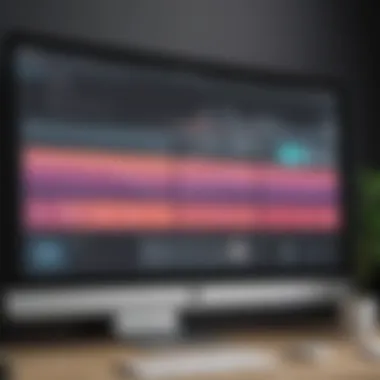

Intro
In recent years, the demand for accessible video editing tools has grown significantly. As businesses increasingly leverage video for marketing, training, and communication, finding the right tools becomes essential. Among various options available, Canva has emerged as a prominent platform for video editing. This article thoroughly examines Canva's video editing capabilities, offering insights into its essential features, advantages, and limitations.
By exploring how Canva can be used effectively for video production, we aim to provide small and medium-sized businesses, entrepreneurs, and IT professionals with the knowledge to optimize their video content. We will also delve into how Canva compares with other video editing software, ensuring a nuanced understanding of its place within the competitive landscape.
Additionally, practical applications will be addressed, outlining how Canva can seamlessly integrate into existing business operations. We will share valuable tips for maximizing effectiveness, thus catering to those seeking efficient and convenient solutions.
Let us begin with an overview of the software itself.
Overview of Canva
In a world dominated by visual content, tools for graphic and video editing are not just luxuries, they are necessities. This section introduces Canva, a user-friendly platform recognized for its versatile graphic design capabilities. While primarily known for its graphic design features, Canva has steadily emerged as a significant player in the online video editing landscape.
Understanding Canva’s significance in video editing is essential for small to medium-sized businesses, entrepreneurs, and IT professionals seeking effective and efficient tools for content creation. This section aims to provide a deep dive into the platform's history, its core features, and the user experience it offers. Each of these components plays a critical role in determining how Canva can serve your video editing needs.
History and Development
Canva was launched in 2013 by Melanie Perkins, Cliff Obrecht, and Cameron Adams. The initial vision was to create a simple way to design online. Over the years, Canva expanded its offerings far beyond static images into video editing and other multimedia tools. Today, it is evolving continuously, integrating user feedback to enhance functionality and usability.
Over the years, Canva has cultivated a community that has grown rapidly as users recognize the power of its simple drag-and-drop interface. As video content becomes increasingly vital in marketing and communication strategies, Canva’s development team focuses on enhancing its video editing capabilities.
Core Features of Canva
Canva's suite of features makes it appealing for video editing. Here are some of its key functionalities:
- Drag-and-Drop Interface: Users can easily utilize their content without extensive training.
- Extensive Template Library: Canva provides pre-made templates tailored for various video formats, ensuring professional output.
- Editing Tools: Users can trim, cut, add text overlays, and incorporate transitions to enhance their videos.
- Collaboration Tools: Businesses can work collectively on projects, allowing for seamless integration of ideas and feedback.
These features collectively make Canva a compelling option for those looking to create engaging videos without becoming overburdened by complex software.
User Interface and Experience
A major advantage of Canva is its intuitive user interface. The design is straightforward, minimizing the learning curve. Users can easily navigate through the platform, find relevant tools, and implement changes without extensive technical knowledge.
The layout is designed to keep users engaged. Important features are accessible and organized, making it easy to switch between templates, videos, and editing tools.
Highlighting usability:
- Visual Clarity: The icons and menus are easy to comprehend, promoting a positive user experience.
- Responsive Design: Canva adapts to various devices, affording users the option to edit videos on-the-go.
"A seamless user experience is crucial for maximizing creativity and productivity in video editing."
Canva's Video Editing Capabilities
Canva's ability to function as a video editing tool is significant for various users, from small businesses to entrepreneurs. A key aspect is the combination of simplicity and effectiveness. This integration allows users with differing technical backgrounds to create professional-looking videos without the steep learning curve that often accompanies more advanced software. Offering several editing tools and features, Canva helps users achieve their goals with visual content that stands out. This section delves into specific elements of Canva's video editing capabilities and discusses its relevance, practicality, and utility.
Editing Tools and Features
Editing tools are central to any video editing software. Canva provides a set of tools that can cater to beginner and intermediate users alike. These tools include trimming, cutting, adding transitions, and overlaying text—all vital for delivering a polished final product.
Trim and Cut
Trimming and cutting video clips are fundamental actions in video editing. In Canva, the Trim and Cut functions are user-friendly, enabling users to remove unwanted portions of a video easily. This feature allows for streamlining content, focusing on essential elements, and ensuring that the pacing of a video remains engaging. The intuitive interface encourages users to make precise edits without requiring extensive technical knowledge.
The key characteristic of the Trim and Cut feature is its straightforwardness. This quality makes it a beneficial choice for those looking to quickly refine their video without complications. One advantage is that it reduces the overall video length while maintaining key messaging, which is crucial in today’s fast-paced digital landscape.
Transitions
Transitions play a vital role in enhancing the flow of a video. They allow one scene to shift smoothly to another, providing visual continuity. In Canva, the transitions available range from simple fades to more dynamic effects. This capability contributes significantly to the overall aesthetic and viewer experience, making videos more engaging.
The key characteristic of transitions in Canva is versatility. This makes them a popular choice for users aiming to create visually appealing content. By utilizing unique transition effects, users can add professionalism and creativity to their projects, fostering better audience retention.
Text Overlays
Text overlays are essential for conveying messages and adding context to videos. Canva allows users to integrate text in various styles and placements, enhancing the clarity of visual content. By using different fonts, colors, and animations, one can emphasize crucial points effectively.
The key characteristic of text overlays is their customizability. This aspect makes them a valuable option for creators who need to communicate specific information. Unique features, like animated text, can grab attention and improve message delivery. However, care should be taken to avoid overwhelming viewers with excessive text.
Template Options
Templates serve as starting points for video projects, facilitating quicker and easier content creation. Canva offers pre-made templates and custom templates, catering to different levels of proficiency and specific needs.
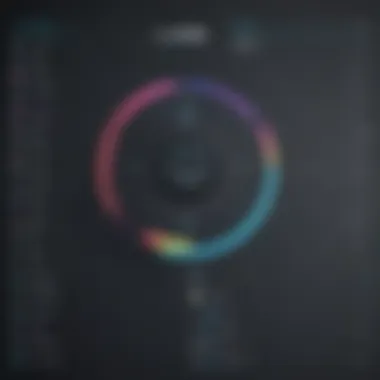

Pre-made Templates
Pre-made templates offer users a ready-to-use foundation for videos. These templates are designed with common social media formats and styles in mind. They help streamline the video creation process, allowing users to focus on customization instead of starting from scratch.
The key characteristic of pre-made templates is convenience. This attribute makes them a preferred choice for users with limited time. The unique aspect of these templates is that they are often tailored to current design trends, which can increase engagement in created content. However, some users may find these templates limited if they wish to create highly unique content.
Custom Templates
Custom templates give users more flexibility and expression in their video projects. Users can design templates that align closely with their brand's visual identity, including logo, color scheme, and typography. This adaptability enhances the ability to maintain consistency across various content types.
The key characteristic of custom templates is personalization. This makes it a favorable choice for brands looking to communicate distinct identities. Crafting custom templates can take more time upfront but can result in a more cohesive branding effort. Users should consider their own capacity for design to determine if this option is appropriate.
Audio Integration
Audio is a powerful component of video editing, allowing creators to complement visuals effectively. Canva's audio integration features embrace music and voiceovers that enhance a video's emotional and informative impact.
Adding Background Music
Adding background music can significantly elevate a video’s tone and engage the audience. In Canva, users can easily incorporate royalty-free music from its library. This availability makes it efficient for creating videos with appropriate soundtracks.
The key characteristic of background music integration is accessibility. This makes it a valuable choice for creators who may lack music production experience. Having a range of music choices can help set the desired mood for a video project. However, users should be mindful of the volume levels and how they interact with spoken content in the video.
Voiceover Options
Voiceovers can deeply enhance video content by providing narrative and explanations. Canva enables users to record and adjust voiceovers directly within the platform. This function makes it easier for users to sync audio with visuals.
The key characteristic of voiceover options is usability. This makes it a beneficial choice for those without access to sophisticated audio equipment. The ability to modify and edit voiceovers in real-time is a unique feature that saves time and effort. Nonetheless, achieving high-quality audio may still require external tools or equipment for the best results.
Advantages of Using Canva for Video Editing
In the realm of video editing, especially for businesses and individuals who may not be experts, the advantages of using a straightforward platform like Canva cannot be overstated. This section discusses the key benefits that Canva offers to users. Its focus on accessibility, cost-effectiveness, and collaborative features makes it a compelling choice as a video editing tool.
Accessibility and Ease of Use
One of the primary advantages of Canva is its accessibility and user-friendly interface. Unlike many traditional video editing tools that require substantial training or expertise, Canva stands out with a design that caters to beginners. This simplicity is coupled with a robust suite of features, making it suitable for both novice and experienced users.
Navigating the platform is intuitive, allowing users to create and edit videos efficiently. There are clear instructions and templates that guide users through the process, reducing the learning curve significantly. This makes Canva an attractive choice for small to medium-sized businesses looking to produce high-quality video content without investing heavily in training or software.
Cost-Effectiveness
Cost is often a major concern for businesses when selecting video editing tools. Canva provides an economical solution, particularly for startups and small businesses. With a freemium model, users have access to various core features at no cost. For those who need advanced options, a subscription to Canva Pro remains financially viable compared to other professional software platforms.
This cost-effectiveness allows businesses to allocate their budget elsewhere while still producing visually appealing videos.
Collaboration Features
Sharing and Feedback
Collaboration is crucial in many business environments. Canva recognizes this with features designed for sharing projects among team members. The Sharing and Feedback mechanism enables users to share their video projects easily.
One of the key characteristics of this feature is real-time feedback. Team members can comment directly on the video, allowing for immediate input and discussions.
This real-time collaboration fosters a productive environment where ideas can be exchanged freely. Moreover, it reduces iterations and speeds up the approval process, making it a popular choice among teams working on video projects. The downside may be that ideas from multiple contributors can sometimes complicate decision-making if there is a lack of clear direction.
Team Projects
When it comes to Team Projects, Canva shines with its ability to allow multiple users to work on the same project simultaneously. This aspect encourages a cooperative spirit and makes larger projects more manageable.
With the feature, businesses can assign specific roles and tasks to team members, ensuring that everyone's input is considered. This method not only enhances the quality of the video project but can also help in building a cohesive team environment.
However, a potential limitation is that extensive collaboration may sometimes lead to conflicting ideas or multiple revisions, which might necessitate a strong project manager to keep the work on track.
"With Canva, businesses can create professional videos quickly and efficiently, improving team collaboration and enhancing productivity."
In summary, the advantages of using Canva for video editing lie in its accessibility, cost-effectiveness, and powerful collaboration tools. As businesses seek efficient ways to create engaging content, understanding these advantages becomes crucial for optimizing their video production efforts.
Limitations of Canva for Video Editing
Understanding the limitations of Canva as a video editing tool is crucial for businesses and professionals who are considering its integration into their workflows. While Canva provides an accessible platform with numerous features, recognizing its constraints can help users make informed choices. These limitations may affect specific user needs, especially those looking for professional-level output or advanced functionalities.
Professional Level Limitations
Canva's video editing tools are designed primarily for casual users and small businesses. While it offers useful features, they may not suffice for professionals seeking advanced capabilities.


- Depth of Features: Unlike high-end software such as Adobe Premiere Pro or Final Cut Pro, Canva lacks depth in areas like color grading, audio engineering, and multi-track editing. This can limit the creativity of a professional video project.
- Limited Effects and Transitions: The selection of video effects and transitions is relatively basic in Canva. This means that users might find themselves restricted in how visually dynamic they want their videos to be.
- Rendering Limitations: The rendering process in Canva can also be less efficient compared to professional software, potentially leading to longer waiting times for exports.
In summary, while Canva serves well for basic video needs, professionals requiring advanced functions may find it lacking.
File Type Restrictions
Canva does not support all the file types that professionals might require for their projects.
- Export Formats: Currently, Canva primarily allows exporting in MP4 format for video projects. This limitation can be problematic for users who need different formats, such as AVI or MOV, which are commonly used in professional environments.
- Import Constraints: Users may also face challenges when importing certain file types into Canva. For instance, higher-quality video formats that retain more details might not be compatible.
These restrictions can significantly impact workflows, especially in professional settings where specific formats are necessary.
Performance Issues
Users might experience performance issues when using Canva for video editing, particularly when handling large files or multiple projects.
- System Requirements: Canva is an online tool and relies on internet stability for optimal performance. Slow connections can lead to delays in editing and rendering.
- Browser Dependency: Performance can also vary depending on the user's browser and system capabilities. Some features may not function correctly on less robust systems or outdated browsers.
- Complex Projects: As video projects become more complex, users may notice slowdowns in Canva's interface. This can hinder productivity, as responsiveness can drop during intricate edits.
Comparative Analysis with Other Video Editing Software
In the landscape of video editing software, understanding the capabilities of different programs is essential for any user. This article segment focuses on comparing Canva's video editing features with other well-known software options. By doing this, the aim is to highlight the strengths and weaknesses of Canva in a broader context.
Each software comes with unique features tailored for diverse user needs. This comparison clarifies the choices available, helping small to medium-sized businesses, entrepreneurs, and IT professionals make informed decisions. Key elements of this analysis include functionality, ease of use, and effectiveness for various tasks.
Canva vs. Adobe Premiere Pro
Adobe Premiere Pro is often seen as the industry standard for professional video editing. It offers extensive tools and capabilities, suitable for complex projects. Unlike Canva, it has a steep learning curve, which might deter beginners. However, for seasoned editors, its depth makes it a powerful choice.
Canva, on the other hand, simplifies video editing with its user-friendly interface. It focuses on accessible design and quick edits. A comparison reveals that:
- Tools: Premiere Pro has advanced features like multi-camera editing, color grading, and audio mixing. Canva provides basic editing tools focused on simplicity.
- User Experience: Adobe's interface can be overwhelming for new users. Canva's design is intuitive, allowing users to create videos quickly without extensive training.
- Output Quality: Premiere offers high-quality exports ideal for professional presentation, while Canva delivers sufficient quality for social media and marketing.
In summary, Premiere Pro is better for professionals, while Canva caters to those seeking quick, easy video creation.
Canva vs. Final Cut Pro
Final Cut Pro is Apple's flagship video editing software, designed for Mac users. Like Premiere Pro, it is suited for advanced editing needs and offers high-performance capabilities. The comparison with Canva yields notable differences:
- Platform Availability: Final Cut Pro is exclusive to macOS, limiting access for Windows users. Canva's web-based platform is accessible across devices.
- Editing Features: Final Cut Pro features advanced transitions and effects. Canva lacks the extensive toolkit but excels in templated designs for quick edits.
- Learning Curve: Final Cut Pro has a significant learning curve and requires familiarity with video editing. Canva makes editing approachable for all skill levels.
Ultimately, Final Cut Pro shines in professional editing situations, while Canva is more appropriate for users looking for fast, collaborative solutions.
Canva vs. iMovie
iMovie is a consumer-grade software that allows basic video editing without the complexity of professional software. It serves as a useful tool for beginners and is often compared to Canva due to its simplicity:
- Ease of Use: Both iMovie and Canva offer user-friendly interfaces. However, Canva's library of templates provides more creative options for users.
- Functionality: iMovie has features like green-screen effects and video stabilization, lacking in Canva. Yet, Canva offers unique features like animated text and more design elements.
- Audience: iMovie targets casual users and home video makers, whereas Canva empowers marketers and businesses seeking efficiency in their editing process.
The proper choice between these tools will depend on user goals, whether for professional projects or quick social media content. Understanding these differences makes a significant impact.
The evaluation of these software options reveals critical considerations for choosing video editing tools. While some excel in professional-grade features, others stand out in ease of use and accessibility for more casual projects.
Use Cases for Canva in Business
Understanding the practical applications of Canva in the business realm is essential. The platform stands as a versatile tool that can cater to various business needs related to video content creation. In today's digital age, engaging video content is not just optional; it has become a necessity. This section will delve into three notable use cases where Canva shines in a business context. Each use case will highlight specific elements, benefits, and considerations to implement video projects effectively.
Marketing and Social Media
Canva serves as a powerful ally for businesses looking to enhance their marketing efforts. The growing significance of video in digital marketing cannot be overstated. Using video format increases customer engagement and brand recognition. With Canva, marketers can create visually appealing promotional videos that showcase products or services. These videos can be tailored for various platforms including Facebook, Instagram, and LinkedIn.
The advantages of using Canva for marketing include:
- User-Friendly Interface: Even those with minimal design experience can craft professional-looking videos.
- Versatile Templates: Canva offers a range of customizable templates that can fit different marketing themes.
- Quick Sharing Options: Users can share their creations directly to social media, streamlining the process.
A successful marketing strategy requires consistent video content, which Canva can facilitate through easy editing tools and occasional updates to keep content fresh.
Training and Educational Content
In the educational sector, Canva is a valuable resource for creating training materials and educational videos. Businesses can utilize video for onboarding staff, conducting training sessions, or developing instructional content. The platform allows for the incorporation of visuals that aid in knowledge retention. By using engaging video elements, information becomes more accessible and easier to understand.
Consider these points when using Canva for training:
- Integration of Visual Aids: Videos can blend graphics and text, helping to illustrate complex concepts.
- Flexibility: Users can create varied educational content such as webinars, tutorials, or informational videos, adapting styles based on audience needs.
- Interactive Elements: This includes quizzes or prompts that can foster engagement during training sessions.


The ability to produce clear and polished educational videos enables businesses to elevate their training methodologies and foster better learning environments.
Internal Communications
Effective internal communication is critical for business success. Canva provides tools for creating videos that convey important messages or updates to teams. For instance, an organization can develop video newsletters or company announcements using the platform's diverse features.
Possible benefits include:
- Clarity and Engagement: Videos can be more engaging than text alone, ensuring that essential information captures the attention of employees.
- Consistent Messaging: Canva enables a unified design approach for all internal communications, promoting brand consistency.
- Timely Updates: Businesses can quickly adapt video content to reflect up-to-date organizational news or changes.
Utilizing video through Canva can significantly improve how businesses communicate internally, fostering a more informed and connected workforce.
"In modern business, the ability to create compelling video content is directly linked to improved marketing outcomes, enhanced training effectiveness, and stronger internal communication."
Leveraging Canva for these use cases empowers businesses to streamline their video production processes and enhance overall effectiveness in their operations.
Integrating Canva with Other Software Tools
Integrating Canva into broader workflows can significantly enhance its utility for businesses. This integration facilitates the seamless incorporation of video assets into various digital environments. Using Canva alongside other software tools fosters better collaboration and efficiency in projects that require visual content. Moreover, leveraging such integrations can streamline processes and improve the outcome of marketing strategies. Businesses should consider how these softwaere connections can fit into their existing systems.
Content Management Systems
Integrating Canva with well-known content management systems (CMS) like WordPress allows users to embed videos easily and directly into articles or pages. With such integration, businesses can utilize Canva’s design capabilities to produce visually appealing video content without needing different platforms. This leads to smoother content publishing as teams can create and edit videos while managing their overall content strategy in one place.
Benefits of this integration include:
- Efficiency in managing video content and written articles.
- Streamlined Workflow where graphic design and content management exist in tandem.
- Consistent Branding across different media since brand elements can be maintained throughout videos and written content.
For example, users can create a video in Canva tailored to their audience's preference and upload it directly to their CMS without additional exporting. The overall experience becomes less fragmented, which is often a challenge in content marketing.
Social Media Scheduling Tools
When it comes to social media, integrating Canva with tools such as Hootsuite or Buffer brings added functionality to businesses aiming to enhance their online presence. This integration allows users to schedule their video content directly after creating it in Canva. Messaging strategies can align well with video campaigns enhancing visibility and engagement across platforms.
Key advantages include:
- Time-Saving by allowing businesses to plan content without moving from one platform to another.
- Cohesive Campaigns to ensure video and visual elements match the entire social media campaign style.
- Improved Analytics as businesses can see performance metrics from both video views and social media interaction in one platform.
Using Canva alongside social media scheduling tools enables teams to maintain a consistent posting schedule with relevant video content, driving engagement and potential conversion.
"Integrating Canva with other software tools ensures that businesses can work smarter, not harder."
In summary, integrating Canva with content management systems and social media scheduling tools can significantly elevate a company's video editing efforts. Proficient use of these integrations can amplify marketing reach, streamline production, and ultimately enhance brand storytelling.
Tips for Maximizing Video Editing Efficiency in Canva
Maximizing efficiency in video editing can significantly enhance production quality and reduce the time spent on projects. Effective use of tools within Canva can streamline workflows, leading to faster turnaround times and improved collaboration among team members. As many small to medium-sized businesses and entrepreneurs seek to produce effective video content, understanding these tips becomes crucial.
This section will look closely at specific methods of using Canva effectively for video editing, focusing particularly on keyboard shortcuts and workspace organization. By integrating these strategies, users can increase their productivity and maintain focus, ultimately yielding better results in their video projects.
Utilizing Keyboard Shortcuts
Keyboard shortcuts are invaluable for speeding up video editing tasks in Canva. Instead of navigating through menus with a mouse, users can perform actions more quickly, which conserves time and energy. Here are some notable shortcuts that can enhance efficiency:
- Cut: Ctrl + X (Command + X on Mac)
- Copy: Ctrl + C (Command + C on Mac)
- Paste: Ctrl + V (Command + V on Mac)
- Undo: Ctrl + Z (Command + Z on Mac)
- Redo: Ctrl + Y (Command + Y on Mac)
By familiarizing yourself with these shortcuts, you can minimize interruptions during the editing process. It allows for a more fluid workflow, as users can stay immersed in their tasks without shifting focus to the interface. Also, Canva's in-app hints for shortcuts can encourage consistent practice.
"Keyboard shortcuts are not just a convenience; they are a pathway to creativity, allowing users to spend less time on mechanics and more time on the message."
Organizing Your Workspace
A well-organized workspace can drastically improve editing speed and efficiency. Many users might overlook this, but cluttered layouts can lead to unnecessary distractions and slow down the creative process. Here are some strategies for organizing your Canva workspace effectively:
- Use Folders: Create specific folders for different projects to keep related materials together. This can save time when looking for assets.
- Customize Toolbar: Pin frequently used tools to the toolbar for quick access during editing.
- Label Elements Clearly: When adding multiple text or graphic layers, ensure they are named descriptively to avoid confusion.
- Group Similar Items: For complex projects, grouping similar elements makes it easier to manage and edit all at once.
By applying these organization strategies, users can find their materials quickly and maintain a cleaner workspace. This clarity translates to an increased focus on the creative aspects of video editing.
End
The conclusion of this article serves to highlight the essential insights regarding the functionality of Canva in video editing. Throughout this exploration, it is clear that Canva offers a unique blend of simplicity and power. For many small to medium-sized businesses, entrepreneurs, and IT professionals, the need for effective and efficient video editing solutions cannot be overstated. This platform provides tools that are accessible yet robust enough to meet the demands of modern video production.
Final Thoughts
In summary, Canva for video editing is a valuable asset for users seeking an intuitive interface combined with adequate editing features. The ease of use allows even those with minimal technical skill to create professional-looking videos. By leveraging templates and editing tools, users can produce marketing materials, internal training videos, or social media content swiftly. The platform’s focus on collaboration fosters a communal effort in content creation, enhancing productivity across teams. Nonetheless, if one seeks advanced features, exploring other specialized video editing software may still be beneficial.
Future Developments for Canva in Video Editing
Looking ahead, one anticipation is how Canva will expand its video editing capabilities. There is potential for integrating more sophisticated features, such as advanced color correction, additional audio enhancements, and improved animation tools. As the demand for high-quality video content continues to rise, Canva might also incorporate AI-driven features that enhance the editing process. Furthermore, incorporating feedback from users could lead to a more tailored experience that meets diverse business needs. Staying competitive will require innovation, and Canva must continue to refine and evolve its offerings in video editing to capture the growing market.



