Free Alternatives to Prezi: Explore Your Options
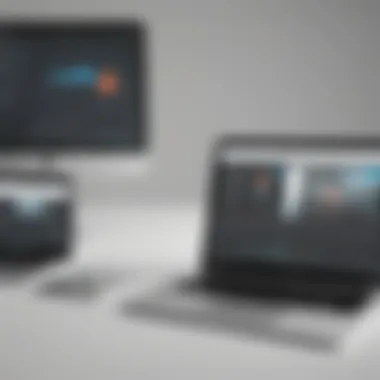
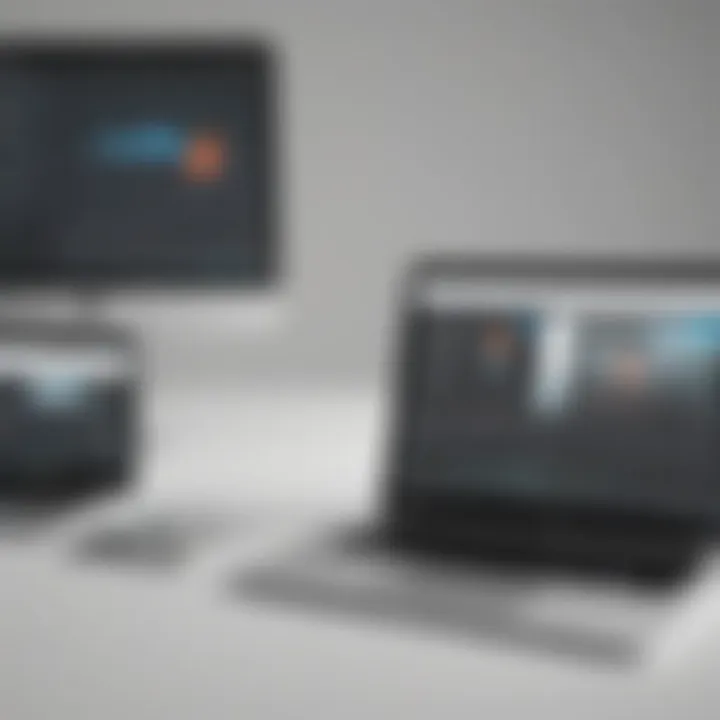
Intro
In an era where visual communication plays a crucial role in business, finding the right presentation tool can significantly impact how ideas are shared. Prezi has been a popular choice among many professionals. However, not all users are willing or able to invest in paid software. This reliance on a single platform limits options, especially for small to medium-sized businesses, entrepreneurs, and IT professionals who need flexibility and cost-effective solutions. Exploring free alternatives to Prezi can open doors to various tools that offer similar capabilities without financial constraints.
Software Overview
Purpose of the Software
The primary aim of presentation software is to assist users in crafting visually appealing and coherent presentations. Each alternative has its unique strengths, allowing users to convey their messages effectively. For instance, Google Slides is cloud-based, enabling collaboration in real time. Canva, on the other hand, focuses on design and offers a wide range of templates to create engaging visuals.
Key Features
The features of each tool define its usability and appeal. Here are some standout attributes:
- Google Slides: Seamless collaboration, integration with other Google services, and a user-friendly interface.
- Canva: Extensive template library, drag-and-drop design capabilities, and a rich set of graphical elements.
- Prezi Video: Combines video and presentation, which is ideal for webinars and live sessions.
These tools cater to different needs, ensuring users can find what best fits their objectives.
Comparison with Competitors
Feature-by-Feature Analysis
A precise breakdown of functionalities can help users decide which tool suits their presentation style better.
- Collaborative Features: Google Slides allows multiple users to edit simultaneously, enhancing teamwork.
- Design Quality: Canva stands out due to its professional-looking templates and graphics, making it suitable for design-centered presentations.
- Dynamic Presentations: Prezi Video offers interactive movement through presentations, which can captivate audiences effectively.
Pricing Comparison
While Prezi charges for premium features, alternatives provide substantial functionality for free or at minimal cost.
- Google Slides: Free with a Google account.
- Canva: Free version includes many features, with a ‘Canva Pro’ subscription for additional tools.
- Prezi: Offers basic functionality for free; advanced features require payment.
This analysis reveals that professionals can attain their presentation goals without incurring expenses.
"Choosing the right tool can streamline your workflow and enhance your communication approach."
Intro to Presentation Software Alternatives
In today's world, effective communication is paramount for success in various sectors, including business, education, and marketing. Presentation software plays a crucial role in conveying ideas, data, and arguments clearly and creatively. The rise of digital platforms has enabled users to explore a variety of tools that offer unique features to create engaging presentations. The need for alternatives to established platforms like Prezi has grown, particularly among those looking for free solutions.
In this article, we will explore the significance of free software alternatives to Prezi. The analysis will focus on key elements that include usability, functionality, and accessibility. As organizations often operate within budget constraints, identifying solid free alternatives provides an opportunity to maintain quality in presentations without incurring costs. Moreover, understanding the distinctive features of various software helps users tailor their options to specific needs, enhancing their overall presentation effectiveness.
This section lays the groundwork for a rational assessment of available tools, illuminating pathways for those who seek robust and user-friendly software solutions.
Understanding the Need for Free Software
The demand for free presentation software stems from financial limitations faced by many individuals and organizations. Small to medium-sized businesses, startups, and educational institutions often prioritize cost-effectiveness over premium features. Consequently, free tools serve as viable options for those who require functionality without a financial burden.
Moreover, as remote collaboration becomes increasingly common, the need for platforms that facilitate teamwork cannot be ignored. Free software often includes collaborative features, allowing multiple users to edit and present simultaneously. This capability can significantly increase productivity and encourage creativity in developing presentations.
Overview of Prezi and Its Features
Prezi is a well-known presentation software that offers a dynamic and visually appealing way to create presentations. Unlike traditional slide-based software, Prezi organizes content on a single canvas, allowing users to zoom in and out on different elements. This unique format can help illustrate relationships between ideas effectively.
Some of the prominent features of Prezi include:
- Templates and Themes: A variety of customizable templates and themes allow users to present information visually.
- Zooming Navigation: Prezi’s zoom feature provides a fresh perspective on how information is conveyed.
- Collaborative Editing: Enables multiple users to work on a presentation in real-time, enhancing teamwork.
- Analytics and Insights: Prezi provides analytics to track viewer engagement, helping improve future presentations.
While Prezi offers unique advantages, its premium features often come at a cost, which may not be feasible for everyone. Therefore, exploring free alternatives becomes a practical solution for those seeking high-quality presentation tools without the associated expenses.
Criteria for Evaluating Presentation Software
Evaluating presentation software is essential to making informed decisions about which tools best fit specific needs. Free alternatives to Prezi may vary widely in terms of functionality, usability, and support. By setting clear criteria, users can better understand the pros and cons of each option available in the market. This section outlines key factors that should be taken into account when assessing different presentation software.
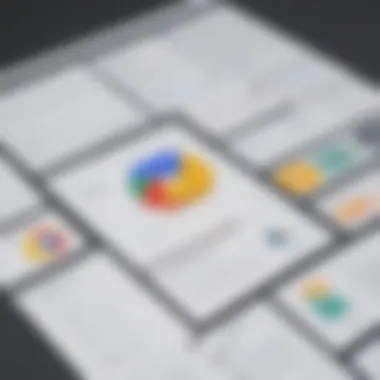
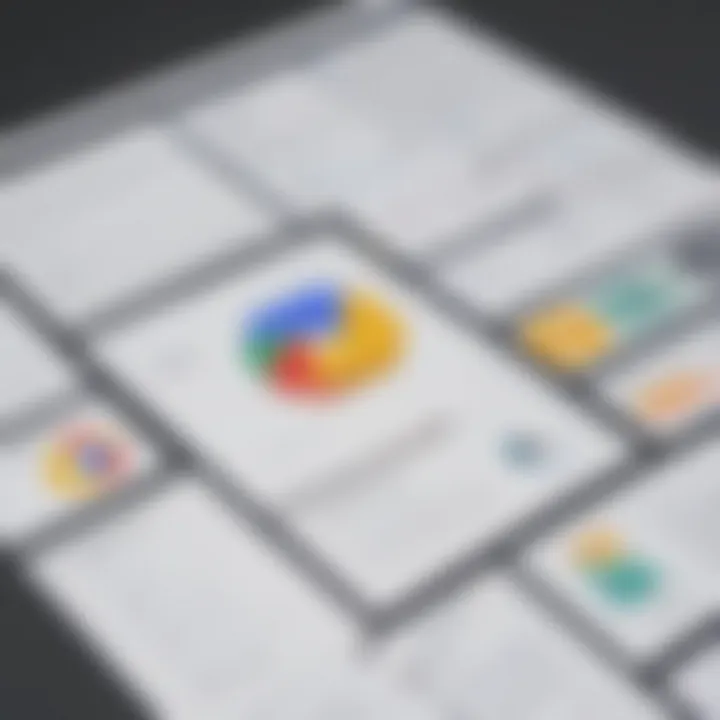
User-Friendliness and Accessibility
User-friendliness refers to how intuitive and easy a software application is to use. For presentation tools, this is critical. If a user cannot navigate the tool easily, it can hinder productivity and create frustration. A clear, well-organized interface contributes to effective presentation creation.
Accessibility extends beyond usability. It includes the ability to access the software from various devices and operating systems. Many tools also offer cloud-based solutions, which allows users to access their presentations from anywhere with an internet connection. Free versions are often more limited in terms of features, so it's important to test whether the basic but necessary functions are available.
Available Features and Tools
The functionality of presentation software can greatly influence its effectiveness. Important features may include:
- Templates and design options for visual appeal.
- Collaboration tools to work with colleagues in real-time.
- Integration options with other software like Google Drive or Dropbox.
Users should look for a mix of features that address their primary needs. Free alternatives may not include all premium features, so understanding which essential tools are included helps prevent any lost productivity.
Compatibility with Other Software
An increasingly important consideration is compatibility. Presentation software should integrate seamlessly with other tools used in a business environment. For example, software that works well with Microsoft Office products can ensure smooth transitions and enhance productivity. Lack of compatibility can lead to wasted time and effort, which are critical in professional settings.
Support and Community Resources
Finally, the availability of support and community resources plays a vital role in the user experience. Access to tutorials, forums, and detailed documentation can alleviate issues when using new software. For free tools, peer support might be more prominent than official support channels. Active user communities can provide valuable insights into effective usage, troubleshooting, and innovative ways to use the software.
Having a solid support network can be the difference between a successful presentation and a frustrating experience.
Top Free Alternatives to Prezi
The search for effective presentation software often leads to examination of alternatives to Prezi. Understanding the advantages of free tools is critical for businesses aiming to enhance their presentations without incurring high costs. Various free options possess unique features tailored to different user needs. Exploring these alternatives can unearth possibilities for creating engaging content without the steep learning curve or expense often associated with premium software.
Google Slides: Collaboration Made Easy
Features Overview
Google Slides is a versatile tool for collaborative presentations. With real-time editing capabilities, multiple users can work simultaneously on one document. This fosters teamwork and enhances productivity. The integration with other Google services, like Google Drive, allows for seamless sharing and accessibility across devices. A major advantage is the cloud-based nature of Google Slides, ensuring documents are always saved and accessible from any location with internet. However, there are limitations in design flexibility compared to more specialized tools.
Strengths and Limitations
Google Slides shines in its collaborative strengths. Users can edit content and add comments, making it easy for teams to provide feedback instantly. The broad availability of templates provides a good starting point for users. Nevertheless, some may find the design options somewhat basic and less visually appealing for advanced presentations. This balance between simplicity and functionality can be a deciding factor for users.
User Experience
User experience with Google Slides is generally positive. The interface is familiar for those who have used Google Docs or Sheets, reducing the learning curve significantly. Navigating through its features is straightforward. However, users seeking advanced design customization may find it lacking in options, which could detract from the overall experience for some.
Canva: Design-Driven Presentations
Features Overview
Canva is recognized for its polished design features and user-friendly interface. Its extensive library offers countless templates, graphics, and stock images, making it easy to create visually appealing presentations. Canva also allows for custom branding, which adds a distinct touch to presentations. The tool’s drag-and-drop functionality simplifies the design process, appealing to users of varying skill levels. Although it is a great design platform, it may not provide some of the collaborative features that Google Slides boasts.
Strengths and Limitations
One of Canva's key strengths lies in its design capabilities. Users can create professional-looking presentations without extensive graphic design knowledge. This can be particularly beneficial for small businesses wanting to establish a strong brand identity. On the downside, the free version has limitations, including watermarked images and restricted access to certain features, which can hinder advanced users.
User Experience
Canva prioritizes a clean and engaging user experience. The layout feels intuitive, and most users can start creating within minutes of logging in. However, if users want to collaborate in real-time, they might find Canva's functionality a bit restrictive compared to Google Slides. Nevertheless, for users focused on design, it remains a strong contender.
Microsoft PowerPoint Online: Familiar Interface
Features Overview
Microsoft PowerPoint Online retains the familiar interface that many users appreciate. It offers various templates and design suggestions that help streamline the presentation-making process. The online version includes essential functionalities like transitions and animations, which can enhance storytelling during presentations. However, availability of certain advanced features may be limited compared to the desktop version.
Strengths and Limitations
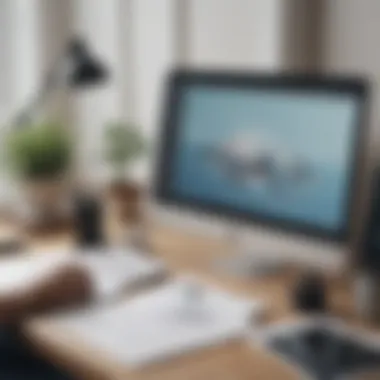

The primary advantage of PowerPoint Online is its familiarity for long-time users. The interface is similar to the desktop application, making it easy for those already accustomed to it. However, while it lacks some of the functionalities of its desktop counterpart, it covers basic needs adequately, though the limitations might deter users seeking advanced features.
User Experience
The user experience is smooth for those accustomed to Microsoft products. The learning curve is minimal for users familiar with PowerPoint, leading to a pleasant experience overall. Conversely, newer users may take some time to feel comfortable navigating the platform, especially regarding where to find specific features.
Zoho Show: Versatile Presentation Tool
Features Overview
Zoho Show is a lesser-known but effective presentation tool. Its features include a range of templates for diverse presentation styles and the option to add animations and transitions. Zoho Show also supports real-time collaboration, which is beneficial for team projects. Its integration with other Zoho applications is a strong point, especially for businesses already using the Zoho suite of tools. However, the interface may not be as intuitive as some competitors.
Strengths and Limitations
Zoho Show stands out for its collaboration features and integration with Zoho ecosystem. This platform is particularly useful for teams who are already committed to the Zoho software environment. However, the learning curve might be steeper for users transitioning from more intuitive platforms like Google Slides or Canva.
User Experience
Users often find Zoho Show to be versatile but can feel overwhelmed by its features. While it does provide an array of tools, some users report that finding certain functions is less user-friendly. This may affect the overall appeal for users looking for a straightforward experience.
Prezentor: Focus on Simplicity
Features Overview
Prezentor emphasizes a streamlined approach to presentations. It allows users to create presentations with minimal effort while maintaining a laid-back interface. One of its standout features is the ability to share presentations easily through various platforms. This makes it a practical tool for users who prioritize speed and efficiency over elaborate design features. Nonetheless, this simplicity comes at the cost of advanced functionalities seen in larger platforms.
Strengths and Limitations
Prezentor's simplicity is both its strength and weakness. Users seeking fast results will find its straightforward nature appealing. However, those wanting to craft more visually striking presentations may find it lacking in customization options. Therefore, understanding the target audience is crucial when considering this tool.
User Experience
The user experience in Prezentor is uncomplicated. Most features are easy to find, making it accessible for users with various skill levels. Users who prefer minimalism can appreciate Prezentor’s design, while others might find themselves wishing for more advanced features to enhance their presentations.
Comparison of Selected Alternatives
In the process of selecting a presentation tool, users often face the challenge of comparing various options. This article segment sheds light on the significance of comparing selected alternatives to Prezi. Understanding how different tools stack up against one another can be vital for making informed decisions. It allows users to identify software that best aligns with their specific presentation needs, budget constraints, and personal preferences.
An effective comparison evaluates multiple elements such as features, usability, and integration capabilities. The benefits of this comparative approach extend beyond mere preference; it can enhance productivity and ensure effective communication in presentations. Considering that different users may have varying requirements based on their industry, job role, or the nature of their presentations, a thorough comparison helps cater to these diverse needs.
Feature Comparison Table
A structured feature comparison table serves as a visual aid for users to quickly assess the strengths and weaknesses of each alternative to Prezi. Here’s a simplified overview of selected tools:
| Feature | Google Slides | Canva | Microsoft PowerPoint Online | Zoho Show | Prezentor | | Real-time Collaboration | Yes | Yes | Yes | Yes | No | | Templates Available | Limited | Extensive | Moderate | Extensive | Limited | | Offline Access | Yes | No | Yes | Yes | No | | Cost | Free | Free | Free | Free | Free | | Integration | Strong | Moderate | Strong | Moderate | Basic | | User Support | Community Forums | Chat Support | Help Center | Community Forums | Email Support |
This table illustrates key features that various alternatives provide. It showcases the differences in collaboration options, template availability, and offline capabilities.
Usability Assessment
Beyond features, usability is a crucial aspect to explore when comparing presentation tools. A user-friendly interface influences how quickly users can create and modify presentations. For instance, Google Slides offers a straightforward layout that many find intuitive, whereas Canva focuses more on design elements, which may require a learning curve for users who are not design-savvy.
In assessing usability, consider the following factors:
- Learning Curve: How quickly can a user become proficient in using the software?
- Accessibility: Is the tool available across various devices and platforms?
- Customization Options: Can users easily tailor presentations to meet their specific needs?
Providing insights into real-world user experiences enhances this assessment. Small business owners might value tools that integrate smoothly with existing workflows, while educators might prioritize features that facilitate student collaboration. A sound usability assessment thus ensures that users can adopt the selected tool effectively, maximizing its potential in practice.
"The right comparison not only aids in functionality but also shapes user experience significantly."
By carefully evaluating both features and usability, users can effectively sift through the options available and focus on those that suit their presentation needs best.
Case Studies: User Experiences with Alternatives
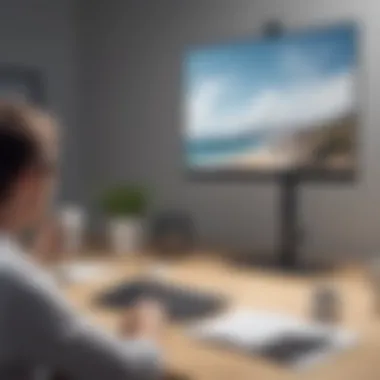

Understanding the impact of presentation software through user experiences offers invaluable insights. Case studies provide concrete examples of how different tools, such as Google Slides and Canva, perform in real-world scenarios. This section highlights how small businesses, educational institutions, and corporate environments utilize these free alternatives. By examining specific use cases, readers can grasp the operational benefits and potential challenges of adopting these tools.
Small Business Use Cases
Small businesses often operate with tight budgets. They need solutions that maximize output without financial strain. One notable case is a local bakery that switched from Prezi to Google Slides for their product presentations. The bakery owner reported significant positive changes. With Google Slides, they enjoyed real-time collaboration with their team. This feature allowed multiple employees to edit and update the presentation simultaneously, fostering creativity and inclusivity. Moreover, the integration with Google Drive made sharing presentations with clients seamless.
However, the owner also faced limitations. Google Slides, while user-friendly, lacked some of the visually dynamic features that Prezi offers. This trade-off in design capabilities was acknowledged but seen as manageable given the cost savings.
Educational Applications
In educational environments, the need for engaging presentations is critical. A case study involving a high school teacher provides insight. The teacher had previously used Prezi but found it overly complicated for her students. Switching to Canva allowed her to create visually appealing slides that were simpler to navigate. Students responded positively to the clear layouts, which enhanced their learning. Additionally, Canva’s template system saved time, enabling her to focus more on content rather than design intricacies.
Feedback from students highlighted the importance of understandable presentations. They appreciated being able to follow along easily, which is crucial in delivering academic content. However, the teacher noted that while Canva excelled in design, it lacked advanced features like quizzes that might engage students further on the same platform.
Corporate Scenarios
Within corporate contexts, the choice of presentation software can influence both efficiency and professionalism. A marketing team in a medium-sized tech firm relied heavily on Microsoft PowerPoint Online for client pitches. The ability to work on presentations directly in the cloud enabled easy updates and teamwork, even when members were remote. They could share slides instantly, making the process efficient and collaborative.
Despite these advantages, feedback from the team indicated some frustrations. Microsoft's online version did not offer all the functionalities found in its desktop counterpart, limiting the team's ability to create complex animations. This limitation led the team to seek a balance between usability and functionality, exploring alternatives like Zoho Show for specific projects.
Effective use of presentation tools hinges on understanding not just their features but also how they fit into users' workflow and needs.
These case studies illuminate the nuanced ways businesses and educational institutions approach the use of free presentation tools. Each presents a blend of advantages and limitations worth considering when making software decisions.
Advantages and Disadvantages of Free Presentation Tools
The discussion surrounding free presentation tools is crucial in today's digital landscape. Businesses and individuals are always looking for ways to communicate effectively while minimizing costs. It is essential to understand both the advantages and disadvantages of these tools. By analyzing these aspects, users can make informed decisions that align with their presentation needs.
Cost-Effectiveness vs. Functionality
One of the foremost benefits of free presentation tools is their cost-effectiveness. Organizations, especially small and medium-sized businesses, often operate under tight budgets. Free software tools can provide significant savings without sacrificing basic functionalities.
However, the functionality of these tools can vary. While some free platforms, such as Google Slides, offer a robust set of features comparable to paid options, others may have limitations that hinder more advanced creative needs. Users might find that certain functionalities are absent or require a paid upgrade. Therefore, it is vital to balance cost savings with the specific functionalities required for effective presentations.
Key Considerations:
- Accessibility: Free tools often allow users to access them online, making collaboration easier.
- Feature Set: Not all free tools have the same capabilities. Evaluate if the necessary features are available.
- Future Needs: Consider if the software can grow with your requirements.
Community Support vs. Professional Support
When using free tools, users often find themselves relying on community support rather than professional help. Many popular free software options have vibrant user communities. Platforms such as reddit.com can be resources for troubleshooting and sharing experiences. The collective knowledge of users can be invaluable.
Nevertheless, this community support might lack the reliability that comes from professional support channels. Free tools typically do not offer dedicated customer service. This can be a significant drawback for users who may require immediate assistance or specialized help.
Advantages of Community Support:
- Diverse Perspectives: Users can access multiple solutions from various experiences.
- Cost-Free Guidance: No need to pay for help when community advice is available.
Disadvantages:
- Delayed Responses: Community advice may not be as prompt as professional help.
- Quality Variation: Not all advice can be reliable or accurate, leading to potential issues.
The decision to use free presentation tools necessitates careful consideration of their inherent advantages and disadvantages. To make the right choice, one has to assess their specific needs against what the software can provide.
Ultimately, understanding these elements helps users leverage the strengths of free tools while being aware of their limitations. This knowledge enhances the ability to create impactful presentations without incurring unnecessary costs.
Finale and Recommendations
In assessing the landscape of free alternatives to Prezi, it is crucial to understand the factors that influence the choice of presentation tools. This article highlights several Software options that offer various features and advantages catered to different user needs. A wise selection can enhance efficiency, streamline communication, and improve audience engagement, particularly for small to medium-sized businesses and professionals.
Choosing the Right Tool for Your Needs
When deciding on a presentation software, several criteria must guide your decision. Firstly, clarify your presentation goals. Are you looking for collaborative features, design flexibility, or integration with other tools? For instance, if team collaboration is paramount, Google Slides should be your first pick due to its robust sharing capabilities. Alternatively, if visual design is central, Canva offers an intuitive platform suitable for creating visually appealing presentations.
Another aspect to consider is the learning curve associated with each tool. Some programs may come with a complex interface that requires time to master. This situation can impede productivity, especially when timelines are tight. Therefore, familiarize yourself with trial versions where available, to assess usability before making a commitment. Also, evaluate how well the tool can integrate into your existing workflow and tech stack. Having a seamless experience across different applications can save significant time and effort.
Final Thoughts on Presentation Software Selection
Making an informed choice enhances not only the effectiveness of your presentations but also reinforces your brand’s image.
Be vigilant about the evolving nature of technology and resources available in the digital domain. Regular updates or new entrants into the market may influence your choices in the future. Presentations should be tailored to your specific audience and context, and selecting the right tools is the first step towards achieving that goal.



