A Comprehensive Review of Google Docs Features
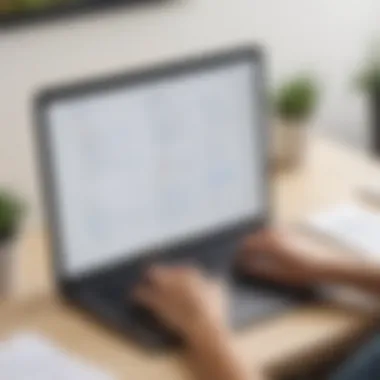

Software Overview
Google Docs is a cloud-based word processing application that facilitates document creation, editing, and collaboration. Its design prioritizes accessibility, allowing users to work from any device with internet connectivity. This flexibility supports business activities across various environments, from in-office work to remote setups.
Purpose of the Software
The primary purpose of Google Docs is to streamline the writing and editing process while enhancing teamwork and communication among users. Businesses can utilize this platform to create reports, presentations, and other essential documents efficiently. Given its integrated features, it supports real-time collaboration, which reduces the delays often associated with traditional document editing.
Key Features
- Real-time Collaboration: Multiple users can edit a document simultaneously. Changes are saved automatically, ensuring everyone can see revisions immediately.
- Accessibility: Access Google Docs from any device with a browser, including smartphones and tablets. This feature is especially beneficial for remote workers.
- Version History: Users can track changes over time, comparing previous versions to the current iterations. This facilitates accountability and transparency in collaborative projects.
- Template Availability: Google Docs offers a variety of templates to help users jumpstart their projects. From resumes to business reports, these templates save time and improve consistency.
- Integration with Google Ecosystem: Seamlessly integrate with tools like Google Drive, Google Sheets, and Google Slides, allowing for a centralized workspace for various tasks.
Comparison with Competitors
To comprehend Google Docs's strengths and weaknesses, it is useful to compare it with similar software and applications.
Feature-by-Feature Analysis
Google Docs holds several advantages relative to competitors, such as Microsoft Word and Apple Pages. For instance:
- Collaboration: Google Docs outpaces many alternatives with its real-time editing capabilities. Microsoft Word Online has made strides but often does not match the speed and efficiency of Google Docs’s collaborative features.
- Storage: Being a cloud-based platform, Google Docs saves documents directly to Google Drive. In contrast, Microsoft Word's desktop versions often require extra steps to upload files to cloud storage.
- User Interface: Google Docs offers a straightforward and minimalistic design that enhances usability. Other word processors can be cluttered, making it hard for users to navigate.
- Cost: Google Docs is completely free for individual users and provides affordable plans for businesses. In comparison, tools like Microsoft Office carry higher licensing fees.
Pricing Comparison
Google Docs’s pricing model is simple. The application itself is free for all users. For businesses seeking additional features, Google Workspace plans start at a competitive rate. We can summarize pricing as follows:
- Google Docs: Free for individuals, tiered pricing for business plans.
- Microsoft Word: One-time purchase for the desktop version or a subscription model through Microsoft 365.
- Apple Pages: Free for Apple device users.
"The comparison of these tools shows that Google Docs is particularly attractive for small to medium-sized businesses due to its no-cost entry option and collaborative efficiency."
Overall, each software solution offers unique benefits, but Google Docs often emerges as a practical choice for teams that prioritize collaboration and accessibility in their workflow.
Prologue to Google Docs
Google Docs has emerged as a transformative tool in the realm of document creation and management. This cloud-based platform facilitates the collaborative efforts of teams, making it easier to work together on documents, spreadsheets, and presentations without being tied to a specific location or device. Understanding Google Docs is crucial for professionals today, as its functionalities can greatly enhance productivity, communication, and organization within businesses.
Overview of Cloud-based Document Editors
Cloud-based document editors, like Google Docs, operate on the principle of accessibility from anywhere with an internet connection. These platforms remove the need for traditional desktop software, allowing users to create and edit documents in real-time. Google Docs stands out due to its comprehensive set of features designed for collaboration.
Benefits include:
- Accessibility: Users can access documents from any device.
- Real-time updates: Changes made by one user are instantly visible to others.
- Automatic saving: Documents are saved frequently, minimizing the risk of data loss.
In an era where remote work is increasingly common, such features position Google Docs as a critical asset in enhancing workflow efficiency.
Significance in the Modern Workplace
The significance of Google Docs in today's business environment cannot be overstated. As organizations strive to improve teamwork and foster communication, tools like Google Docs provide essential support. This platform is particularly valuable for small to medium-sized businesses and entrepreneurs, where budgets can limit resources. The reduced costs associated with cloud-based solutions allow businesses to maintain high productivity levels without heavy investments in software.
Moreover, Google Docs integrates seamlessly with other tools within the Google Workspace ecosystem. This connectivity extends its utility, enabling users to pull data from Google Sheets or incorporate visual elements from Google Slides easily. The ability to manage multiple aspects of work in one environment enhances not only user experience but also drives efficiency.
"Cloud-based tools like Google Docs redefine how teams collaborate, making information sharing faster and more effective."
Key Features of Google Docs
The key features of Google Docs serve as the foundation for its growth in popularity among users, specifically within small to medium-sized businesses. Understanding these features allows professionals to gauge the platform’s effectiveness in enhancing productivity and streamlining collaboration. Google Docs distinguishes itself with capabilities that cater to modern work habits. This section will delve into real-time collaboration, document sharing, and built-in commenting tools, all of which contribute significantly to the application’s appeal.


Real-time Collaboration
Real-time collaboration is an essential feature of Google Docs. This capability enables multiple users to work on a document simultaneously, providing instant updates and visibility into ongoing edits. This eliminates the need for repetitive email exchanges and reduces the likelihood of version control issues.
Users can see who is currently online and making changes, which fosters a more interactive environment. This is particularly useful for teams that are distributed geographically. Individuals can contribute ideas during meetings and offer suggestions without delay.
Consider how a marketing team might benefit from this feature. They can brainstorm ideas, create presentations, and finalize documents much quicker than waiting for multiple rounds of edits via email. Real-time collaboration not only enhances efficiency but also encourages a sense of teamwork.
Document Sharing and Permissions
Document sharing and permissions in Google Docs offer a flexible approach to privacy and collaboration. Users can easily share documents with team members or clients using a simple link. With adjustable permission settings, document owners can control who views, comments, or edits the file.
This aspect is crucial for maintaining confidentiality while collaborating with external partners. For instance, a financial advisor can share sensitive documents with clients but restrict their ability to edit. This ensures security without hampering collaboration.
Additionally, Google Docs provides a comprehensive activity dashboard that allows users to track who accessed the document and what changes were made. This level of transparency can be invaluable for project management.
Built-in Commenting and Feedback Tools
Built-in commenting and feedback tools provide a structured means of communication within Google Docs. Users can leave comments on specific sections, ask questions, or suggest edits. This capability simplifies feedback cycles and makes it easier for teams to address concerns in context.
For example, in a product development team, a designer can leave comments directly on a project document. The team can then discuss suggestions without stepping outside the document platform. This keeps all information centralized, preventing important insights from getting overlooked in long email threads.
Moreover, comments can be resolved or addressed through replies, maintaining an organized discussion within the document. This clarity promotes efficiency and helps teams move forward without ambiguity.
"Google Docs’ built-in tools transform document editing from a solitary task into a collaborative experience."
Usability Experience
The concept of usability experience is crucial when assessing Google Docs. Users crave a seamless interaction with the software. A positive usability experience can enhance productivity and reduce frustration. Google Docs prioritizes intuitive design and ease of use, which makes it accessible for many users. Understanding different facets of usability is important for determining its fit within a business ecosystem.
User Interface Design
User interface design of Google Docs is simple and user-friendly. The layout is clean and organized. Most options are within easy reach. This simple design helps users focus on content creation rather than navigation confusion. Every tool needed for document editing appears in a well-structured toolbar.
Highlighting features like text formatting, inserting images, and embedding links takes minimal effort. Users can easily switch between functionalities without losing their place. The search function also aids in finding specific templates and documents quickly.
Yet some users may find the minimalist approach limiting. Advanced users accustomed to complex features may miss certain capabilities, which are typical in traditional word processors. However, this trade-off may be acceptable for many, considering the swift learning curve.
Integration with Other Google Workspace Tools
Integration with other Google Workspace tools enhances the functionality of Google Docs. This integration is advantageous for teams already using applications such as Google Drive, Google Sheets, and Google Slides. Users seamlessly transition between these tools without disruptions.
For example, users can import charts from Google Sheets directly into their documents. This directly improves data presentation in reports or proposals. Additionally, the synergy between Docs and Google Meet allows for collaborative discussions during live editing sessions. Furthermore, being part of the Google ecosystem ensures compatibility across tools. This eliminates the hassle of importing or exporting data between different software applications, further streamlining workflows.
Accessibility Across Devices
Google Docs stands out in terms of accessibility across devices. Users can access their documents from various platforms. Whether one uses a desktop computer, a laptop, or a mobile device, Google Docs maintains consistent functionality. This cross-device support ensures that users are never far from their work.
The auto-save feature is also significant, allowing users to avoid data loss. Changes are saved in real-time, regardless of the device used. As a result, small businesses and entrepreneurs can remain productive on the go.
However, it is essential to have a reliable internet connection. When working offline, access to files and certain features may be limited. This challenge could hinder productivity, particularly in areas with unreliable internet service. Nevertheless, the convenience of accessibility generally outweighs such concerns.
"A positive usability experience in Google Docs can significantly enhance collaboration and productivity, making it a preferred choice for businesses and teams."
Comparative Analysis
In the realm of document editors, understanding how Google Docs measures up against its competitors is crucial for users seeking clarity on which solution best fits their needs. A comparative analysis offers insight into not only the strengths and weaknesses of Google Docs but also its distinct place in the broader landscape of document creation and collaboration tools. By evaluating Google Docs in relation to Microsoft Word and other online editors, potential users can make informed decisions based on functionality, ease of use, pricing, and collaborative capabilities.
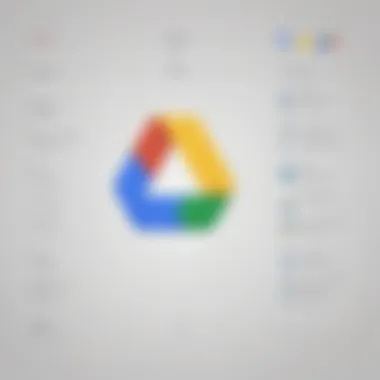
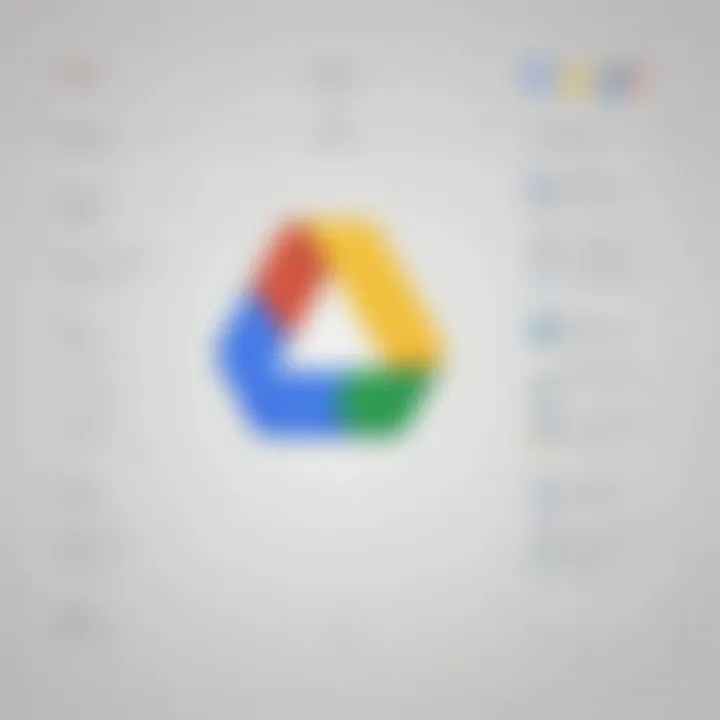
Google Docs vs. Microsoft Word
When comparing Google Docs with Microsoft Word, it is evident that both tools have unique advantages and potential limitations.
User Interface: Google Docs features a minimalist design that promotes ease of navigation and instant access to tools. In contrast, Microsoft Word offers a more complex interface with varied options but might overwhelm some users.
Collaboration: Google Docs stands out in real-time collaboration. Multiple users can edit a document simultaneously, see changes in real-time, and communicate directly through comments. Microsoft Word has improved its collaboration features, especially with the addition of the cloud-based Office 365, but many still find Google Docs more intuitive for teamwork.
Accessibility: Google Docs operates entirely in the cloud, which allows for accessibility from any device with internet connection. Microsoft Word requires installation, although a web version is available through Office 365, limiting flexibility for users without a subscription.
Pricing: Google Docs is free for individual users, providing substantial benefits for small businesses and entrepreneurs. Microsoft Word typically operates as part of a paid Office suite, which may not be ideal for those with budget constraints.
Google Docs vs. Other Online Editors
Evaluating Google Docs alongside other online editors such as Zoho Writer and Microsoft Office Online reveals similar strengths, primarily in collaboration and cloud-based access.
Functionality: While other online editors like Zoho Writer also offer collaborative features, Google's integration with other Google Workspace tools enhances productivity through seamless transitions between applications like Google Sheets and Google Slides.
Features: Google Docs may fall short in advanced formatting features compared to Microsoft Word. However, for day-to-day document creation, its simplicity can often be a strength, making it easy for users to focus on content rather than intricate design.
Community and Support: Google Docs benefits from a vast user community and extensive resource libraries online. This can help users find solutions more quickly than might be possible with lesser-known editors.
Final Considerations: Ultimately, the choice between Google Docs, Microsoft Word, and other online editors depends on specific user needs. Evaluating collaboration capabilities, ease of use, and access constraints will guide small to medium-sized businesses, entrepreneurs, and IT professionals in choosing the right tool for their documentation demands.
"Choosing the right document editor relies entirely on understanding your specific requirements and workflows."
Advantages of Google Docs
Google Docs provides a range of advantages that can significantly benefit users, especially those in small to medium-sized businesses. These advantages extend beyond mere functionality and play a substantial role in enhancing productivity and collaboration. Below are the key elements of Google Docs that showcase its merits.
Cost-effectiveness for Small Businesses
One of the primary advantages of Google Docs is its cost-effectiveness. For small businesses or startups with limited budgets, the free access to Google Docs and its features is a compelling selling point. This platform allows businesses to minimize their document management expenses without compromising on quality.
- No Software Purchase Required: Unlike traditional word processors like Microsoft Word, users do not need to purchase expensive licenses to access Google Docs. This aspect alone makes it financially appealing.
- Cloud Storage: Google provides users with free storage space through Google Drive. This reduces costs associated with physical storage solutions and provides a secure environment for document management.
- Scalability: As a business grows, it can continue using Google Docs without incurring significant costs. The ability to scale operations without needing large investments in software can be crucial for startups.
Ease of Use and Learning Curve
Another significant advantage is the ease of use and short learning curve associated with Google Docs. This user-friendly platform allows new users to acclimate quickly, which is particularly useful for organizations that require rapid onboarding.
- Intuitive Interface: Google Docs features a clean and streamlined interface that encourages ease of navigation. This design minimizes distractions and allows users to focus on their tasks.
- Comprehensive Tutorials: Google provides various resources, including tutorials and community forums, to assist users in mastering the platform. Individuals can access these materials to enhance their understanding without external training.
- Familiar Functions: Users familiar with basic word processing tools will find that Google Docs includes many common functions and features, making it easy to transition.
Continuous Updates and Innovations
Google Docs benefits from continuous updates and innovations, which ensures that users always have access to the latest features. This adaptive nature is vital in the ever-changing landscape of technology.
- Improved Functionality: Regular updates bring enhancements that improve usability, such as new document templates, improved sharing settings, and added collaboration tools. These enhancements keep the platform competitive.
- Integration of User Feedback: Google often incorporates user feedback into its updates, ensuring that the platform evolves according to actual user needs. This responsiveness aids in maintaining user satisfaction.
- Emerging Technologies: Google is at the forefront of implementing new technologies, like AI features for sentence suggestions and grammar checking. These innovations help streamline the writing process and boost productivity.
In summary, Google Docs offers remarkable flexibility and cost-effectiveness, particularly for small businesses looking to optimize their document management. Its user-friendly interface aids in quick adoption, and continuous innovations keep it relevant in a competitive market.
Drawbacks of Google Docs
Understanding the limitations of any platform is key for informed decision making, especially for small to medium-sized businesses and entrepreneurs. Google Docs, while powerful, is not without its challenges. In this section, we delve into the specific drawbacks that users might encounter. Addressing these issues can guide users in determining if this tool aligns with their operational needs.
Limited Formatting Options
Despite its user-friendly interface, Google Docs has limitations in formatting capabilities. This is particularly relevant for users who require advanced styling for their documents. Features such as intricate table designs, complex layouts, and advanced text formatting are generally less robust than what is available in software like Microsoft Word.
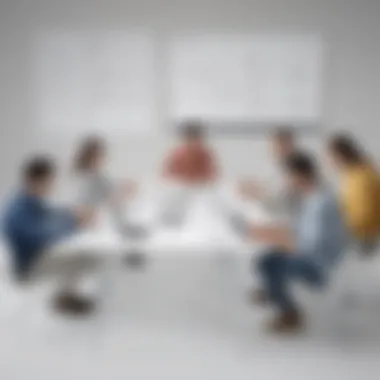

For instance, document customization options like column layouts and text wrapping are basic at best. Businesses that prioritize specific visual elements in their documents may find these limitations frustrating. Adjustments may be needed when transferring documents into a format that will be used in professional or formal contexts.
Moreover, some users may desire multiple font choices that align with their brand identity. Google Docs offers a range of fonts, but not all are suitable for all purposes. This limitation could affect branding when producing marketing materials or formal proposals.
Dependence on Internet Connectivity
Google Docs operates entirely in the cloud. This means that a stable internet connection is essential for access and collaboration. In environments with unstable internet, this can pose a significant challenge. Users might find themselves unable to make edits or access important documents at critical times. This dependence can hinder workflow and productivity, leading to potential frustrations, especially for teams spread across different locations.
Offline mode is available but is limited. Users can only access recently edited documents. This may not satisfy the needs of those requiring consistent access to a broader range of files when away from reliable internet service.
Privacy and Data Security Concerns
Another significant consideration is privacy and data security. Storing documents on Google servers raises questions about data ownership and protection. While Google employs robust security measures, users must consider the risks associated with cloud storage. There is a lingering concern about unauthorized access and data breaches. Any business, particularly those in regulated industries or handling sensitive information, must think carefully about compliance with laws surrounding data privacy.
Moreover, the use of Google Docs requires users to share their data with the platform, which may not suit everyone’s comfort level. This can be a turning point that influences the choice of document-editing tools, especially for firms that prioritize confidentiality or operate with strict regulatory requirements.
"Understanding the limitations of Google Docs is essential for businesses to navigate potential roadblocks in productivity."
In summary, while Google Docs presents a range of advantages, its drawbacks deserve careful evaluation. Limitations in formatting options, dependence on internet connectivity, and privacy concerns must be weighed against the benefits. A well-informed user can better leverage Google Docs in ways that align with their particular needs.
Practical Use Cases
In today's work environment, understanding how to effectively utilize Google Docs can greatly improve productivity and collaboration. This section explores the various practical use cases of Google Docs, highlighting its versatility and how it can benefit users in different sectors.
Collaborative Projects in Teams
One of the strongest aspects of Google Docs is its ability to facilitate teamwork. Multiple users can edit documents simultaneously, allowing for real-time collaboration. This is essential in environments where input from different team members is necessary. Everyone involved can see changes as they happen, reducing communication gaps.
Using Google Docs for team projects encourages a culture of open feedback and instant collaboration. Team leaders can outline projects, assign tasks, and monitor progress without needing frequent meetings. The document’s change history becomes a vital tool as it allows teams to track edits, understanding who made which changes and when. This prevents confusion and maintains accountability among team members.
Academic Applications and Research
Google Docs serves as an effective tool for academics and researchers. It simplifies the process of writing and editing, making it ideal for collaborative research papers. Students can work on group assignments seamlessly, incorporating inputs from various sources. The built-in commenting feature supports feedback between peers and professors, promoting a constructive academic dialogue.
Moreover, the ability to organize research notes within a single document enhances efficiency. Users can incorporate images, charts, and hyperlinks to relevant academic resources. The integration of Google Drive ensures ample storage, allowing researchers to manage multiple documents without hassle. Scholars can access their work from any device, making remote learning and research more feasible.
Business Proposals and Reports
For small to medium-sized businesses, drafting proposals and reports is a key function. Google Docs streamlines this process, making it easy to create professional documents. Key stakeholders can collaborate on proposals, utilizing shared folders to access necessary templates and previous documents. This not only saves time but also ensures consistency in branding and messaging.
The user-friendly interface helps in formatting proposals neatly, which is crucial when presenting to potential clients or partners. Furthermore, the integration of Google Sheets allows for seamless embedding of data and analytics directly into docs. This capability makes it straightforward to present relevant data alongside written content, improving the overall professionalism of reports.
"Collaboration is not just about working together; it's about achieving shared objectives efficiently."
Final Thoughts
In concluding this review of Google Docs, it is vital to recognize how it serves many users and businesses. Its strengths lie in its collaborative capabilities and seamless integration across devices. These features are incredibly essential in today’s fast-paced work environments, where teamwork and communication drive success. However, understanding if Google Docs suits your unique needs is crucial. Evaluating your specific requirements can significantly impact your productivity.
Is Google Docs the Right Tool for You?
Determining whether Google Docs fits your operation needs involves several factors. First, consider the nature of your projects. If they require extensive collaboration or real-time updates, Google Docs is highly effective. Its user-friendly interface encourages participation from multiple users simultaneously.
However, if you often work with documents that need intricate formatting, you might find it lacking. Google Docs does not compete directly with software like Microsoft Word in this aspect. Furthermore, assess your team’s familiarity with cloud-based tools. A team used to traditional programs may need time to adapt, but the effort can pay off in improved collaboration.
Recommendations for Effective Use
To maximize the advantages of Google Docs, consider these recommendations:
- Regular Training: Offer training sessions to help team members understand the features.
- Leverage Add-ons: Explore various add-ons available in Google Docs to enhance functionality. Tools like Lucidchart and EasyBib can streamline specific tasks.
- Utilize Comments and Suggestions: Encourage team members to use the commenting feature for feedback, ensuring all voices are heard in the document creation process.
- Establish Access Controls: Define clear permissions for document sharing to safeguard sensitive information, aligning access with the roles in your team.
By considering these factors and implementing these recommendations, Google Docs can become a valuable asset for your team, enhancing both productivity and collaboration. Ultimately, the decision to use Google Docs should reflect careful consideration of your business demands and team dynamics.
"The key to effective document collaboration relies heavily on the tool's capability to integrate feedback seamlessly and support multiple contributors."



