Comprehensive Guide to Microsoft Whiteboard App
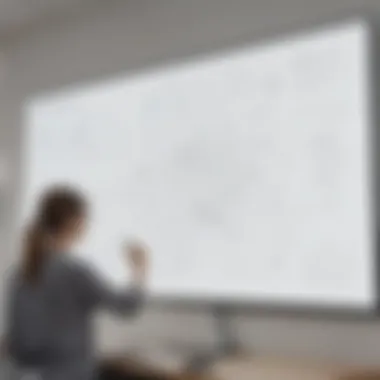

Intro
The Microsoft Whiteboard app stands out as a significant tool for enhancing collaboration and creativity in various settings. With the shift towards remote work and the growing need for effective communication regardless of physical distance, this software serves as a pivotal resource for professionals across industries.
In this comprehensive guide, we will thoroughly explore the remarkable features of Microsoft Whiteboard and its integration capabilities. We will also discuss its versatility, addressing the needs of small to medium-sized businesses, entrepreneurs, IT professionals, and educators. This exploration aims to clarify how adopting this software can improve collaborative efforts while fostering creativity in a digital workspace.
Software Overview
Purpose of the Software
Microsoft Whiteboard is developed to provide a digital canvas that facilitates brainstorming and visualization. It allows users to create, share, and collaborate in real-time, breaking down geographical barriers. This app can serve varied purposes, such as team meetings, project planning, or educational teaching. It provides an adaptable environment where ideas can be freely expressed, and team members can contribute, regardless of their locations.
Key Features
Microsoft Whiteboard presents a range of key features that enhance its functionality:
- Infinite Canvas: Users have access to an unlimited space to display ideas, graphics, and notes, which is ideal for collaborative brainstorming sessions.
- Real-time Collaboration: Multiple users can work on the same board simultaneously, viewing changes as they occur.
- Integration with Microsoft 365: This feature allows seamless collaboration within the larger Microsoft ecosystem, enabling users to import files from other applications like Word or Excel.
- Templates: Users can choose from various pre-built templates to kickstart their projects, which streamlines the creative process.
- Stylus and Touch Support: Ideal for users who prefer handwritten notes or drawings, this feature enhances the user experience on touch-enabled devices.
- Export Options: Teams can easily save their boards in multiple formats such as PDF or image files for later reference.
"Microsoft Whiteboard illustrates that creativity does not stop at physical borders. It celebrates collaboration in its most dynamic form."
These features are aimed at improving productivity and bringing teams together in a cohesive manner, making Microsoft Whiteboard a vital addition to any collaborative toolkit.
Comparison with Competitors
In examining Microsoft Whiteboard, it is essential to also look at how it stacks against its competitors.
Feature-by-Feature Analysis
When directly compared to similar platforms like Miro or Jamboard, Microsoft Whiteboard shines in areas such as:
- Integration with Microsoft Ecosystem: Offers native connections to tools like Teams and Outlook.
- User Interface: Provides a more intuitive user experience, especially for those already familiar with Microsoft tools.
- Real-time Collaboration: While competitors offer this feature, Whiteboard excels in speed and responsiveness.
Pricing Comparison
Microsoft Whiteboard is part of the Microsoft 365 suite, allowing businesses to access it without additional costs if they are already using the suite.
In contrast, competitors may have distinct pricing models that could become more expensive, especially as teams grow or need advanced features.
Ultimately, the ability to easily collaborate and share ideas makes Microsoft Whiteboard a worthy consideration for businesses aiming to enhance teamwork and creativity.
Intro to Microsoft Whiteboard
In today’s fast-paced world, collaboration and creativity are essential for success in any organization. The Microsoft Whiteboard app serves as a dynamic platform that supports these essential elements by offering an interactive digital workspace. Understanding the relevance of this tool for small to medium-sized businesses, entrepreneurs, and IT professionals is crucial. The application fosters teamwork regardless of physical boundaries, providing a centralized place for brainstorming, planning, and organizing thoughts.
Overview of the Application
Microsoft Whiteboard is a freeform digital canvas that allows users to collaborate in real-time. It integrates seamlessly with the Microsoft ecosystem, especially with applications like Microsoft Teams and OneNote. This makes it easier for teams to gather ideas, visually organize them, and transform them into actionable plans. It is lightweight yet robust, catering to multiple user needs across diverse industries.
The app’s interface is designed for simplicity, featuring a plethora of tools such as sticky notes, drawing pens, and text boxes. Users can easily create diagrams or mind maps that facilitate better communication and understanding among team members. The ease of access on various devices further enhances its usability, enabling users to engage with their ideas no matter where they are.
Purpose and Objectives
The primary purpose of Microsoft Whiteboard is to enhance collaborative efforts. By promoting an environment where ideas can be freely expressed and shared, it encourages innovative thinking. The main objectives of using this application are to foster creativity, streamline workflows, and enhance communication among team members.
For organizations, this means improved project management and more effective decision-making processes. Teams can brainstorm in real-time, iterating ideas quickly which leads to a more dynamic workflow. This flexibility is particularly important for businesses adapting to hybrid work models where some members may work remotely while others are in the office.
"Microsoft Whiteboard stands out for its simple user interface and extensive adaptability to different organizational needs, making it a strong option for businesses aiming to enhance their collaborative capabilities."
Key Features of Microsoft Whiteboard
The significance of the key features of Microsoft Whiteboard cannot be overstated. They fundamentally shape the app’s usability and directly influence user satisfaction and productivity. For businesses and educational institutions, the capacity to leverage a tool that effectively facilitates collaboration—regardless of physical location—has become increasingly important. This section will explore three primary attributes: the infinite canvas, collaboration tools, and integration with other Microsoft products, each contributing to a seamless experience within the Microsoft Whiteboard ecosystem.
Infinite Canvas
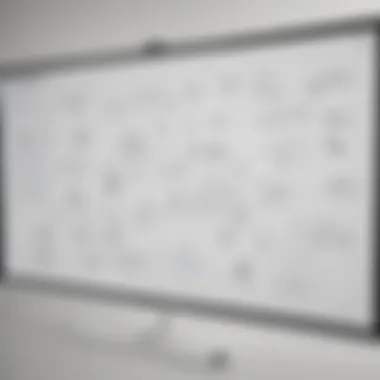

One of the standout features of Microsoft Whiteboard is the infinite canvas. This allows users to create and design without the limitations of a fixed space. Users can freely move around, zoom in, or zoom out, and explore ideas in a way that feels unrestricted. This is particularly beneficial during brainstorming sessions or complex project planning, where space limitations can stifle creativity. The infinite canvas encourages expansiveness in thought, allowing multiple ideas and connections to be laid out side by side. With this flexibility, educators and business professionals can visualize concepts, workflows, and relationships more comprehensively.
Collaboration Tools
Effective collaboration is at the heart of any productive team. Microsoft Whiteboard offers a suite of collaboration tools that enhance synchronous and asynchronous interactions among users. For instance, real-time editing and feedback features enable users to contribute simultaneously, thus promoting active participation. Users can also add sticky notes, drawings, and images, creating a lively environment that fosters engagement. Additionally, the option to invite others to a specific board allows for tailored collaboration, ensuring that the right people are involved at the appropriate stages of a project or discussion.
Collaboration tools also extend to comments and reactions, which are essential for giving immediate feedback and fostering discussions. The integration of these features not only improves team dynamics but also sustains clarity in communication, making it easier to follow project progress and discuss changes as they arise.
Integration with Other Microsoft Products
The ability of Microsoft Whiteboard to integrate seamlessly with other Microsoft products, such as Microsoft Teams and OneNote, highlights its versatility. This integration enables users to import and export content between applications easily, creating a unified workflow. For example, educators can move lesson plans from OneNote directly into Whiteboard, where they can expand on ideas and visuals collaboratively with students.
Furthermore, the integration with Microsoft Teams enhances remote collaboration, allowing team members to upload and share whiteboards during meetings. This ensures that visual aids are always at hand, making discussions more concrete. Users can produce a seamless flow of information across platforms, thereby reducing redundancy and improving efficiency. The compatibility with these tools is vital for businesses looking to streamline their processes and for educators aiming to enrich their teaching methodologies.
Incorporating the key features of Microsoft Whiteboard into your workflow can drive effective collaboration and creativity, essential for modern businesses and educators.
Overall, the key features of Microsoft Whiteboard set the foundation for a flexible, collaborative, and efficient working environment. Understanding how to utilize these features can significantly enhance productivity and creativity, making the app an invaluable asset for small to medium-sized businesses, entrepreneurs, and IT professionals alike.
User Interface and Design
The user interface and design of Microsoft Whiteboard significantly shape how individuals engage with the application. A well-thought-out design enhances user experience and promotes efficient collaboration. This section discusses the main components of the user interface, how it benefits users, and important considerations regarding usability and accessibility.
Navigation and Usability
Navigating the Microsoft Whiteboard is designed to be intuitive. The layout facilitates easy access to various tools, allowing users to focus not just on the design but also on content creation. Users can swiftly locate pens, erasers, and text tools. This minimizes the time spent searching for features, enhancing productivity.
Moreover, the responsive design ensures smooth operation on different devices, whether a tablet or a laptop. The app automatically adjusts to the screen size, which helps maintain a seamless user experience. Instructors using the application in a classroom or project managers in a meeting can easily move between functionalities without losing track of their thoughts.
Usability is critical. Misplaced buttons or overly complex menus can frustrate users and derail the brainstorming process. Microsoft Whiteboard avoids this pitfall by implementing a clear and logical interface. Users can simply click on icons to access functionalities, allowing even those with minimal tech background to utilize the app effectively.
Accessibility Features
Accessibility in software design is not merely a requirement but an essential practice. Microsoft Whiteboard integrates several features aimed at enhancing usability for all individuals, including those with disabilities. For instance, keyboard shortcuts provide alternative ways to interact with the application, supporting users who may have difficulty with mouse control.
Additionally, the color contrast settings assist users with visual impairments. By allowing adjustments to colors and contrasts, the application becomes more user-friendly. Voice commands further enhance the accessibility, enabling users to dictate actions instead of manually clicking buttons. This is particularly beneficial in collaborative environments where hands may be busy with other tasks.
"Good design is good business." This sentiment underscores the importance of a thoughtful user interface, especially in collaborative tools.
Advantages of Using Microsoft Whiteboard
Understanding the advantages of using the Microsoft Whiteboard application is crucial for professionals and teams aiming to enhance their collaborative efforts. This section highlights the primary benefits, emphasizing how the tool can transform workflows and improve productivity. With its user-friendly interface and robust features, Microsoft Whiteboard stands out among digital collaboration tools.
Enhanced Collaboration
One of the most significant advantages of Microsoft Whiteboard is its ability to facilitate enhanced collaboration. The app allows multiple users to connect and contribute simultaneously, regardless of their physical location. This real-time interaction empowers teams to brainstorm ideas effectively. You can sketch, write, and share thoughts visually, making it easier to capture everyone's input.
Additionally, Microsoft Whiteboard integrates seamlessly with other Microsoft 365 applications like Teams and OneNote. This integration helps synchronize tasks and discussions within existing workflows. Each participant can see changes live, making the process more dynamic and interactive. As a result, teams can maintain engagement levels, ensuring that ideas are not lost in back-and-forth emails.
"Collaboration is no longer limited to in-person meetings. Microsoft Whiteboard brings everyone to the same virtual table, enhancing productivity and creativity."
Improved Creativity and Brainstorming
The design of Microsoft Whiteboard supports creative processes. Unlike traditional tools, the whiteboard's infinite canvas allows users to think outside the boundaries. Whether you are a graphic designer sketching a concept or a project manager outlining a strategy, the unrestricted space fosters an environment of creativity.
In terms of brainstorming, users can apply various templates. These templates can aid in organizing thoughts during creative processes. The ability to add images, documents, or sticky notes enhances the brainstorming experience. Users can capture and build on each other's ideas, which significantly increases the potential for innovative solutions.
Adaptability to Various Working Styles
Microsoft Whiteboard is versatile enough to accommodate various working styles. Whether you prefer visual aids, text, or hands-on activities, this platform has something for everyone. Its flexibility is particularly beneficial for small to medium-sized businesses and entrepreneurs who may have diverse teams with different skill sets.
For example, some team members may find visual interactions more effective, while others prefer a structured text approach. With whiteboard's adaptability, all preferences are met in a single platform. Team members can choose how they want to organize information and present their ideas. This adaptability contributes to a more inclusive atmosphere where everyone can contribute their strength.
Potential Drawbacks


While Microsoft Whiteboard offers impressive capabilities, it is essential to address the potential drawbacks that users may encounter. Understanding these limitations can influence an organization's decision to adopt this tool and prepare users for a smoother workflow.
Learning Curve
Notably, first-time users may find the Microsoft Whiteboard application challenging. The learning curve can vary based on individual experiences and familiarity with similar tools. For those without extensive experience in digital collaboration platforms, navigating the features might be overwhelming at first.
To ease this transition, users can benefit from online tutorials or get familiar with the basic functionalities. Documentation and community forums can also be valuable resources in this phase. Establishing a comfortable proficiency requires time and practice. Therefore, businesses should allocate adequate time for their teams to learn and adapt.
Key points to consider regarding the learning curve include:
- Duration: The initial learning period can last from a few days to a couple weeks.
- User Support: Lack of immediate guidance can inhibit effective usage, which emphasizes the need for dedicated training sessions.
- Trial and Error: Allowing users to experiment with features promotes a hands-on understanding, essential for mastery.
"The effectiveness of any tool often lies in how well its users can adapt to it."
Limitations in Feature Set Compared to Competitors
Another pressing issue involves the limitations in feature sets when comparing Microsoft Whiteboard to other digital collaboration tools such as Miro or Jamboard. While Microsoft Whiteboard excels in certain aspects, it lacks some advanced functionalities that its competitors offer.
Some notable areas of concern include:
- Template Availability: Other apps may provide a broader selection of customizable templates for various use-case scenarios, enhancing productivity.
- Integrative Features: Competitors might support more versatile integrations with third-party applications, allowing for a more tailored user experience.
- Real-Time Collaboration Tools: While Microsoft Whiteboard does allow real-time interaction, some alternatives provide more seamless or innovative collaboration features.
Companies should assess these limitations critically. It is vital to align the application's capabilities with organizational needs. Conducting a comparison between tools can shed light on whether Microsoft Whiteboard is the best fit. This evaluation should consider specific requirements and the overall working environment of the users.
Best Practices for Effective Utilization
To fully harness the capabilities of Microsoft Whiteboard, it is essential to understand and implement best practices for effective utilization. Using this app effectively can significantly enhance collaboration among team members, streamline workflows, and foster creativity. From setting up your workspace to organizing brainstorming sessions, the following practices will help maximize the benefits and improve overall productivity when using the application.
Setting Up Workspaces
A well-structured workspace is critical for a productive experience in Microsoft Whiteboard. This involves not only creating a clean digital environment but also designing various workspaces tailored for specific tasks. Here are some strategies to consider:
- Define Purpose: Before creating a workspace, identify what the goal is. Is it for team meetings, project planning, or idea generation? Knowing the objective helps in tailoring the layout and content.
- Use Templates: Microsoft Whiteboard offers various templates that can save time and provide a clean start. For instance, using a Kanban board for task management can help visualize progress.
- Limit Clutter: Keep only relevant materials within the workspace. Overloading the canvas with information can lead to confusion and distraction. Remove outdated content to maintain focus.
- Employ Visual Organization: Use colors, shapes, and different text sizes to categorize information visually. Such organization helps readers quickly locate critical data and understand context.
Setting up your workspace in this way sets a solid foundation for effective collaboration and ensures that all participants can engage meaningfully and productively.
Creating a Structured Approach to Brainstorming
Brainstorming sessions can become chaotic without a clear structure. Microsoft Whiteboard can support brainstorming if approached methodically. Here are steps to achieve that:
- Set Clear Objectives: Before starting, articulate what the brainstorming session aims to achieve. Objectives provide direction for the discussion and keep participants aligned.
- Establish Rules: Guidelines such as "no idea is a bad idea" can encourage participation. Establishing rules promotes a safe space for all contributions, which is essential for creative flow.
- Time Management: Allocate specific time slots for idea generation, discussion, and feedback. This keeps the session on track and ensures each phase is adequately addressed.
- Utilize Sticky Notes: Utilize digital sticky notes in Microsoft Whiteboard to allow participants to jot down ideas quickly. This method encourages spontaneity and captures thoughts as they arise.
- Review and Categorize: After the brainstorming session, review all ideas and categorize them for further action. Assign relevant follow-up tasks to different team members to ensure ideas are realized.
A structured approach to brainstorming not only enhances creativity but also ensures actionable outcomes, making it easier to translate ideas into tangible results.
Case Studies and Real-World Applications
Case studies and real-world applications of Microsoft Whiteboard provide tangible examples of how organizations utilize the application to achieve specific objectives. They illustrate practical solutions, allowing users to see the potential of the tool in action. Understanding these case studies is essential, as they highlight the effectiveness of Microsoft Whiteboard in facilitating collaboration, boosting creativity, and enhancing overall productivity.
Successful Implementations in Educational Settings
In education, Microsoft Whiteboard has become a valuable asset for both teachers and students. Schools have implemented this tool to create interactive lessons and encourage student engagement. Teachers can design virtual classrooms where students can visualize concepts in real time.
Some successful implementations include:
- Collaborative Projects: Students work together on group assignments, brainstorming ideas while teachers monitor progress. This creates a sense of community and encourages peer learning.
- Remote Learning: During the recent global transition to online education, educators quickly adopted Microsoft Whiteboard. It allows teachers to draw diagrams, annotate texts, and facilitate discussions with students who may be miles apart.
- Visual Learning: Subjects like math and science benefit greatly, as students can manipulate objects and concepts visually. Whiteboard provides a dynamic space for trial and error, critical in learning.
Using Microsoft Whiteboard, schools report improved student participation and understanding. It brings a previously unavailable level of interactivity to remote education.
Industry Use Cases in Business Development
In business development, Microsoft Whiteboard serves as a collaborative tool for teams working on projects or strategies. It can streamline brainstorming sessions and facilitate the flow of ideas from various stakeholders. Here are some notable examples:
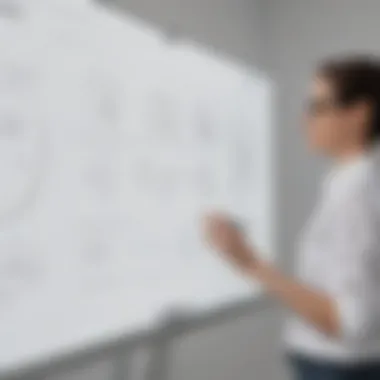

- Strategy Meetings: Companies use Microsoft Whiteboard during strategic planning sessions. Teams can outline goals, define key performance indicators, and visualize roadmaps collaboratively.
- Client Presentations: In client-facing roles, professionals present data in an engaging and interactive way. Whiteboard helps visualize complex information, making it easier for clients to understand insights and proposals.
- Product Development: Teams can work on product ideas in real-time, gather feedback, and iterate designs instantly. This accelerates the development phase and incorporates diverse perspectives effectively.
The versatility of the Microsoft Whiteboard in business establishes it as a significant asset across various departments, including marketing, project management, and more. The tangible improvements in teamwork and communication cannot be overstated.
\ "Microsoft Whiteboard transcends physical limitations, fostering creativity and collaboration among diverse teams, regardless of location."
These case studies illustrate the app’s potential as a transformative tool for both education and business. By embracing Microsoft Whiteboard, organizations tap into innovative ways of working, ensuring they stay competitive and engaged with their stakeholders.
Comparative Analysis with Other Whiteboard Tools
In evaluating Microsoft Whiteboard’s capabilities, it is necessary to undertake a comparative analysis with other prominent whiteboard tools. This comparison does not only highlight unique features of Microsoft Whiteboard but also factors such as usability, functionality, and integration. By understanding where Microsoft Whiteboard stands against competitors, users can make informed decisions tailored to their specific requirements.
Features Comparison
Several whiteboard applications exist today, each presenting features that capture the interest of diverse user groups. Microsoft Whiteboard offers an infinite canvas, allowing users to expand their workspace as necessary. In contrast, Miro provides templates tailored for specific purposes, such as agile workflows or retrospective meetings. The feature set of Jamboard by Google focuses on simplicity, providing a straightforward interface at the cost of advanced functionalities.
When analyzing collaborative features, users may notice that Microsoft Whiteboard enables real-time collaboration seamlessly. Users can partake in discussions and ideation simultaneously. In comparison, other apps like Lucidspark permit extensive integrations with other productivity tools but lack the same level of instant interaction as Microsoft Whiteboard.
"The right tools depend on the context and specific use cases. Understanding the feature set helps in selecting the best option for business needs."
User Experience Comparison
User experience plays a significant role in the effectiveness of a whiteboard tool. Microsoft Whiteboard promotes an intuitive interface. It is especially suited for teams deeply embedded in the Microsoft ecosystem. This integration allows for effortless syncing across applications like Teams and OneNote. In essence, users familiar with Microsoft Office products might find Microsoft Whiteboard easier to adopt than, say, Miro or Stormboard, which may require additional onboarding.
When assessing mobile accessibility, both Microsoft Whiteboard and Jamboard maintain compatibility across devices. However, features such as touchscreen support and gesture controls differ. Microsoft Whiteboard users often appreciate the flexibility on both tablets and desktops, where Miro can lag behind in mobile optimization.
In terms of visual design and layout customization, Microsoft Whiteboard allows users to manipulate elements quite freely. Comparatively, tools like Conceptboard provide robust visual management tools for structuring content but can complicate simple tasks due to their advanced nature.
These comparative insights underline the importance of aligning tool selection with specific needs and preferences, ensuring optimal use of resources and enhancing overall productivity.
Integration and Compatibility with Other Software
Integration and compatibility with other software are essential aspects of the Microsoft Whiteboard application. Users today rely on various tools for communication, project management, and collaborative efforts. Therefore, understanding how Whiteboard interacts with these platforms can significantly enhance its utility and effectiveness.
The ability to integrate seamlessly with other applications not only boosts productivity but also minimizes workflow disruptions that can occur when switching between tools. Microsoft Whiteboard is designed to work effectively with various Microsoft products, including Teams, OneNote, and Outlook. This compatibility allows users to share their whiteboards easily with colleagues or clients, streamline meetings, and gather insights without excessive back-and-forth.
Moreover, the use of Application Programming Interfaces (APIs) and automation capabilities increases the software's flexibility. Users can customize their workflows based on their specific needs, which can be particularly advantageous for small to medium-sized businesses. Leveraging APIs makes it possible to automate repetitive tasks, which can save time and reduce human error.
When selecting software solutions, it is crucial to consider compatibility across devices. The Microsoft Whiteboard app is available on Windows, iOS, and as a web application. This cross-device compatibility means that users can access their boards from anywhere, whether in the office, at home, or on the move. The responsive design ensures that functionalities remain intact across different screen sizes while still offering a cohesive user experience.
A well-integrated software suite can drastically improve collaboration and efficiency across teams.
APIs and Automation Capabilities
APIs are powerful tools that allow different software to communicate and function effectively together. In Microsoft Whiteboard, this means that users can connect with many apps and automate processes. This integration with automation tools can streamline team workflows by reducing manual tasks. For example, teams can create meeting agendas, add notes to a whiteboard, or pull in data from project management tools without the need for constant manual input.
Compatibility Across Devices
Cross-platform compatibility is not just beneficial; it is often a necessity in today's diverse workplace. Microsoft Whiteboard works across various operating systems and devices. Whether employees are using Windows laptops, Macs, tablets, or smartphones, they can always collaborate on whiteboards. This means that the app fits seamlessly into existing workflows, allowing for a more natural transition between different work environments. Moreover, the ability to collaborate in real-time regardless of device enhances teamwork and makes remote work more productive.
Future Developments and Updates
The landscape of digital collaboration tools is increasingly dynamic. Understanding the future developments and updates for Microsoft Whiteboard is essential for organizations keen to leverage its full potential. By anticipating what enhancements are on the horizon, users can strategically plan how to utilize the application more effectively. The importance of staying informed about new features cannot be understated; it allows businesses and individuals to remain at the forefront of technological advancements and optimize their workflow.
Expected Features and Enhancements
Microsoft consistently innovates its offerings. Future updates for Microsoft Whiteboard may encompass several promising enhancements:
- Advanced Collaboration Tools: Features that facilitate teamwork, such as real-time editing capabilities, may be expanded. This serves the growing need for seamless cooperation across remote and in-person teams.
- Integration with AI: The application could see the introduction of artificial intelligence features aimed at improving user experience. These might include automated organization, intelligent suggestions for brainstorming sessions, or even predictive text functionalities.
- Enhanced Template Options: Users may look forward to a variety of new templates that cater to different industries. This would allow customized approaches suitable for education, business strategy, and design.
- Virtual Reality Capabilities: Future versions may explore the intersection of virtual reality and collaborative whiteboarding, enabling users to engage in more immersive brainstorming sessions.
- Expanded Compatibility: Compatibility with an even broader range of devices and operating systems can ensure that teams remain connected, regardless of their technology preferences.
These possible developments signal Microsoft's commitment to improving functionality and user satisfaction, addressing feedback from varied users.
Community Feedback and User Requests
The voice of the community plays a pivotal role in shaping Microsoft Whiteboard's future. User feedback not only highlights areas for improvement but also serves as a gauge for which features are most desired. Responding to this feedback can create a more user-centric product.
- Simplification of User Interface: Many users express a need for a more intuitive design to lower the barrier to entry, particularly for new users. Simplifying navigation could significantly enhance usability.
- Increased Export Options: Users have voiced a desire for more flexible export features. Functionality such as exporting boards in various file formats, like PDF or imagery, would benefit those who often present their work.
- Improved Offline Capabilities: Feedback indicates that users would appreciate enhanced offline functionality, enabling work without the constant need for internet connectivity. Completing work with limited access could drive greater productivity.
- Integrations with Third-Party Applications: Expanding integrations with popular tools outside the Microsoft ecosystem, like Trello or Slack, remains a prevalent request. This would cater to users who operate within multifaceted software environments.
Understanding user requests allows Microsoft to tailor future developments in alignment with its user base. This collaborative approach can elevate the application’s relevance and utility, ensuring it continues to meet the diverse needs of its users.



