Optimize Your System with Windows 10 Disk Cleaner
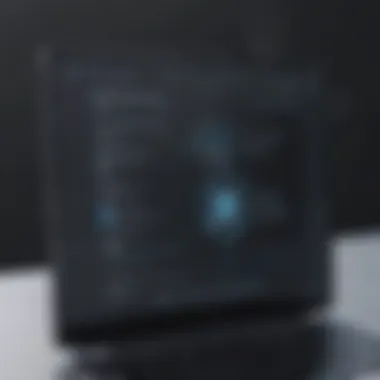

Intro
In the realm of digital management, maintaining optimal system performance is essential, especially for small to medium-sized businesses and IT professionals. Within the Windows 10 environment, disk cleanup solutions emerge as crucial tools to manage storage space and improve efficiency. This article delves into various disk cleaner software options available for Windows 10, breaking down their functionalities and user experiences. We will explore the purpose of each software, key features that differentiate them, and how they compare against each other in terms of performance and pricing.
Understanding the importance of regular disk maintenance cannot be overstated. Not only does it help in reclaiming valuable storage space, but it also minimizes the chances of system slowdowns, crashes, and other performance-related issues. By adopting effective disk cleaning practices, businesses can ensure that their systems run smoothly and efficiently, ultimately leading to enhanced productivity.
Through this guide, you will gain insights into choosing the right disk cleaner tailored to your operational needs.
Software Overview
Purpose of the Software
Disk cleaning software serves to optimize system performance by removing unnecessary files from the hard drive. These files can accumulate over time, causing slowdowns and inefficiencies in system operations. Whether it's temporary files, cache, or unused applications, these elements take up significant storage space. The primary goal of disk cleaning software is to identify and eliminate these unnecessary files, promoting a clean and efficient operating environment.
Key Features
When evaluating disk cleaner software, several features are crucial to consider:
- User-Friendly Interface: A simple and intuitive interface can enhance user experience, allowing for easy navigation and quick access to functionalities.
- Scanning Capabilities: Enhanced scanning options enable users to thoroughly analyze storage to pinpoint unnecessary files effectively.
- Customization Options: The ability to choose what types of files to delete can cater to individual user preferences and needs.
- Scheduled Cleaning: Automated cleaning schedules ensure that disk maintenance occurs regularly without manual intervention.
- Backup and Recovery Features: These features provide security by allowing users to back up important data before issuing a cleanup, preventing accidental loss of critical files.
With these features in mind, users can make informed decisions regarding which disk cleaner aligns best with their business needs.
Prelims to Disk Cleaners
Disk cleaners have become vital tools for maintaining system performance, especially in Windows 10 environments. As data accumulates on a computer over time, various files and applications begin to take up unnecessary space. This accumulation can lead to slower system operations and decreased efficiency. Disk cleaners can help to mitigate these issues effectively.
Understanding Disk Cleanup Requirements
To fully utilize a disk cleaner, one must first understand the specific requirements of that software. This includes knowing the types of files that can be safely deleted, such as temporary files, browser caches, and unused programs. Additionally, consider factors like the operating system version and hardware specifications. Each disk cleaner might have different requirements for optimal functioning. Using a cleaner that matches your system specifications ensures effective cleaning without risk of deleting essential files. Regular checks of disk space and potential clutter can aid in understanding how much cleaning is necessary.
The Importance of Disk Cleanup
The importance of disk cleanup cannot be overstated. Not only does it enhance the fundamental performance of a system, but it also prolongs its lifespan. When a computer runs low on storage, it struggles to manage ongoing tasks. This leads to performance degradation, application crashes, and longer boot times. Regular disk cleanup can help to optimize the system, making the computer run smoother and faster.
"Regularly cleaning your disk is not just a matter of convenience, but a critical practice for maintaining the health of your system."
Moreover, maintaining a clean disk helps prevent potential system errors. Old, unused files may conflict with new installations or updates, leading to complications. Ensuring that these files are removed lowers the chance of encountering unexpected problems. Understanding the importance of disk cleanup can guide users in making informed decisions regarding the best practices and tools for their needs.
Criteria for Selecting a Disk Cleaner
When evaluating disk cleaners for Windows 10, specific criteria emerge as vital for informed choices. Selecting the right disk cleaner is not just about choosing a tool; it affects system performance, data management, and overall operational efficiency. Like any software, the utility should align closely with user needs, especially for small to medium-sized businesses, entrepreneurs, and IT professionals.
Key Features to Look For
The features of a disk cleaner dictate its effectiveness and usability. Important features include:
- Scanning Capabilities: A thorough scan should cover all potential areas of unwanted files. This includes temporary files, browser caches, and possibly even large unused files.
- Customization Options: The ability to customize what to clean can prevent the accidental deletion of essential files.
- Real-time Monitoring: This enables users to optimize disk space actively without waiting for manual scans.
Besides these, the integration with other tools can streamline workflows. For example, if a disk cleaner works seamlessly with tools like antivirus programs, it can enhance system security and efficiency.
Pricing Models
Understanding the pricing models is equally essential. Disk cleaners often come in various forms, including free versions and premium subscriptions. The main considerations are:
- Free vs. Paid: Many tools offer a free basic version which might lack substantial features. Paid versions often provide more robust functionalities.
- One-time Payment vs. Subscription: Some cleaners require a one-time purchase, while others operate on a subscription basis. Evaluating long-term costs can influence decisions.
- Trial Periods: It's wise to utilize trial periods, if available. This allows businesses to test effectiveness without commitment.
Therefore, weighing the cost against features is crucial for budget-conscious businesses.
User-Friendly Interface
A user-friendly interface is pivotal for smooth operation. A well-designed interface should:
- Simplify Navigation: Essential features and options should be easy to find. A cluttered interface can lead to confusion and errors.
- Provide Clear Instructions: Good disk cleaners offer prompts or guides to help users understand the process better. This is particularly valuable for those less tech-savvy.
- Visual Feedback: Providing a clear visual representation of the cleaning process informs users about what is happening, instilling confidence.
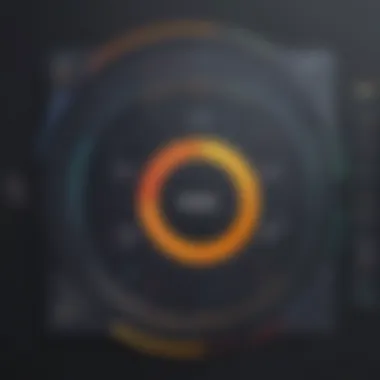
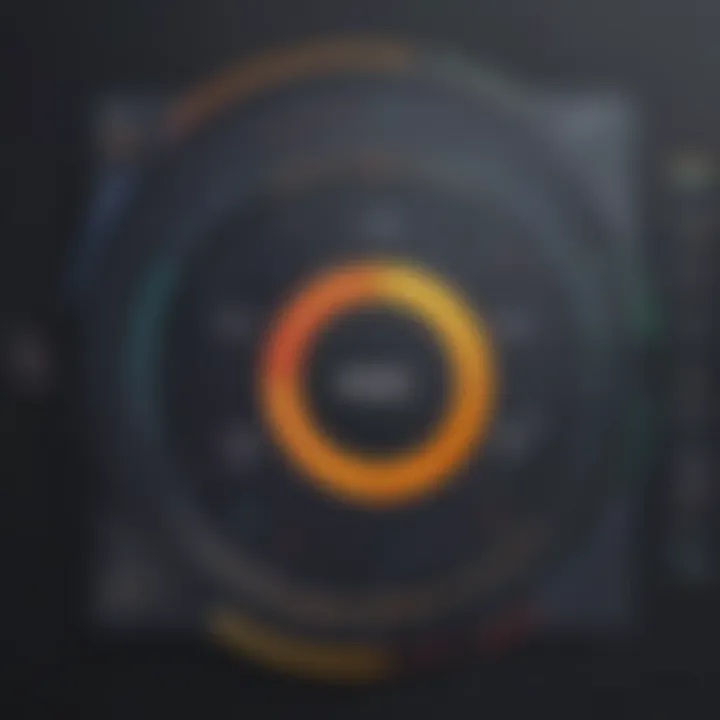
A simple yet efficient design can significantly enhance user experience and speed up the cleaning process.
Top Disk Cleaners for Windows
The importance of disk cleaners in optimizing Windows 10 cannot be overstated. Over time, a system accumulates unnecessary files and data, which can severely affect its performance. Using disk cleaners helps keep the software environment clean, ensuring efficient functionality. It is crucial for business professionals, IT experts, and entrepreneurs to choose the right tools for this task. Each disk cleaner comes with its own set of features, usability, and price points that can cater to various needs.
1. Built-In Windows Disk Cleanup Tool
The Built-In Windows Disk Cleanup Tool offers a straightforward approach for users looking for a free solution. It identifies temporary files, system files, and other space-consuming items to delete. This tool provides basic functionalities without requiring installation, making it readily available on any Windows 10 system. While effective for routine cleaning, it may lack the depth of third-party options.
2. CCleaner
Features
CCleaner stands out due to its extensive features aimed at maximizing disk efficiency. The software includes options to clean browser caches, registry files, and even unused applications. One sought-after feature is its ability to schedule automatic cleanups, saving users from manual tasks. This makes CCleaner a popular choice for those who want a comprehensive clean without too much effort involved.
Usage Guide
Using CCleaner is relatively easy. After installation, users can configure the tool according to their preferences. It provides user-friendly prompts, guiding through steps of analyzing disk usage and selecting items for cleanup. The unique 'Health Check' feature offers a quick overview of system performance, allowing users to address other potential optimization areas.
Considerations
Despite its benefits, CCleaner has attracted some criticisms, particularly regarding data privacy. Users must be cautious about certain default options that may collect personal data. Therefore, it is essential to review settings thoroughly before proceeding with any cleanup.
3. BleachBit
Pros and Cons
BleachBit offers a unique open-source alternative that appeals to privacy-conscious users. The software allows for extensive cleaning across various applications. However, it may not be as intuitive as other commercial options. New users might find its interface slightly less accessible, which could hamper the experience.
Installation Process
Installing BleachBit is straightforward, requiring only a few clicks. The installation process is often quick, allowing users to begin cleaning promptly. Given its open-source nature, updates are also convenient to apply, providing users with the latest features. However, users should be aware that troubleshooting issues can be a bit more complex compared to commercial software.
User Feedback
User feedback indicates that BleachBit excels in cleaning capability, especially for those who know their system well. Many users appreciate the lack of ads or unwanted data collection. While it might not be the best option for novice users, its strong performance tends to speak to a more seasoned audience.
4. Wise Disk Cleaner
Functionality Overview
Wise Disk Cleaner offers a blend of simplicity and power. Its design is appealing for those seeking a fast yet efficient cleaning tool. Users can easily navigate through options to target specific file types, including old, obsolete files that may clutter up disk space.
Performance Metrics
In terms of performance, Wise Disk Cleaner regularly performs well in freeing up significant storage. It is designed to run fast without burdening system resources. Some users report a noticeable speed boost after a thorough cleanup, showcasing its effective capabilities when integrated into regular maintenance.
User Experience
Many users note that the experience with Wise Disk Cleaner is smooth, with minimal technical difficulties. The intuitive interface encouraged consistent use, helping to build a habit of regular system maintenance. Positive user experiences often center around how simple it is to configure and launch cleaning tasks.
5. Disk Cleanup Pro
Unique Features
Disk Cleanup Pro sets itself apart with its file recovery capabilities. Unlike many other disk cleaners, it offers features aimed at restoring accidentally deleted files. This unique addition can appeal to users who may require data retrieval alongside regular cleanup.
Cost Analysis
Regarding cost, Disk Cleanup Pro presents options that can fit various budgets. While it is not free, the price is often justified by the inclusion of additional features that more expensive software solutions provide. Users should weigh the cost against their specific needs when considering this option.
Optimization Potential
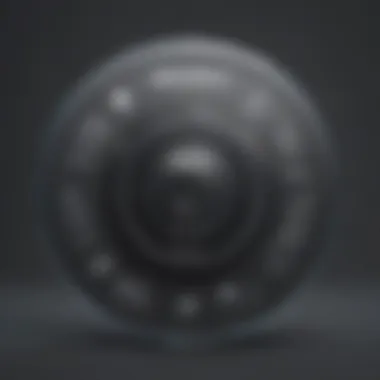

Its optimization potential is significant, as it not only frees up disk space but also enhances system performance. The software can uncover unused applications and duplicate files, allowing users to optimize their system effectively. However, prospective users must understand how to utilize these features fully to achieve the best results.
Comparison of Disk Cleaners
Comparing disk cleaners is a crucial part of selecting the right tool for your Windows 10 system. The importance lies in recognizing that not all disk cleaners perform equally. Each has distinct features, user experiences, and pricing strategies that cater to different needs. Business professionals, entrepreneurs, and IT specialists must evaluate these differences thoroughly. This comparison helps to make informed decisions that align with operational requirements.
When choosing a disk cleaner, the emphasis should not only be on the price but also on how well the software meets specific needs. An informed choice can significantly improve system performance, reliability, and user satisfaction.
Feature Analysis
Feature analysis examines the functionality offered by each disk cleaning tool. Notably, some cleaners focus on deep system scans while others prioritize user-friendliness. Features to consider include:
- Scanning Capabilities: Some tools can identify and remove larger files more effectively than others.
- Customization Options: Having the ability to select what files to clean can be essential for professionals who need to retain certain data.
- Scheduled Cleaning: Automation features are useful for maintaining cleanliness without constant intervention.
- Additional Tools: Some disk cleaners come with added functionalities like registry cleaning, privacy protection, or file recovery options.
Understanding these features allows users to match functionality with their needs effectively, resulting in better results and overall system efficiency.
Performance Benchmarking
Performance benchmarking measures how each disk cleaner works in real-world scenarios. Key metrics to think about include:
- Speed: How quickly does the software complete its cleaning processes?
- Resource Usage: Does the disk cleaner consume excessive CPU or memory resources? A cleaner should operate efficiently in the background.
- Completeness: How well does it identify and remove unnecessary files? More comprehensive tools produce better cleaning results.
Comparing performance ensures that you select a disk cleaner that enhances system speed while minimizing disruptions. Poor performance can lead to frustrations, especially in business environments where time is critical.
User Satisfaction Ratings
User satisfaction ratings provide insight into how reliable the disk cleaners are in practical use. Ratings can indicate:
- Overall Effectiveness: Users often share their experiences regarding how much space was freed and whether it noticeably improved performance.
- Ease of Use: Positive feedback generally indicates a straightforward installation and operation process.
- Reliability: Insights from users can spotlight issues such as bugs or crashes. This information is crucial for minimizing risks in professional settings.
By analyzing user satisfaction, businesses can avoid tools that do not meet expectations. This will lead to better decisions and optimal system performance.
Benefits of Regular Disk Cleaning
Disk cleaning is not merely a task of tidying up space; it's a critical operation for systems, especially for Windows 10. Regular maintenance via a disk cleaner holds multiple advantages that enhance the overall functionality and reliability of computers. Here are key points underscoring its significance:
"Regular disk cleaning can reduce operational friction in our digital environment, allowing systems to run smoothly without the burdens of unnecessary data."
Enhancing System Performance
One immediate benefit of regular disk cleaning is enhanced system performance. Temporary files, cache, and other non-essential data accumulate over time. This accumulation can cause sluggish behavior in applications and operating systems. By removing these on a regular basis, systems tend to respond faster, and load times for applications can significantly decrease.
For instance, using tools like CCleaner or the built-in Windows Disk Cleanup can help automate this process, ensuring that temp files do not hinder system performance. Efficiently cleaning up disk space not only streamlines the user experience but also allows for faster boot times, helping users get to work with minimal delays.
Prolonging Hardware Life
Another crucial aspect is the extension of hardware life. Mechanical drives, like HDDs, suffer from performance drops when overloaded with data. A clean disk results in less wear and tear on these physical components. Over time, with reduced fragmentation and optimized data management, the drive may last longer, thereby delaying the necessity for costly replacements.
Solid-state drives (SSDs) also benefit from regular maintenance. While SSDs function differently than HDDs, having unnecessary data still impacts their efficiency. Regular cleaning promotes optimal performance, preserving the integrity of the hardware and, ultimately, contributing to cost savings.
Preventing System Errors
Frequent disk cleanups play a significant role in error prevention. When too much data clogs a system, it may lead to errors that disrupt processes. These errors can range from minor issues, such as application crashes, to major failures that lead to data loss. Regular maintenance minimizes these risks by ensuring the disk remains in good shape.
Errors often arise from duplicated or corrupted files. Through cleansing, users can manage these issues proactively, ensuring that the system remains stable. This is particularly vital for small to medium-sized businesses where operational continuity is paramount.
Practical Tips for Disk Maintenance
Maintaining your system's disk is essential for optimal performance and longevity. Effective disk maintenance can prevent slowdowns and extend the lifespan of your hardware. It is often overlooked, leading to significant issues like system errors and wasted resources. This section provides practical tips that small to medium-sized businesses, entrepreneurs, and IT professionals can implement to keep their systems running smoothly.
Scheduling Regular Cleanups
Regular cleanups should be a cornerstone of your disk maintenance strategy. Scheduling cleanups allows the system to remove unnecessary files preemptively. This proactive approach can avoid performance degradation over time. It is best to set a specific schedule based on your usage patterns. For instance, a weekly cleanup might suit a busy office environment, while bi-weekly or monthly would be adequate for lighter usage.
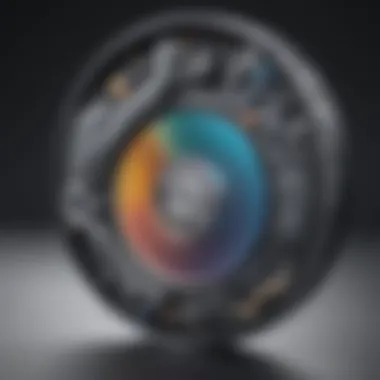
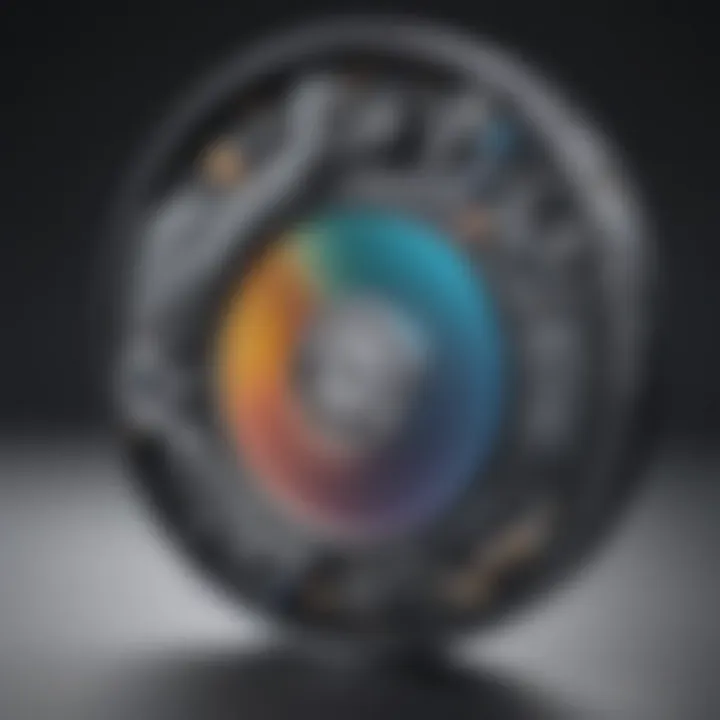
To automate this process, you can utilize built-in tools such as the Task Scheduler in Windows 10. Here’s how you can set up a scheduled cleanup:
- Open the Task Scheduler from the Start menu.
- Create a new task and set it to run at your preferred frequency.
- Select the Disk Cleanup command with appropriate parameters.
- Ensure that notifications are configured to alert you if something goes wrong.
Monitoring Disk Space
Continuous monitoring of disk space is crucial for effective disk management. Insufficient disk space can slow down your system significantly and lead to application errors. Set a threshold to alert you when free space falls below a certain percentage. This simple act of vigilance can prevent performance issues in the first place.
Utilize tools like Windows' built-in storage settings to check which files are consuming the most space. Consider these practices for monitoring:
- Daily or weekly checks on disk usage.
- Keep an eye on large files and applications that can be moved or uninstalled to free up space.
- Use third-party applications like WinDirStat for a visual representation of disk usage.
Backup Considerations
No maintenance routine is complete without backup considerations. Data loss can happen unexpectedly, and maintaining regular backups can save your business from irreversible damage. Establish a clear backup strategy that includes both local and cloud solutions. Here are some tips to ensure effective backups:
- Determine critical data that must be backed up regularly. This could include financial records, customer data, and project files.
- Choose the right backup frequency. Daily backups might be necessary for critical files, while less frequent backups might suffice for others.
- Ensure backups are stored in a secure location. Utilize encryption for sensitive data.
- Regularly test your backups to ensure data can be restored quickly in the event of a failure.
Remember, the goal of disk maintenance is not just to optimize performance but also to safeguard your data and ensure business continuity.
Implementing these tips can make disk maintenance a more manageable process. By scheduling regular cleanups, monitoring disk space, and considering backup strategies, you can achieve a more efficient and reliable Windows 10 system.
Common Issues and Troubleshooting
Disk cleaning tools for Windows 10 can greatly enhance system performance, but users may encounter challenges during their use. Addressing these common issues is crucial for achieving optimal system performance and avoiding pitfalls. Understanding these problems not only saves time and effort but also ensures that you maximize the potential of your disk cleaning software.
Effective troubleshooting aids in maintaining smooth system operations and helps identify when other technical solutions might be necessary. This section delves into the most common issues users face and offers solutions and strategies to overcome them, ensuring a more efficient disk cleaning experience.
Error Messages
Error messages can be frustrating and often hinder the disk cleaning process. Users may encounter various types of error messages that can arise from several causes.
- Insufficient permissions: Some software requires administrative rights. Ensure you run the application as an administrator to avoid access issues.
- File in use: If a file is currently open or being utilized by another application, it may prevent deletion. Close all programs before running the cleaner.
- Corrupted files: The disk cleaner might attempt to remove damaged or corrupted files, leading to errors. Running a disk check can help identify and fix these issues.
Resolving these error messages is essential not only for immediate concerns but also for fostering longer-term system reliability.
Incompatibility Problems
Incompatibility issues arise when the disk cleaner software does not align well with your version of Windows or other applications on your computer. This mismatch can create significant barriers to effective cleaning.
- Not all disk cleaners support Windows 10: Always check the system requirements prior to installation. Stick to widely recognized brands such as CCleaner or Wise Disk Cleaner that are often updated.
- Antivirus Interference: Disk cleaning tools can sometimes trigger security software, causing scans or actions to fail. You may need to adjust your antivirus settings for smooth operation.
- Driver Conflicts: Certain cleaners may cause conflicts with existing drivers. Keeping drivers updated and avoiding the use of multiple cleaners can reduce this risk.
Awareness of these incompatibility issues lets users make informed decisions about the disk cleaning tools they choose.
Performance Issues
Performance issues during the disk cleaning process can negate the potential benefits of utilizing such tools. If a cleaner runs slowly or crashes, both time and efficiency are lost.
- System Resources: Background processes can take up vital system resources. Close unnecessary applications before running your disk cleaner.
- Disk Fragmentation: A heavily fragmented disk can slow cleaning tools as they struggle to access scattered data. Running a disk defrag prior to cleaning may improve overall performance.
- Outdated Software: Using outdated versions of disk cleaners can lead to inefficiency or faster accumulation of junk files. Ensure regular updates to your software for best results.
Understanding and addressing performance issues empowers users to maintain a healthy system and fully leverage their disk cleaning tools.
Regular troubleshooting can enhance your experience with disk cleaning software, leading to better performance and fewer headaches.
Finale
In summary, the significance of disk cleaning cannot be overstated, particularly for Windows 10 users seeking to maintain optimal system performance. Regular disk cleanup not only enhances the speed of your computer but also extends the lifespan of hardware components. It mitigates the risk of encountering system errors while maximizing storage efficiency.
Evaluating Your Needs
Before choosing a disk cleaner, it is essential to assess your specific requirements. Consider how often you use your computer and the types of files you handle. If you work with large multimedia files or frequently install and uninstall applications, a robust cleaner may be necessary. Evaluate if your needs align more with simple cleanup tasks or require advanced options like scheduled cleaning or deep scans.
Additionally, think about your technical proficiency. Some cleaners may offer a plethora of features that a novice might find overwhelming, whereas a user-friendly interface might be more suited to those less familiar with system optimization software. Aligning your choice with your comfort level will facilitate a smoother cleaning experience.
Making Informed Choices
Deciding on a disk cleaner requires careful consideration of the options available. Take into account the features that matter most to you, such as scheduled cleaning, real-time monitoring, and versatile file deletion options. Analyze the pricing models, noting whether a product offers a one-time purchase or a subscription-based service.
It is equally crucial to read user reviews and feedback. Real-world experiences can shed light on potential shortcomings or unusual functionalities of particular tools. After gathering this information, compare products and their tools thoroughly. This ensures that your investment aligns with your operational needs and your budget, ultimately leading to a more streamlined and efficient system.



