Integrating TeamViewer with Microsoft Intune for Remote Support

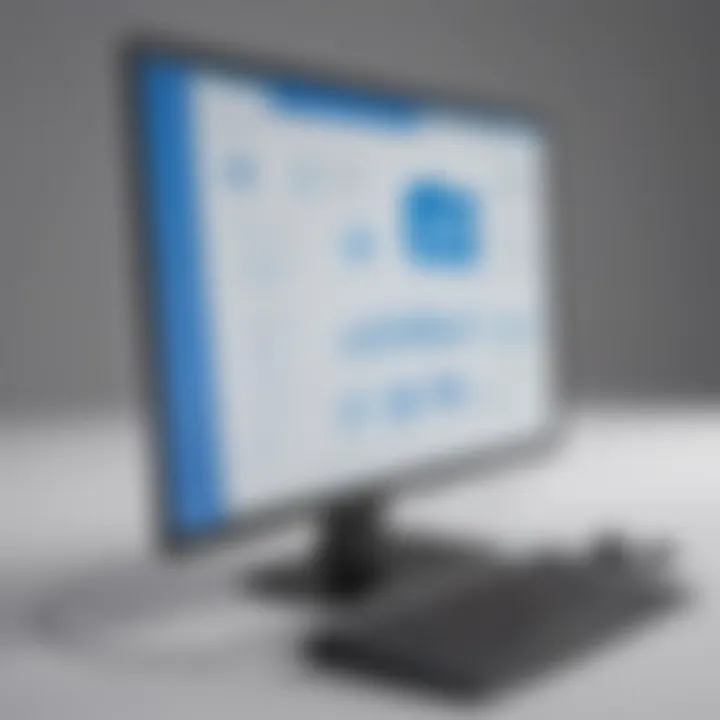
Intro
In today's fast-paced digital landscape, small to medium-sized businesses increasingly rely on efficient management of mobile devices to stay competitive. This is where the integration of remote support solutions like TeamViewer with mobile device management platforms such as Microsoft Intune becomes essential. By harnessing the power of TeamViewer within the Intune framework, organizations can streamline their operations, enhance device support, and improve overall productivity.
The collaboration between TeamViewer and Intune offers many advantages. On one hand, you get a solid mobile device management framework that ensures your devices are securely managed and compliant with company policies. On the other hand, TeamViewer brings robust remote support features that can simplify troubleshooting and support processes.
The synergy between these two powerful tools opens new doors for organizations seeking to improve their IT landscape. This article embarks on an exploration of how TeamViewer integrates with Microsoft Intune, throwing light on the advantages, implementation steps, and potential hurdles that businesses may face along the way.
Overview of TeamViewer
TeamViewer has established itself as a pillar in the realm of remote support solutions. This section provides essential context for understanding how TeamViewer integrates with Microsoft Intune, pressing its significance for businesses navigating the complexities of device management. The collaborative synergy between remote support and mobile device management is more than just an add-on; it’s a vital asset for organizations aiming to maintain workflow efficiency.
Definition and Core Functionality
In the simplest terms, TeamViewer is a remote access and control software that enables users to connect to other devices from anywhere in the world. This allows IT personnel, tech support teams, and even users themselves to troubleshoot issues, share screens, or perform installations without physical presence.
Some core functionalities include:
- Remote Control: Users can take control of another device, making it easy to resolve issues as if they were right there.
- File Transfer: Moving files between connected devices is straightforward, enhancing collaboration and efficiency.
- Mobile Device Support: TeamViewer can assist mobile devices easily, making it applicable across various platforms.
- Cross-Platform Functionality: Regardless of whether the devices run on Windows, macOS, or Linux, TeamViewer can bridge the gap.
- Session Recording: TeamViewer can record sessions, providing valuable training resources or documentation for future reference.
Considering these capabilities, it’s clear that TeamViewer is not just a tool but a comprehensive solution that merges accessibility with functionality. This is particularly critical in an increasingly remote work landscape, where the necessity for quick access to support is paramount.
Historical Development
To fully appreciate TeamViewer’s current offerings, it is helpful to look at its evolution. TeamViewer was first launched in 2005 as a simple remote access tool. Over the years, it has transformed by responding to the pressing needs of its users.
The introduction of features such as cross-platform support was not merely incremental; it was a direct response to the changing technological landscape and users’’ expectations. In 2016, TeamViewer 12 introduced features aimed at businesses, solidifying its role in enterprise environments. From security enhancements to multi-user support, the software has continually adapted.
As businesses require more integrated solutions, TeamViewer has also forged partnerships with various software providers, thereby expanding its usability within frameworks like Microsoft Intune. Its journey reflects a dedication to not only keeping pace with technological advances but also addressing the unique challenges faced by businesses today.
It is clear that TeamViewer is not just functional; it is a product of strategic evolution aimed at facilitating remote support. This understanding sets the stage for exploring its integration with Microsoft Intune.
"TeamViewer’s excellence lies in its ability to provide immediate access to support, effectively bridging users with the expertise they need."
In summary, understanding TeamViewer’s core functionalities and historical progression is essential for recognizing its value in a comprehensive mobile device management strategy—especially in conjunction with Microsoft Intune.
Preface to Microsoft Intune
In the rapidly evolving landscape of mobile device management, Microsoft Intune stands as a beacon for small to medium-sized businesses and IT professionals alike. It forms a crucial backbone for organizations looking to manage their mobile environments efficiently. Integrating with tools like TeamViewer enhances the capabilities of Intune, elevating the overall experience in remote support and device management.
As companies become more reliant on technology, the need for a robust solution to manage mobile devices securely and effectively is undeniable. Intune not only facilitates device management but also ensures that sensitive data is protected, offering a strategic advantage in today's business climate. Understanding what Intune can offer is vital for entrepreneurs and decision-makers aiming to leverage their resources efficiently while maintaining high compliance standards.
What Is Microsoft Intune?
Microsoft Intune is a cloud-based service that allows organizations to manage their mobile devices and applications securely. It is part of the Microsoft Enterprise Mobility + Security offering. Intune provides device management capabilities for various operating systems, including Windows, iOS, Android, and macOS. This holistic approach to mobile device management enables businesses to maintain a consistent and secure organizational policy across all devices.
In simpler terms, Intune is like the steering wheel of a smart car, guiding organizations in navigating the complexities of device management while providing robust security. As mobile devices become the go-to tools for work, Intune assures that IT administrators can oversee these devices, even if they are miles away from the office.
Key Features of Intune
A multitude of features makes Microsoft Intune a compelling choice for organizations seeking effective device management solutions. Some key features include:
- Mobile Application Management (MAM): This allows organizations to manage how apps are used and promoted across devices, ensuring that company data remains secure.
- Device Compliance Policies: Businesses can set compliance rules that devices must adhere to before they access company resources.
- Conditional Access: This feature restricts access to applications and services based on specific conditions, enhancing security measures.
- Remote Wipe and Lock: In case a device is lost or stolen, administrators can remotely wipe the device or lock it, safeguarding sensitive information.
Moreover, Intune's integration capabilities with other Microsoft products streamline workflows and increase productivity. Employees can work seamlessly across devices, as the tools needed are often just a click away. By offering flexibility and security, Intune becomes an essential feature for any organization aiming to keep pace with technological demands while protecting their assets.
"Incorporating tools like TeamViewer with Intune fosters a stronger remote support strategy, allowing businesses to not just react to issues but also proactively manage their device ecosystems efficiently."
For businesses, knowledge of what Intune brings to the table is more than just awareness; it’s about leveraging those features to optimize operations and reduce overhead costs. With a comprehensive understanding of Intune, organizations are better equipped to engage with remote support solutions like TeamViewer, ultimately paving the way for enhanced collaboration and security.
The Importance of Remote Support Solutions
In today’s fast-paced digital world, the importance of remote support solutions cannot be overstated. As businesses increasingly embrace digital transformation, they require robust mechanisms to efficiently manage their IT resources and deliver continual support to users, regardless of their location. This is especially pertinent for small to medium-sized enterprises that often grapple with limited IT resources but still need to provide effective support to their clients and internal users.
The integration of remote support solutions like TeamViewer into platforms such as Microsoft Intune creates a synergistic relationship where mobile device management and user support coalesce. This union not only allows organizations to streamline their processes but also enhances their service delivery through real-time assistance. By leveraging remote support, businesses can resolve issues rapidly, thereby minimizing downtime and increasing productivity.
Evolution of Remote Support
Over the years, remote support has evolved from basic telephone consultations to sophisticated software solutions capable of performing extensive functions. Earlier, businesses relied on telephone calls for troubleshooting, which often resulted in longer resolution times and frustrated users. However, as technology advanced, the move toward remote desktop solutions became apparent.
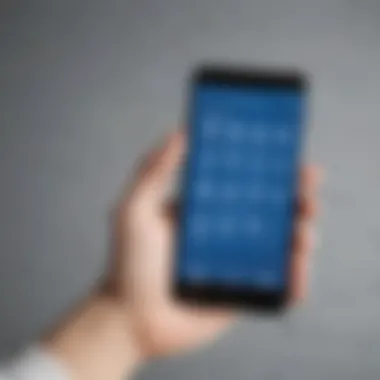
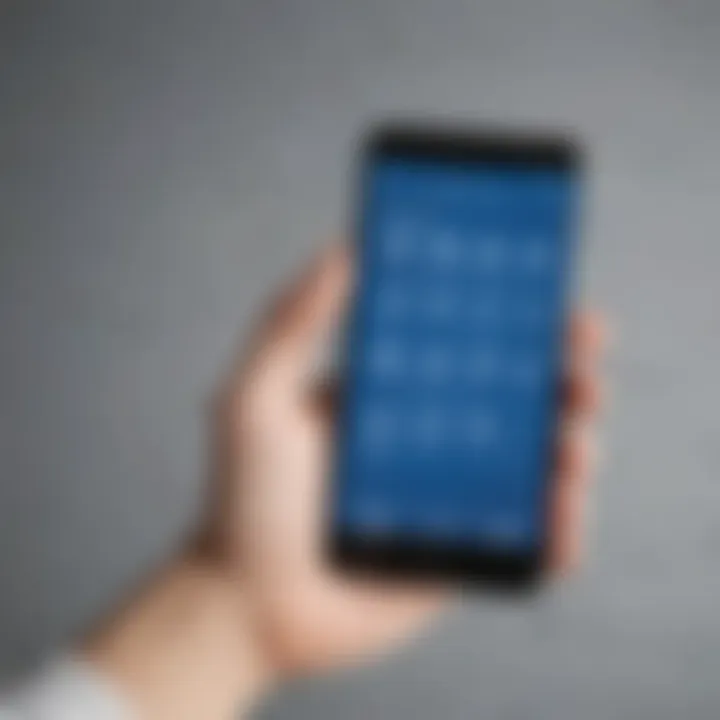
TeamViewer was a key player in this evolution, introducing capabilities that allowed technicians to remotely access and control end-user devices. This development drastically improved efficiency in problem resolution. With real-time screen sharing, technicians can visually guide users through complex processes or troubleshoot issues immediately without having to visit each site physically.
Today, remote support has transitioned into a critical business component, especially as workplaces become more distributed. The continuous improvement in internet speeds and the proliferation of mobile devices have made it essential for businesses to adopt an agile approach to support services.
Benefits of Remote Support for Businesses
The implementation of remote support solutions offers myriad benefits for businesses:
- Cost-Efficiency: It reduces travel costs and time associated with on-site visits. Technicians can handle multiple requests from different locations simultaneously.
- Enhanced Customer Satisfaction: Users appreciate rapid support and swift troubleshooting that minimize disruptions to their work.
- Scalability: As businesses grow, so too do their support needs. Remote support can scale up or down based on demand, offering flexibility through a centralized solution that doesn’t require constant resource adjustment.
- Access to Expertise: Organizations can provide access to a wider pool of IT expertise without geographical limitations. This is especially beneficial for small businesses unable to maintain a large in-house IT department.
- Improved Security: With solutions designed for secure connections, companies can manage devices and troubleshoot issues without compromising data integrity or security protocols.
Remote support solutions are not merely an option; they’re a necessity that shapes the efficiency of modern-day businesses.
In summary, the importance of integrating remote support solutions like TeamViewer with Microsoft Intune is clear. The mutual reinforcement enhances operational capabilities, making businesses more resilient in facing challenges in support and management. As organizations continue to advance, these tools will play an increasingly vital role in ensuring seamless operation and enhanced user experiences.
Integrating TeamViewer with Microsoft Intune
The integration of TeamViewer with Microsoft Intune stands as a crucial element in modern workplaces, where remote support and mobile device management have become essential. Companies today face a rapidly changing technological landscape. As remote work becomes the norm, ensuring employees have uninterrupted access to support tools is vital. This integration offers not only a seamless way to manage devices but also enhances overall operational efficiency.
For small to medium-sized businesses, the significance of this integration can’t be overstated. It streamlines processes and improves communication between IT teams and end-users, leading to quicker problem resolution. Remote support has matured from mere convenience to a key strategic asset, and pairing TeamViewer with Intune maximizes its potential.
Integration Capabilities
The integration between TeamViewer and Microsoft Intune brings together powerful functionalities that cater to diverse organizational needs. Administrators can leverage remote access, allowing them to troubleshoot issues without physically being present at the user’s location. This capability is particularly invaluable when employees are distributed across different locations.
- Unattended Access: With TeamViewer, IT personnel can access devices at any time, facilitating proactive support and maintenance.
- Session Recording: Security and compliance become less of a headache with the option to record sessions for audits or training purposes.
- Cross-Platform Support: TeamViewer supports various operating systems, ensuring versatility in managing a heterogeneous device ecosystem.
This blend of capabilities affords IT departments the flexibility they require while reducing downtime across the board. A cohesive approach helps in aligning remote support directly with the device management policies established in Microsoft Intune.
Accessing TeamViewer within Intune
When it comes to executing the integration between TeamViewer and Microsoft Intune, ease of access is paramount. Users don’t want to feel like they’re navigating a maze. Thus, TeamViewer’s presence within the Intune interface is designed to be straightforward. Users can initiate remote sessions right from the Intune console, a feature that enhances productivity by minimizing the number of steps needed to provide support.
To access TeamViewer in Intune, follow these outlines:
- Log into Intune: Access the Microsoft Intune dashboard using your credentials.
- Locate TeamViewer: Navigate to the supported apps section and select TeamViewer.
- Initiate Remote Session: Click to launch TeamViewer, which will automatically identify the device you need to support.
- Follow On-Screen Prompts: The interface guides you through the remote session initiation process seamlessly.
This intuitive access ensures that IT staff can focus on addressing issues instead of fumbling through complicated setups.
"The beauty of integrating really lies not in the tools themselves, but in how effectively they facilitate communication and problem-solving."
Overall, integrating TeamViewer with Microsoft Intune elevates the standard of both remote support and device management in any organization. By simplifying access and enhancing integration capabilities, companies can ensure that their workforce remains efficient, connected, and supported regardless of where they may be.
Configuration Steps
Integrating TeamViewer with Microsoft Intune is not just a walk in the park; it requires careful planning and execution. The configuration steps serve as the backbone of the entire integration process. Without a solid foundation, any setup is akin to building a house on sand—it simply won’t hold. This section outlines the crucial components needed to ensure a seamless integration, highlighting specific elements, benefits, and considerations.
Prerequisites for Integration
Before delving into the nitty-gritty of the setup process, certain prerequisites must be in place to prevent any stumbling blocks down the road. Here are some key items to check off your list:
- TeamViewer License: A valid license for TeamViewer is paramount. There are different types of licenses, including business or corporate versions, depending on your organizational needs.
- Microsoft Intune Subscription: Ensure that your organization has an active Microsoft Intune subscription. Various tiers offer different functionalities, so select one that aligns with your business objectives.
- Compatible Devices: The devices intended for management must be compatible with both TeamViewer and Intune. This means checking operating systems, hardware specifications, and other technical requirements.
- User Permissions: Administrative access is critical. Verify that you have the right permissions both in TeamViewer and Intune, which will allow you to make necessary changes without encountering setbacks.
- Network Considerations: Consider your network configurations, including firewalls and anti-virus settings. Ensure that ports required by TeamViewer are open and accessible.
These prerequisites may seem elementary, but neglecting one could compromise the entire integration effort.
Step-by-Step Setup Process
With the groundwork laid, it's time to roll up your sleeves and dive into the setup process. Let’s break it down into manageable steps. Each step is pivotal in ensuring proper functionality and will help avoid a world of headaches later on:
- Log into your Microsoft Intune Admin Center: Start by signing in with your administrative credentials. This is your command center for device management.
- Navigate to Apps: From the sidebar, head over to the Apps section. Here, you’ll want to select the option that allows you to add new applications.
- Add TeamViewer as an Application: Choose the option to add a new application and search for TeamViewer from the app store within Intune. Select it to proceed.
- Configure App Settings: Fill out the necessary configurations for TeamViewer, such as adding any necessary URLs and authentication details. Ensure all necessary settings are appropriately filled out to encourage seamless use.
- Assign User Groups: After the app configuration is complete, assign it to relevant user groups. This step defines who in your organization will have access to TeamViewer through Intune.
- Publish the Application: Once all settings and assignments are done, publish the application. Users should now see TeamViewer available on their devices once the updates roll out.
- Test the Integration: Finally, perform a test to ensure everything is functioning as intended. Check connectivity, performance, and usability to confirm that the integration was successful.
Tip: It’s advisable to run a pilot program before a full-scale launch. This helps in identifying potential issues early, making adjustments easier and less disruptive.
Following these steps will create a robust integration between TeamViewer and Microsoft Intune, enabling your organization to maximize the potential of remote support solutions alongside comprehensive mobile device management.
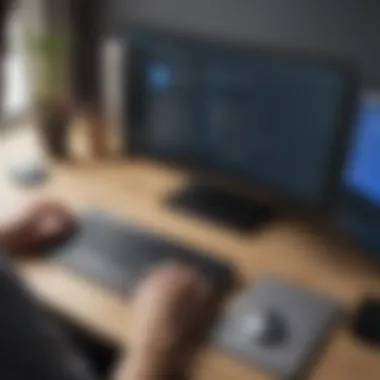

Use Cases for Businesses
Understanding the use cases for integrating TeamViewer with Microsoft Intune is crucial for organizations that aim to optimize their remote support strategies with mobile device management. This integration provides various advantages that can streamline operations, enhance productivity, and foster better customer relationships. Small to medium-sized businesses often seek efficient solutions that address both their remote support and device management needs, making this subject particularly relevant.
Industries Benefiting from Integration
The impact of TeamViewer integrated with Microsoft Intune transcends several industries, each reaping unique benefits from this powerful combination:
- Healthcare: In hospitals and clinics, IT teams leverage this integration for rapid troubleshooting of devices used by medical professionals. As healthcare depends heavily on real-time data, being able to remotely assist doctors or nurses with their devices can greatly improve patient care.
- Retail: Retailers often have a fleet of devices ranging from Point of Sale systems to inventory management tools. Using TeamViewer for remote access allows IT to push updates and resolve problems from afar, minimizing downtime during busy sales periods.
- Education: Schools and universities now use a plethora of digital tools. By employing such integration, IT administrators can assist both teachers and students, ensuring educational tools function correctly without on-site visits.
- Manufacturing: Operations can be disrupted by malfunctioning equipment. Remote support assists in troubleshooting issues immediately, saving both time and resources, while Intune ensures that the devices remain compliant and secure.
Real-World Applications
Integrating TeamViewer within Microsoft Intune is not just theoretical; real-world applications prove its value across various sectors. Here are a few ways businesses have made the most of this integration:
- Reduced On-Site Visits: Companies like a mid-sized tech firm reported a significant decline in physical support. They found that with TeamViewer’s capabilities, IT problems could be resolved remotely, saving both time and travel costs.
- 24/7 Availability: A global retail chain implemented this integration to offer round-the-clock support. Whenever an employee encounters an issue, help is just a call away, ensuring operations run smoothly at any hour.
- Employee Training: A software company utilized the integration for remote training sessions with their staff. Instead of sending trainers on-site, they provided live demonstrations and support, leading to quicker onboarding times for new hires.
- Enhanced Customer Support: Service companies have started using this integration to provide better remote support to clients. They can access a client’s device to diagnose problems, offer training, or even assist with software troubleshooting, ultimately improving customer satisfaction ratings.
In summary, the integration of TeamViewer with Microsoft Intune serves as a critical asset across diverse industries, enabling businesses to optimize their operations and enhance customer interactions. By addressing specific use cases and demonstrating practical applications, organizations can tap into improved efficiency and reliability in their remote support solutions.
User Experience and Interface
The realm of software integration is increasingly shaped by the importance of user experience and interface design. When integrating TeamViewer within Microsoft Intune, the user interface has a profound impact on how effectively IT professionals can manage devices and provide support. A smooth experience can dramatically enhance productivity, reduce frustration, and lower downtime, making the integration more appealing to organizations of all sizes.
Navigating TeamViewer within Intune
When it comes to navigating TeamViewer inside the Intune framework, clarity and simplicity are essential. Users need access to TeamViewer’s notable functionalities without wading through layers of complexity. This means a user-friendly interface where common tasks, like initiating a remote session or accessing device reports, can be executed with minimal clicks.
The integration is designed such that users don’t need extensive training to hit the ground running. Key features such as a streamlined dashboard display all relevant information upfront. This not only saves time but also reduces the cognitive load on users who are often juggling multiple responsibilities.
Moreover, the ability to search for devices or recent sessions enhances accessibility. If you can easily find what you need without losing your way, you’re more likely to feel in control. Here are some elements that stand out:
- Intuitive Layout: Users can swiftly locate tools without hunting.
- Customizable Views: Adjust options to meet specific requirements or preferences, enhancing comfort.
- Session Management: Easily manage multiple sessions from a single interface.
User Feedback
Gathering feedback from actual users provides invaluable insights into the collective experience when using TeamViewer alongside Intune. Often, testimonials range from praise regarding the integration's seamless nature to constructive criticism aimed at fine-tuning certain aspects.
Many report that the combination of tools feels comprehensive, but a handful wish for enhanced features. The common consensus is that changes in the user interface can further streamline operations, making tasks even quicker and more efficient. Positive feedback frequently underscores the reduction in time required for support sessions, thanks to the intuitiveness of the interface.
Some users highlight the following points:
- Speed of Connection: Reduced wait times during remote support events.
- Clear Notifications: Immediate and understandable messages about session statuses.
- Support Documentation: Easily accessible help guides embedded within the interface.
However, as with any software, there is always room for improvement. Specific suggestions include more extensive customization options and enhanced synchrony between functionalities. Implementing these changes could not only elevate satisfaction rates but also extend the usability lifespan of the integration across various sectors.
"The easier it is to navigate a platform, the more success we see in its adoption."
In summary, a commendable user experience, paired with an intuitive interface, significantly enhances overall efficiency. Keeping the needs of end users in mind, particularly within small to medium-sized businesses, will ultimately result in a successful implementation and a satisfied workforce.
Security Considerations
In a world that's increasingly reliant on digital solutions, the significance of security cannot be overstated. When we talk about integrating TeamViewer with Microsoft Intune, considering security measures becomes vital. Both tools serve purposes that often overlap, involving sensitive company data and personal information. Thus, any integration must meticulously address security to safeguard against potential threats.
Data Protection Measures
Data protection underpins the essence of secure operations. With TeamViewer facilitating remote access to devices, protecting the data in transit is paramount. Data breaches can easily undermine customer trust and lead to significant financial burdens. Here are a few key measures to enhance data protection:
- End-to-End Encryption: Ensure that all connections through TeamViewer are encrypted. This guarantees that unauthorized access to data being transmitted is virtually impossible.
- Multi-Factor Authentication (MFA): Leverage MFA both for accessing Microsoft Intune and TeamViewer. This adds an additional layer, making unauthorized access more difficult.
- Regular Security Audits: Conduct frequent reviews of the security protocols in place. This helps in identifying vulnerabilities before they can be exploited.
- User Training: Equip your team with knowledge about phishing scams and other cyber threats to create an aware and vigilant workforce.
Implementing these measures can create a robust framework for data protection, which is essential to maintaining integrity and trust in your operations.
Compliance with Regulations
Compliance with industry regulations is not just a legal requirement; it’s also a cornerstone for building credibility in the marketplace. For businesses employing TeamViewer alongside Microsoft Intune, several regulations may need to be considered:
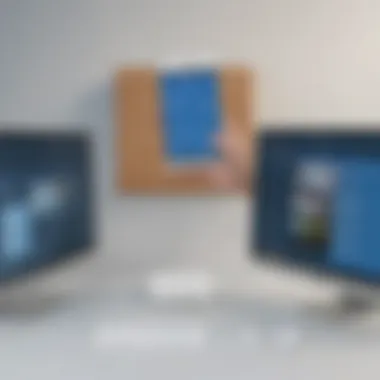

- General Data Protection Regulation (GDPR): If you operate within or deal with clients in the European Union, GDPR demands transparency in data use and ensuring users’ rights over their data.
- Health Insurance Portability and Accountability Act (HIPAA): For companies in healthcare, HIPAA compliance is crucial in protecting patient information, which could be accessed through remote support.
- Payment Card Industry Data Security Standard (PCI DSS): Any business handling credit card information must adhere to these standards to protect sensitive payment data.
Ensuring compliance not only mitigates risks associated with heavy fines but also enhances customer trust and overall business reputation.
Through the lens of compliance, companies can identify areas needing attention and implement necessary strategies to adhere to regulations effectively. This brings peace of mind and contributes to the operational health of the organization.
Together, these security considerations inform a culture of proactive vigilance in the digital landscape, ultimately fostering trust and reliability amongst clients and stakeholders alike.
Challenges in Integration
Integrating TeamViewer into Microsoft Intune isn't just a walk in the park. It comes with its own set of roadblocks that businesses must navigate carefully. Understanding these challenges can help organizations sidestep potential pitfalls, ensuring a smoother transition and better functionality.
Technical Hurdles
One of the primary challenges of this integration revolves around technical hurdles. These issues can arise from a myriad of sources. For instance, compatibility concerns might rear their head when the software versions between TeamViewer and Intune don’t align. If one is running on an outdated version, it could lead to unexpected bugs or, worse, system crashes. Also, network infrastructure can pose a significant blockage; if network bandwidth is insufficient, remote support becomes sluggish, affecting overall performance.
To alleviate these technical bumps, it's crucial for IT teams to carry out thorough compatibility assessments before implementation. Questions to consider include:
- Are the current devices running on supported OS versions?
- Is the network infrastructure capable of supporting increased traffic?
- Have all accompanying software packages been updated to their latest versions?
Testing the integration in a staged environment can also shed light on issues that might not be immediately evident during the planning phase.
"Foresight is the key in navigating the tricky waters of technology integration."
User Adoption Issues
Often overlooked but equally pivotal, user adoption issues may prove to be a bottleneck in the overall success of the integration. Even with the best technology in place, if the end users are resistant or struggle with the new functionalities, the intended benefits may fall flat.
Several factors can contribute to user adoption difficulties:
- Lack of Training: If users aren’t trained adequately, they might not fully understand how to leverage the features offered by TeamViewer within Intune. Simple misunderstandings can lead to user frustration.
- Change Resistance: Employees may be accustomed to existing processes. Adjusting to new methodologies or software requires mental restructuring, which can take time—something people are often hesitant to embrace.
- Insufficient Support: If users encounter problems and no support is available, they may abandon the system altogether.
To mitigate these user adoption issues, organizations should prioritize comprehensive training programs that not only cover the 'how' but also delve into the 'why' behind the integration. Ensuring robust support channels can also help ease transitions and encourage a long-term embrace of new technology.
Future of Remote Support Integration
As we peer into the future of remote support integration, the landscape seems to shimmer with potential. The blend of TeamViewer and Microsoft Intune can be a game changer for many businesses. The essence of this integration lies in its ability to streamline workflows and enhance operational efficiencies, enabling faster response times and smoother collaboration across remote teams.
Trends in Remote Support
In recent years, the expectation for remote support has escalated. Small to medium-sized businesses are increasingly relying on seamless remote solutions. Here are some notable trends shaping this field:
- Shift to Cloud-Based Services: The advent of cloud technologies has transformed remote support. Businesses can now provide assistance without being tethered to traditional infrastructure.
- AI and Automation: Incorporating artificial intelligence is no longer a futuristic vision. It's here and now. AI tools can analyze user behavior and predict issues before they arise, allowing for proactive support.
- Integration of Communication Tools: Real-time communication is vital for effective support. Tools like Microsoft Teams and Slack are being integrated into remote support, ensuring that communication is immediate and fluid.
- Focus on User Experience: Improvements in the user interface have made remote support easier and more intuitive. This focus enhances satisfaction for both users and support teams.
In this evolving ecosystem, the collaboration between TeamViewer and Intune is poised to lead the pack.
Next-Level Features to Anticipate
What’s next for remote support integrated with solutions like TeamViewer and Microsoft Intune? A few features seem particularly promising:
- Advanced Reporting and Analytics: Future iterations may provide deeper insights into support interactions, helping organizations assess efficiency and satisfaction levels.
- Enhanced Security Protocols: With the ever-growing concern over cyber threats, heightened security features ensuring data integrity during remote sessions will be crucial.
- Seamless Multi-Device Support: A capability where users can switch devices mid-session without losing connectivity is not just nice to have—it's becoming essential in a world dominated by bring-your-own-device policies.
- Augmented Reality Support: Imagine offering assistance in real-time through AR. This could revolutionize how support teams assist users, providing a hands-on help experience.
"The future is not something we enter. The future is something we create." - Leonard I. Sweet
As these trends and innovations develop, businesses must remain adaptable, constantly seeking out the tools that can enhance their remote support initiatives. The integration of TeamViewer with Microsoft Intune will not only help organizations keep pace but potentially set the standard for remote support technologies moving forward.
Ending
Integrating TeamViewer with Microsoft Intune provides a wealth of advantages for small to medium-sized businesses, as well as IT professionals and entrepreneurs alike. The critical nature of this integration lies in its capability to bridge the gap between remote support and mobile device management. This potent combination does not just enhance operational efficiency; it also fosters a more responsive, adaptable, and secure working environment.
Summary of Key Points
- Enhanced Remote Support: The integration allows seamless access to remote support features right within the Intune interface, enabling IT administrators to provide faster resolutions to issues.
- Improved Device Management: With TeamViewer, managing devices becomes more effective, allowing for real-time monitoring and troubleshooting without needing physical access to the device.
- Security Boost: The collaboration doesn't just streamline operations; it also introduces robust security protocols to protect sensitive data while facilitating support.
- User-Friendly Interface: The combination of both platforms creates a cohesive user experience that minimizes the learning curve, making it easier for teams to leverage technology effectively.
This summary brings together the core advantages of integrating these two powerful tools in a way that directly impacts business outcomes.
Final Thoughts on Integration
The partnership between TeamViewer and Microsoft Intune signals what the future of remote support should look like. By harnessing the specific capabilities of both platforms, organizations can stay ahead in an increasingly digital landscape. As businesses continue to evolve with remote and hybrid work models, adopting integrated solutions like this becomes essential.
Looking ahead, it’s vital to consider not only the benefits but also the adaptability of the integration to meet future demands. Embracing such technology will ensure that businesses maintain their competitive edge, satisfy user demands for flexibility, and uphold strict security measures. With careful planning and implementation, integrating TeamViewer and Microsoft Intune can become a cornerstone of any technology strategy aimed at optimizing operational workflows.



