Understanding iDrive Office 365 Backup Solutions
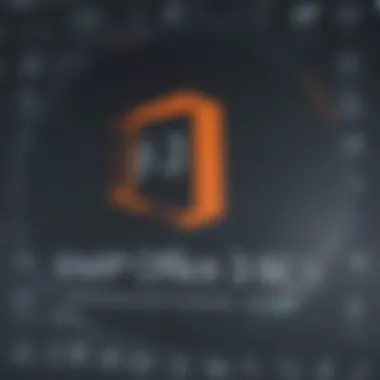

Intro
In the rapidly evolving world of digital technology, businesses rely heavily on cloud services for their day-to-day activities. Among these, Microsoft Office 365 stands out as a linchpin for communication, collaboration, and productivity. Still, while it offers robust features, the absence of a comprehensive backup solution raises alarm bells for many. That’s where iDrive Office 365 Backup steps in. This software not only safeguards essential files but also reassures users that their data resilience is in good hands. Dive in as we unravel the critical elements of this solution and how it fits into the larger picture of data management.
Software Overview
Purpose of the Software
In essence, iDrive Office 365 Backup exists to alleviate the trepidation associated with data loss. Businesses can store vast amounts of information in Office 365, from emails to documents. However, unforeseen events, whether accidental deletions or cyberattacks, can undermine that trust. iDrive provides a safety net, ensuring that essential data remains protected and easily retrievable. Companies know that with iDrive, they have the means to recover their critical assets, bringing a sense of security in an unpredictable digital landscape.
Key Features
Some standout features that iDrive brings to the table include:
- Incremental Backups: Only the changes made since the last backup are stored. This not only saves time but also optimizes storage.
- User-friendly Interface: Even those not well-versed in tech can navigate the platform with ease.
- Multiple Restoration Options: Choose from full restoration to selective item recovery, allowing tailored recovery choices based on needs.
- Cross-Platform Support: Whether on Windows or Mac, iDrive caters to diverse business environments.
"Data loss is not a question of 'if' but 'when'. iDrive Office 365 Backup is your best defense against the inevitable."
Comparison with Competitors
When discussing backup solutions, it’s vital to place iDrive within the broader ecosystem of similar offerings. How does it stack up against leading competitors? Let's break this down.
Feature-by-Feature Analysis
Examining features helps prospective users understand the software's potential better. Here’s a snapshot at how iDrive measures against some of its competitors:
- Storage Capacity: iDrive offers 5TB of backup space at a competitive rate, whereas Google Backup only provides a maximum of 2TB in their standard plan.
- Encryption: Both iDrive and Backblaze employ AES 256-bit encryption for data security, ensuring peace of mind for users.
- Customer Support: While iDrive has extensive online resources and 24/7 chat support, some competitors might not offer round-the-clock assistance.
Pricing Comparison
Price often dictates many decisions for small to medium-sized businesses. Leading solutions exhibit a varied pricing structure:
- iDrive: Starts at $69.50 per year for 5TB, which is relatively economical for the features offered.
- Backblaze: Offers $7 per month per computer, but this can rack up if multiple devices are involved.
By dissecting the pricing and features, businesses can make an informed decision that aligns with their budget and data needs.
In summary, understanding iDrive Office 365 Backup involves looking at its core purpose, key features, and how it competes in the marketplace. This foundation sets the stage for a deeper exploration of its installation, configuration, and ultimately, user experiences that illustrate its value.
Preface to iDrive Office Backup
In today’s digital age, where information is the lifeblood of any small or medium-sized business, securing data has become more crucial than ever. One reliable solution to consider is iDrive Office 365 Backup. This tool addresses the pressing need for consistent data protection, especially for enterprises that depend heavily on Office 365 for their daily operations.
Overview of Data Backup Needs
As businesses navigate the complexities of cloud computing, they encounter various risks such as data loss or corruption. This is where backup solutions become pivotal. Imagine putting in hours of work only to face accidental deletions or cyberattacks. Data backups act like safety nets, allowing organizations to retrieve critical information when needed.
- Protection Against Data Loss: The persistent threat of human error or technical glitches can lead to devastating outcomes. Backup solutions like iDrive ensure that such situations do not derail operations.
- Regulatory Compliance: Many industries are subject to regulations regarding data retention and protection. Implementing a robust backup strategy can also assist in staying compliant with these requirements.
- Peace of Mind: Having regular backups allows businesses to focus on growing and optimizing their operations without the nagging worry of potential data loss hovering overhead.
The Rise of Office
Office 365 has emerged as a cornerstone for productivity tools within countless organizations worldwide. Its versatile offerings—from Word and Excel to Teams and SharePoint—streamline workflows in ways previously thought unimaginable. As more organizations make the switch to this integrated suite, the necessity for backup solutions becomes glaringly obvious.
- Increased Collaboration: With more teams working remotely and collaborating in real-time, the amount of data exchanged and created is exponentially larger than before.
- Cloud Dependency: Organizations are increasingly relying on cloud services, emphasizing the need to have backups that protect against outages and data loss.
- Scalability: As businesses grow, the dependency on these services expands too. Hence, it’s essential to have a backup solution that scales with the organization.
By embracing iDrive Office 365 Backup, businesses can create a sturdy foundation of data security, fortifying their operations in a rapidly changing landscape. This guide will delve further into the specifics, exploring key features, installation, and practical user experiences to equip decision-makers with the insights needed to protect their valuable data.
Key Features of iDrive Office Backup
When considering backup solutions for Office 365, understanding the key features of iDrive is essential. This section highlights how its functionalities cater to the specific needs of small and medium-sized businesses. As data management grows into a more intricate web, having a reliable backup tool can mean the difference between security and chaos.
Comprehensive Backup Capabilities
iDrive shines in its ability to perform comprehensive backups across the Office 365 suite. Whether it’s Exchange Online, SharePoint, or OneDrive for Business, iDrive covers a broad spectrum of Office 365 applications. One standout feature is the ability to automate backups. This means users can set a schedule and let iDrive handle the rest without needing constant manual oversight.
Moreover, the backup process does not just stop at a single point in time. Incremental backups ensure that any changes made after the last backup are captured, saving both time and storage space. This aspect is crucial for businesses that generate vast amounts of data rapidly, helping them maintain up-to-date records without consuming excessive resources.
- Regular Schedule: Automate backups to run daily, weekly, or monthly.
- Incremental Backups: Only changes are saved, enhancing speed and storage efficiency.
- Granular Restore Options: Users can restore specific files or folders without needing to recover everything.
Such features make iDrive an accommodating choice for organizations needing reliable, hassle-free data protection.
Cloud Storage Integration
Another compelling aspect of iDrive is its seamless cloud storage integration. The software allows users to back up their data directly to the iDrive cloud, creating a secure off-site replication of their vital information. This is particularly beneficial in today’s world, where data loss can occur from various angles—from hardware failures to natural disasters.
What sets iDrive apart is its ability to integrate with various additional cloud services as well. For instance, businesses already using other platforms can combine their storage landscape by consolidating backups into one reliable place. This flexibility ensures teams have a customized approach to data management rather than feeling confined by any single solution.
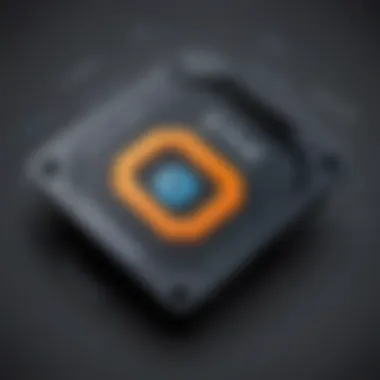

- Multiple Expansions: Choose from various storage options for an easy upgrade when needed.
- Ease of Access: Access backup files from any device with internet connectivity.
- Shared Access: Conveniently share access with team members, improving collaboration.
Cloud storage integration not only enhances security but also amplifies accessibility, a key factor for businesses that operate with remote teams or on-the-go professionals.
Data Encryption and Security
In a digital age rife with threats, data encryption and security are paramount, and iDrive does not skimp in this area. The service provides end-to-end encryption, ensuring data remains secure both in transit and at rest. This means that, even if a malicious actor attempts to intercept the data, they would find it indecipherable without the encryption keys, which only the user possesses.
Furthermore, iDrive maintains compliance with major regulations, which is increasingly important for businesses operating in regulated industries. By conforming to standards like GDPR and HIPAA, iDrive offers peace of mind that the data management practices adhere to legal obligations.
"Data security isn’t just a technical issue; it’s a business imperative, especially for those relying on cloud solutions."
- 256-Bit AES Encryption: A high-standard encryption method used for utmost security.
- Access Controls: Options to restrict access based on user roles.
- Two-Factor Authentication: Adds an extra layer of protection for user accounts.
Given the ever-evolving landscape of cyber threats, robust data encryption and security features position iDrive as a formidable option for businesses aiming to protect their sensitive information.
Comparative Analysis with Other Backup Solutions
In today's digital landscape, the importance of effective backup solutions cannot be overstated. As businesses increasingly rely on cloud services like Office 365 for their daily operations, ensuring that data is well-protected becomes paramount. A comparative analysis of backup solutions, especially iDrive Office 365 Backup against others like Microsoft OneDrive and Google Workspace Backup, reveals key distinctions that can influence decision-making for small to medium-sized businesses, entrepreneurs, and IT professionals alike.
iDrive vs. Microsoft OneDrive
When you stack up iDrive against Microsoft OneDrive, a notable difference shines through: the approach to backup. Microsoft OneDrive offers basic file storage and sharing capabilities integrated within the Office 365 suite. However, it tends to suit more casual users who need simple access to files across devices.
In contrast, iDrive Office 365 Backup focuses primarily on comprehensive data protection. It allows users to back up not just files but also entire accounts, including emails and SharePoint data. This is critical for businesses that cannot afford any downtime or data loss. Plus, iDrive’s continuous backup feature ensures that any changes made to files are captured in real-time.
Consider the following aspects:
- Versioning: iDrive offers extensive versioning options, allowing you to recover older file versions. OneDrive has some versioning too, but it is not as robust.
- Storage Limits: OneDrive provides users with default storage limits based on their subscription, while iDrive offers more flexibility in terms of how much data can be backed up, catering to businesses with heavier data needs.
iDrive vs. Google Workspace Backup
When placing iDrive alongside Google Workspace Backup, a few immediate contrasts come to the forefront. Google’s solution naturally integrates well within its ecosystem, providing users with seamless file storage and collaborative tools. However, its primary focus remains on enhancing productivity rather than dedicated data backup.
iDrive, on the other hand, recognizes the need for a dedicated backup system capable of covering various data types, from emails to entire drives. Here are several points to consider:
- Data Recovery: iDrive facilitates not just file restoration but also complete account recovery, which is a game changer for businesses facing major disruptions.
- Scheduling Options: Google Workspace Backup allows for scheduled backups but lacks the granular control that iDrive offers, making it less suitable for businesses with extensive data management requirements.
Strengths and Weaknesses
Every backup solution has its strengths and weaknesses. Understanding these nuances can empower businesses to make informed decisions:
Strengths of iDrive:
- Comprehensive Coverage: It backs up various data types across Office 365 services, providing a thorough safety net.
- Cost-Effective Plans: iDrive offers competitive pricing tailored for different business sizes, making it accessible for many.
- User-Friendly Interface: The dashboard is intuitive, allowing users to manage their backups without a steep learning curve.
Weaknesses of iDrive:
- Initial Setup Complexity: The configuration process may appear daunting to some, especially for non-tech-savvy individuals.
- Customer Support Limitations: Although assistance is available, response times can vary.
Installation and Setup Process
Getting iDrive Office 365 Backup up and running isn't just a technical necessity; it’s an essential element of safeguarding your data. A proper installation process ensures that users can take full advantage of the software's rich features. This section dives deep into that process, laying out the groundwork for a successful backup strategy. With Office 365 becoming the go-to for many businesses, understanding how to implement an effective backup solution is vital.
System Requirements
Before even thinking about downloading or installing iDrive Office 365 Backup, you need to ensure that your system meets its requirements. After all, you wouldn’t want to face hiccups later on. Here's what you’ll generally need:
- Operating Systems: Compatible versions typically include Windows 10, server editions, or Mac OS versions that are current and supported.
- Storage Space: Make sure you’ve got enough disk space available for both the software and the data it will back up.
- Internet Access: A stable and reasonably fast internet connection is crucial since the backup process will be conducted over the cloud.
- RAM: Depending on your system's workload, generally a minimum of 4GB of RAM is advisable to ensure smooth operation.
- Browser Compatibility: For the web interface, using modern web browsers like Chrome, Firefox, or Edge is recommended.
Also, it's a good idea to check for any updates on iDrive’s website to ensure there haven't been any changes to these requirements.
Step-by-Step Installation Guide
Now let’s roll up our sleeves and install iDrive Office 365 Backup. Here’s a simple stepwise guide to help you through it:
- Download the Installer: Head to the iDrive website and download the appropriate installer for your operating system.
- Run the Installer: Locate the downloaded file and double-click to start the installation process.
- Follow Prompts: The installer usually provides prompts that guide you through the installation, including accepting terms of service and choosing an installation directory.
- Sign In: Once installed, open the application and enter your iDrive account credentials to log in.
- Configure Your Settings: This includes selecting which Office 365 data you want backed up and determining your backup frequency. Think about whether you want hourly, daily, or weekly backups to suit your business needs.
- Start the Backup Process: Finally, initiate the backup. This may take some time depending on the size of your data but rest assured, iDrive will take care of the rest.
Configuration Best Practices
Setting up the software is just half the battle. Proper configuration is the secret sauce that can whip your backup plan into shape.
- Select Essential Data: Avoid backing up unnecessary files. Focus on important documents, emails, and any sensitive data that could affect your business if lost.
- Set Backup Intervals Wisely: Regular intervals reduce the risk of losing recent changes, but too frequent can strain your bandwidth. A balance is key.
- Enable Automatic Backup: To ensure consistency, enabling automatic backups can save you the hassle of remembering to do it manually.
- Monitor Backup Status: Regularly check backup status notifications. This way, you can catch potential problems before they escalate.
- Security Settings: Familiarize yourself with iDrive’s security features, such as encryption. Always ensure that your sensitive information is stored securely.
Finally, remember to periodically review and update your settings as your data or business needs change over time. This way, you're not just installing a backup solution; you're embedding a vital component of your data management strategy.
"An ounce of prevention is worth a pound of cure"
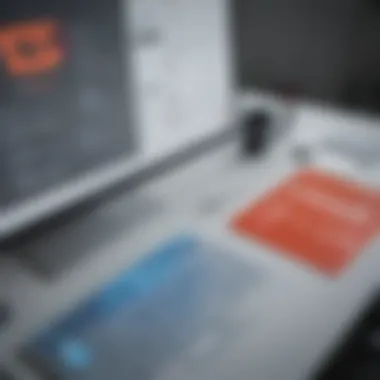

The installation and setup process is more than just a technical chore; it’s a proactive step towards ensuring your data's longevity and accessibility.
User Experiences and Case Studies
Understanding the practical implementation of iDrive Office 365 Backup through user experiences and case studies provides invaluable insights for small to medium-sized businesses, entrepreneurs, and IT professionals. These real-world scenarios detail how diverse organizations utilize the software and offer a window into the actual performance and effectiveness of iDrive in various contexts. Analyzing user interactions not only sheds light on the effectiveness of backup solutions but also reveals practical considerations that may influence decision-making regarding data protection strategies.
A central theme across many user experiences is the adaptability of iDrive to different business needs. Businesses from various sectors, whether a startup or a well-established firm, often have unique requirements for their data management. The flexibility of iDrive to accommodate these varying demands helps users to optimize their backup processes.
Real-Life Implementation Stories
Real-life implementation stories provide concrete examples of how businesses integrate iDrive Office 365 Backup into their daily operations. For instance, a marketing agency faced challenges with maintaining continuous access to customer data due to constant workflow changes and time-sensitive projects. By deploying iDrive, they found a robust solution that allowed them to back up essential files automatically, reducing their manual effort significantly.
Several users reported increased peace of mind knowing that crucial data would be retrievable in case of an inadvertent loss or breach. Another notable example includes a law firm that needed to secure sensitive client data. Employing iDrive's encryption features, the firm effectively mitigated risks associated with data exposure, ensuring client confidentiality remained intact. The feedback from these companies highlighted the timely recovery of lost data, a core benefit of an effective backup solution.
These stories illustrate that the implementation of iDrive isn’t just about the technology but how it aligns with operational necessities and strategic goals. The way businesses customize their backup plans using iDrive's features facilitates the tailoring of solutions to enhance productivity while safeguarding critical data.
User Feedback and Reviews
User feedback reveals a tapestry of experiences that paint a broader picture of iDrive's utility and challenges. Reviews frequently mention ease of use, where many users praise the straightforward setup process. Here’s what a few users noted:
- "The installation was smooth! I had everything up and running within half an hour."
- "iDrive's dashboard is user-friendly and offers great visibility into our backups."
- "It’s reassuring to know that we can restore files in just a few clicks."
Conversely, some users pointed out occasionally slow backup processes during peak hours. Feedback like this serves to highlight areas in need of improvement, guiding potential users in their expectations.
A recurring theme in user reviews is the responsive customer service team. Many have shared experiences of swift support for resolving issues with frequent backup failures or configuration problems.
"The customer service at iDrive is top-notch; they helped me when I was in a bind!"
To wrap it up, examining user experiences and case studies forms a crucial part of understanding iDrive Office 365 Backup. They provide grounding in how well the software meets business needs, adjustments that can be made for improved efficiency, and highlights of community support systems that users can rely on. Through these narratives, potential customers can make more informed choices about whether iDrive aligns with their data backup strategies.
Cost Considerations
When evaluating any solution, cost is an aspect that cannot be overlooked, especially when it comes to data backup systems. In today's digital-first workspace, the financial implications of data backup are significant for small to medium-sized businesses, entrepreneurs, and IT professionals alike. Understanding the costs behind iDrive Office 365 Backup can ultimately guide informed decisions about whether it meets specific business needs without breaking the bank. This section will dissect different elements of pricing, giving insight into how to balance quality and spend effectively.
Pricing Models
iDrive offers a variety of pricing models designed to cater to different needs and scales of operations. It’s important to note that these models can vary significantly based on the features required. Here are some key points to consider:
- Individual Plans: For solopreneurs or freelancers, a personal plan may suffice. These often include basic features at a lower monthly rate.
- Business Plans: For growing businesses, iDrive provides more robust features designed to cater to team collaboration and extensive data handling needs. Expect higher rates here, but with the benefit of increased storage and functionality.
- Pay-As-You-Go: Some users prefer flexibility. This model allows businesses to pay based on actual storage usage, which can be advantageous for those with fluctuating needs.
- Annual Subscriptions: Opting for yearly payment might yield discounts compared to monthly billing, making it budget-friendly in the long run.
Here’s a simplified breakdown of what you might encounter:
- Individual Plan: Approx. $69.50/year (up to 5 TB)
- Business Plan: Starting at $99.50/year for 250 GB
- Advanced Features: Additional costs may be incurred based on optional features like additional storage or advanced encryption options.
Cost-Benefit Analysis
To determine if the investment in iDrive Office 365 Backup is wise, it's crucial to conduct a thorough cost-benefit analysis. This analysis isn’t just about examining expenses; it involves weighing the potential savings and protection against the threats of data loss.
Benefits of Choosing iDrive:
- Comprehensive Recovery Options: The ability to back up numerous Office 365 apps—Word, Excel, OneNote—ensures that vital data can be restored quickly in the event of loss or corruption.
- Ease of Use and Management: Many users find that the interface is straightforward, saving time during setup and maintenance, which indirectly translates to cost savings in operational efficiency.
- Security Features: Investing in robust encryption and data protection features can safeguard your business’s financial health by preventing costly breaches.
However, while listing the benefits, don’t ignore the potential downsides:
- Initial Costs: Depending on the chosen model, the upfront cost might seem hefty for a startup or small business.
- Ongoing Fees: The continual monthly or annual fees need to fit within a company’s budget over time.
?> A solid investment in data backup is not merely a cost but a safeguard against larger financial losses due to data breaches or system failures.
Best Practices for Utilizing iDrive Office Backup
When it comes to safeguarding data in today's hyper-connected world, implementing best practices for iDrive Office 365 Backup is not merely an option—it’s a necessity. Even the most robust data management systems can encounter unexpected mishaps, and knowing how to navigate these pitfalls can save businesses from potential losses. For small to medium-sized enterprises, where data is often the lifeblood, adhering to proven strategies guarantees that their valuable information remains secure and accessible.
Regular Backup Scheduling
One of the cornerstones of effective data protection is establishing a regular backup schedule. For instance, businesses can run daily, weekly, or even monthly backups depending on their data frequency. Imagine a marketing team working on a campaign; if they forget to backup and their work gets abruptly deleted, it translates to hours—maybe even days—of lost effort.
By following a consistent schedule, organizations can minimize the risk of severe data loss. Beyond that, regularly backing up helps maintain version control. For example, if a document becomes corrupted or mistakenly altered, a timely backup might allow recovery of an earlier version without having to dig deep into archives.
"Data loss is not a question of if, but when. Regular backups can be a safety net against the unpredictable."
Tips for Setting a Backup Schedule:
- Determine the frequency of data changes within your organization.
- Make use of automated scheduling features in iDrive to eliminate human error.
- Set reminders or alerts to review backup logs regularly, ensuring that all data is captured as intended.
Data Management Strategies
Part of leveraging iDrive Office 365 Backup effectively is adopting sound data management strategies. This involves not only how data is stored but also understanding its lifecycle. A robust data management strategy can help in classifying, retaining, and ultimately archiving data that is no longer in active use.
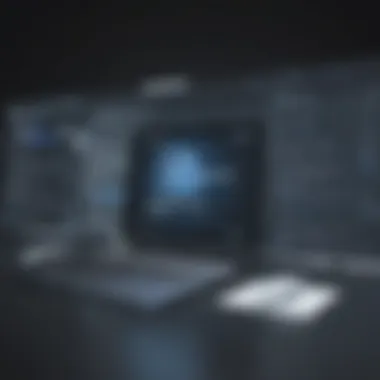

For example, a small e-commerce business might segregate its customer transactions, operational data, and marketing materials. By categorizing this information, it becomes simpler to identify what needs frequent backup and what can be retained less frequently.
Best Practices for Data Management:
- Categorize Your Data: Identify which data is critical for daily operations and categorize it from less vital information.
- Review Retention Periods: Define clear policies on how long to keep different categories of data, promoting efficiency and compliance.
- Monitor Storage Utilization: By tracking how much storage is being used, businesses can make informed decisions about future data management and backup strategies.
- Plan for Compliance: Be aware of industry regulations regarding data retention and ensure your practices align accordingly.
Together, a solid backup schedule paired with effective data management strategies can significantly enhance an organization’s data resilience. With iDrive Office 365 Backup, knowing how to leverage these practices means you’re not just prepared for the worst, but you’re also set up for optimal performance in your daily operations.
Troubleshooting Common Issues
Dealing with technology means sometimes hitting bumps on the road. When it comes to backing up data with iDrive Office 365, being prepared for possible hiccups can save businesses a world of trouble. The importance of addressing common issues can’t be overstated; it’s like having an umbrella on a rainy day. Knowing how to address problems not only ensures the security of important data, but it also helps maintain productivity. Let’s dive into the troubleshooting aspects of iDrive Office 365 Backup, focusing on error messages and performance optimization.
Error Messages and Solutions
Error messages can be frustrating, resembling cryptic codes from a language that's foreign. However, understanding these alerts can be the key to overcoming obstacles. Some typical warnings may include issues with connectivity, authorization failures, or synchronization errors. Each of these may pop up due to various underlying problems. Here’s a look at some common error codes:
- Error Code 1001: Connectivity issues often due to network interruptions. This usually requires checking your internet connection or firewall settings.
- Error Code 2002: This indicates that the backup service is not authorized. Verifying account passwords or permissions can usually correct this.
- Error Code 3003: Signifies synchronization errors, often resolved by restarting the client application or refreshing the backup settings.
When confronted with these or other messages, a systematic approach works wonders. Double-check your configurations, read through the settings, and make sure everything is as it should be. If the problem persists, reaching out to iDrive support is always a solid option. They can provide focused advice catered to the scenario at hand.
"In the throes of trouble, a little knowledge goes a long way in regaining control."
Performance Optimization Tips
Once the issues are dealt with, the next step is making sure the iDrive Office 365 service runs smoothly. It’s not all about avoiding mishaps; optimizing performance helps in efficient backups and restores. Here are some handy tips:
- Schedule Regular Backups: A reliable timeline prevents bottlenecks and ensures that all critical data is continually safeguarded.
- Limit Backup Scope: Backing up the entire Office 365 suite when only a few files need protection can delay operations. Targeted backups improve efficiency.
- Keep Software Updated: Like keeping your car’s engine running smoothly, ensuring that your iDrive software is up to date reduces the chances of encountering bugs or slowdowns.
- Monitor Usage: Utilize the monitoring tools to keep track of your backup activities. Knowing when the peak hours are can help timing your back-ups to non-peak periods.
- Adjust Bandwidth Settings: Allocating proper bandwidth for backups may prevent slowdown during work hours, allowing you to keep operations running without hiccups.
By taking these steps, users not only enhance system performance but also create a more resilient experience that benefits the entire organization. Ultimately, understanding common issues and applying optimization techniques will make using iDrive Office 365 Backup a more straightforward and effective journey.
The Future of iDrive Office Backup
The ever-evolving landscape of data management makes it essential for businesses to keep up with the latest trends and technologies. As organizations increasingly rely on cloud-based solutions like Office 365, the need for robust backup solutions becomes more relevant. This section delves into what lies ahead for iDrive Office 365 Backup, examining upcoming features and market trends that could significantly impact small to medium-sized businesses, entrepreneurs, and IT professionals. The focus here is on ensuring data longevity, security, and, ultimately, business continuity.
Upcoming Features and Improvements
The developers behind iDrive are continually innovating, aiming to enhance user experience and functionality. Here are some anticipated features that could revolutionize how businesses manage their Office 365 data:
- Increased Storage Options: As data generation escalates, the demand for storage grows. iDrive is expected to offer scalable storage solutions, accommodating businesses of varying sizes without compromising performance.
- Enhanced User Interface (UI): A more intuitive UI is in the pipeline. This update would simplify navigation and streamline processes, making it even easier for non-technical users to perform essential backup tasks.
- AI-Driven Analytics: With advancements in artificial intelligence, iDrive might integrate predictive analytics into its platform. This feature could provide insights into data usage trends and assist in optimizing backup schedules.
- Cross-Platform Synchronization: Future updates may include more seamless integration with other platforms, allowing users to manage their backups across various applications effortlessly. This would be a game changer, particularly for businesses utilizing multiple cloud services.
The appeal of these features lies not only in enhancing user experience but also in promoting better data management practices. Organizations adopting these improvements can look forward to more secure and efficient backup solutions.
Market Trends in Data Backup Solutions
Understanding the broader trends in the data management sphere is key for anyone considering iDrive Office 365 Backup. Here are the prominent changes shaping this industry:
- Shift Toward Comprehensive Data Protection: Today's companies prioritize a comprehensive backup strategy instead of a one-size-fits-all solution. Businesses now demand that backup solutions address various data types—cloud, on-premises, and hybrid environments.
- Emphasis on Cybersecurity: With cyber threats becoming more sophisticated, backup solutions are not just about storage anymore. They must also incorporate strong security measures, such as end-to-end encryption and dual-factor authentication, to protect against data breaches.
- Regulatory Compliance: Organizations are becoming more aware of the necessity to comply with data protection regulations, such as GDPR or HIPAA. This has created a push for backup solutions that can automatically manage compliance requirements.
- Remote Work Needs: The rise of remote work has made it essential for backup solutions to support off-site data access and management. Flexibility in accessing backups while maintaining data integrity is a growing need among businesses.
Understanding these trends can provide valuable insights for decision-makers. As they become aware of how they relate to the current offerings from iDrive, they will be better positioned to make informed choices about the future of their data backup strategies.
"As we look to the future, staying ahead in data management is not just about reactive measures. It's about proactive strategies that anticipate the needs of businesses."
Culmination: Is iDrive Office Backup Right for You?
In the present-day business landscape, where data is the lifeblood of operational efficiency, determining the right backup solution is no trivial task. iDrive Office 365 Backup emerges as a contender that merits considerable attention. The decision to opt for this service hinges upon several critical factors such as pricing, features, and how well these align with your organizational needs.
When considering iDrive, many small to medium-sized businesses may find its cost-effectiveness quite appealing. For less than a sip of coffee a day, robust data security can be achieved. With iDrive, you aren't just purchasing a service; you're investing in peace of mind, knowing that your data is shielded from unexpected disasters.
Furthermore, its comprehensive backup capabilities set it apart. Unlike many solutions that limit you to certain types of data, iDrive lets you capture nearly everything within your Office 365 ecosystem. From emails to documents, all essential data finds a home in the cloud.
However, the choice is not simply one of features or price. Businesses should also weigh their unique needs against iDrive's offerings:
- Data Security Requirements: Are you handling sensitive information that demands high-level encryption?
- User Experience: Does your team prefer a straightforward interface, or are they tech-savvy enough to navigate complex configurations?
- Regulatory Compliance: Are there industry regulations your company must adhere to regarding data storage?
In essence, though iDrive presents a compelling case for its adoption, the final decision must consider the specific context and parameters unique to your organization.
Final Thoughts on iDrive Effectiveness
The effectiveness of iDrive does not merely rest on its features or price point, but rather on its capacity to adapt to the end-users' requirements. Clients from varying sectors have found themselves appreciating the adaptability and cusomizable aspects of the platform. Indeed, if data protection is a priority and you're looking at the broader picture of overall value in relation to your operational needs, iDrive holds significant merit.
With consistently positive user feedback around ease of use and reliability, iDrive proves its worth as a robust solution in the realm of data management. Yet, it is prudent to remember that effectiveness can be subjective, hinging largely on user experience and specific requirements.
Making an Informed Decision
When it boils down to making an informed decision, businesses should take a systematic approach. It involves evaluating current backup strategies and identifying weaknesses that could lead to potential downtime or data loss. Prioritize the essential aspects of what’s needed – whether it is storage space, frequency of backups, or even customer support response times.
In decision-making, engaging with actual users or exploring case studies could provide insightful perspectives. The backing of strong user experiences adds credibility to any service, marking it as reliable or not.
To sum it all up, if iDrive Office 365 Backup aligns with the fundamental aspects of your data management strategy and fits well within your budgetary parameters, it can undoubtedly be a wise choice.
"Selecting a backup solution isn't just about features—it's about finding what best fits your operational fabric."
All said and done, take the time to assess your situation. iDrive may either be the knight in shining armor or just another shiny tool. Evaluate wisely, and may your choice lead to secure and effective data management.



