Mastering Zoho Assist Unattended Access for Businesses
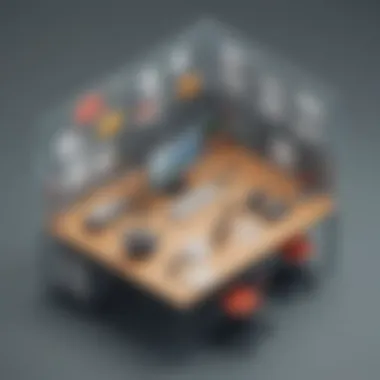
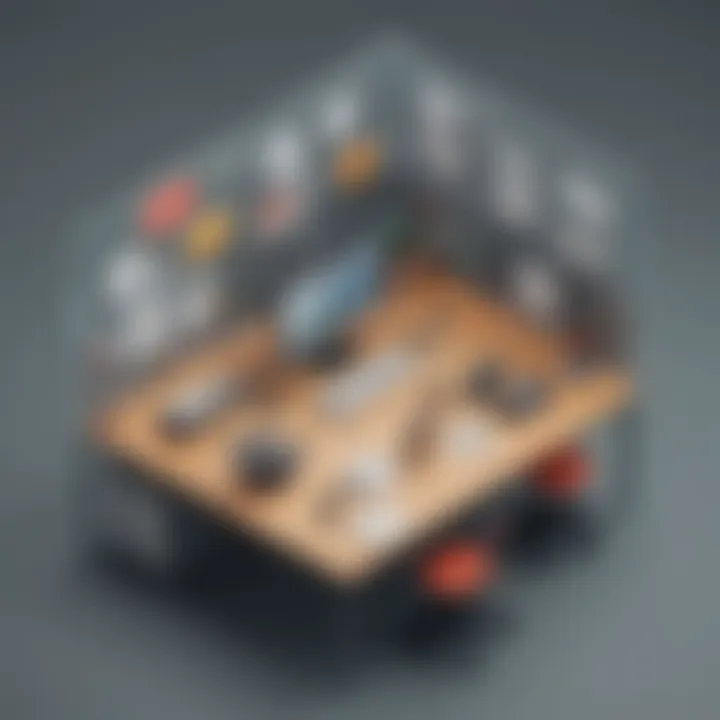
Intro
In the modern workspace, remote support has become essential for maintaining productivity and efficiency within organizations. Zoho Assist, a powerful remote support software solution, facilitates remote access for IT professionals and support teams. In particular, its unattended access feature plays a critical role, allowing users to manage computers without having to be physically present. This guide delves into the benefits and functionalities of Zoho Assist's unattended access, designed to serve businesses of diverse sizes, from small enterprises to large corporations.
Utilizing unattended access can greatly reduce downtime and improve service delivery. IT experts can troubleshoot and resolve issues efficiently, often before the user even realizes a problem exists. The intention of this guide is to furnish you with the necessary insights to maximize the potential of Zoho Assist's unattended access.
Software Overview
Purpose of the Software
Zoho Assist is primarily developed to provide remote support and access capabilities. Its unattended access feature enables users to access remote devices without user intervention. This is particularly beneficial when users encounter issues outside of support hours or when they cannot be present. By offering these tools, Zoho Assist enhances the speed and efficiency of IT operations.
Key Features
Zoho Assist offers several features that make it an appealing solution for remote support:
- Unattended Access: Manage devices anytime, anywhere.
- File Transfer: Move files effortlessly between local and remote machines.
- Session Recording: Keep a record of sessions for compliance and training.
- Multi-Platform Support: Works seamlessly across various devices and operating systems.
- Reboot and Reconnect: Allow support staff to reboot the remote machine and reconnect automatically.
These functions not only enhance user experience but also streamline IT operations, making Zoho Assist a valuable asset for businesses.
Comparison with Competitors
Feature-by-Feature Analysis
When evaluating Zoho Assist against competitors such as TeamViewer and AnyDesk, several factors emerge. While all platforms offer similar core features, Zoho Assist distinguishes itself in terms of cost-effectiveness and user-friendly interface. Its unattended access feature is easy to set up, making it a strong choice for businesses wanting to implement remote support quickly.
TeamViewer offers robust functionalities but often comes at a higher price point, which can deter small businesses. AnyDesk provides speed and quality connections but lacks certain collaborative tools available in Zoho Assist.
Pricing Comparison
Cost can be a pivotal factor when selecting remote support software. Zoho Assist typically offers subscription plans that cater to various business needs:
- Standard Plan: Basic features ideal for small teams.
- Professional Plan: More advanced tools for growing businesses.
- Enterprise Plan: Tailored solutions for larger organizations.
Competitors, such as TeamViewer, may provide limited free versions but often require significant investment for advanced features. This makes Zoho Assist an attractive option for businesses looking to optimize their remote support solutions.
"Effective remote support can cut down on costs and improve customer satisfaction, proving invaluable to businesses today."
Prelims to Zoho Assist
Zoho Assist is an integral tool in the realm of remote support, designed to meet the increasingly complex needs of IT professionals and businesses alike. With remote support software becoming crucial for operational efficiency, understanding the significance of Zoho Assist is paramount. Organizations rely on efficient systems for real-time access and support, ensuring minimal downtime and maximized productivity. Zoho Assist has emerged as a robust solution within this landscape, effectively streamlining remote interactions.
Overview of Remote Support Software
Remote support software has transformed the way organizations approach technical assistance. This technology allows technicians to access client devices from anywhere, often leading to quicker resolutions of issues. For small to medium-sized businesses, the need for this flexibility cannot be overstated. Remote access enables support teams to address problems efficiently, which is particularly beneficial for entrepreneurs who may lack dedicated IT staff. The ability to provide immediate assistance fosters trust and satisfaction among clients, ultimately enhancing business relationships and reputation.
Moreover, as remote and hybrid work continues to grow, the relevance of remote support software like Zoho Assist expands further. With features such as unattended access, users can perform necessary maintenance without onsite presence. This level of convenience is not just beneficial, but essential in sustaining operational flow and adapting to modern work dynamics. Thus, a solid understanding of these platforms empowers companies to leverage their full potential.
What is Zoho Assist?
Zoho Assist is a cloud-based remote support application that provides robust tools for IT support. Its core functionality revolves around enabling technicians to access and control remote computers over the internet. This software incorporates features that facilitate both attended and unattended access, making it versatile for varied support scenarios.
One of the key aspects of Zoho Assist is its ability to cater to businesses of all sizes. Small enterprises can utilize it to offer prompt assistance, while larger corporations benefit from its scalability. The software supports multiple operating systems, ensuring compatibility across diverse environments. Furthermore, its user-friendly interface simplifies the access process, allowing technicians to focus more on problem-solving rather than navigating complex systems.
The comprehensive suite of tools offered by Zoho Assist includes features such as file transfer, session recording, and real-time chat, all contributing to a seamless support experience. With this software, businesses can also enhance their remote support capabilities, gaining a competitive edge in today's client-centered market.
"Understanding the functionalities and applications of Zoho Assist can significantly enhance a business's remote support strategies."
Through the detailed deployment of this software, organizations position themselves for success in a rapidly evolving business landscape.
Understanding Unattended Access
Unattended access is a critical component of remote support software, particularly for organizations that rely on seamless technology interaction across various user environments. Understanding this concept is essential for small to medium-sized businesses, entrepreneurs, and IT professionals. It is about providing support without needing a user physically present at the target device, which brings several advantages in terms of efficiency and service quality.
Definition and Purpose
Unattended access refers to the ability to connect and control a computer or device without the need for user intervention. This feature is crucial in scenarios where immediate assistance is required but no one is available to grant permission or guide the support process. For instance, if an office worker encounters a software issue while working late, IT staff can resolve the problem without needing to reach the office. This capability not only saves time but also enhances productivity.
By ensuring a robust setup for unattended access, businesses can drastically reduce downtime for their employees. This is particularly beneficial in large firms where a single technical issue can cascade into substantial productivity loss. The purpose behind implementing this technology is clear: to elevate service delivery, reduce response times, and ultimately keep operations running smoothly.
Benefits of Unattended Access
The benefits of utilizing unattended access are multifaceted, appealing directly to businesses focused on efficiency and performance. Some key advantages include:
- Instant Support: With unattended access, support staff can address issues anytime, thus facilitating rapid problem resolution.
- Reduced Travel and On-Site Visits: Technicians no longer need to be physically present for many issues, which cuts travel expenses and allows IT professionals to dedicate more time to strategic initiatives.
- Improved Customer Satisfaction: Users reap the advantages of necessary support without delay, enhancing their experience with the technology and fostering confidence in IT capabilities.
- Streamlined Operations: By centralizing support processes, organizations can maintain better oversight and documentation of technical issues, leading to more effective incident tracking.
"Unattended access transforms the traditional support model, making it more agile and user-focused."
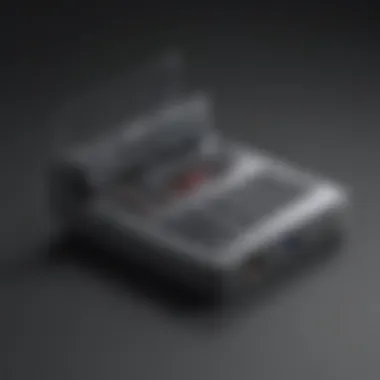
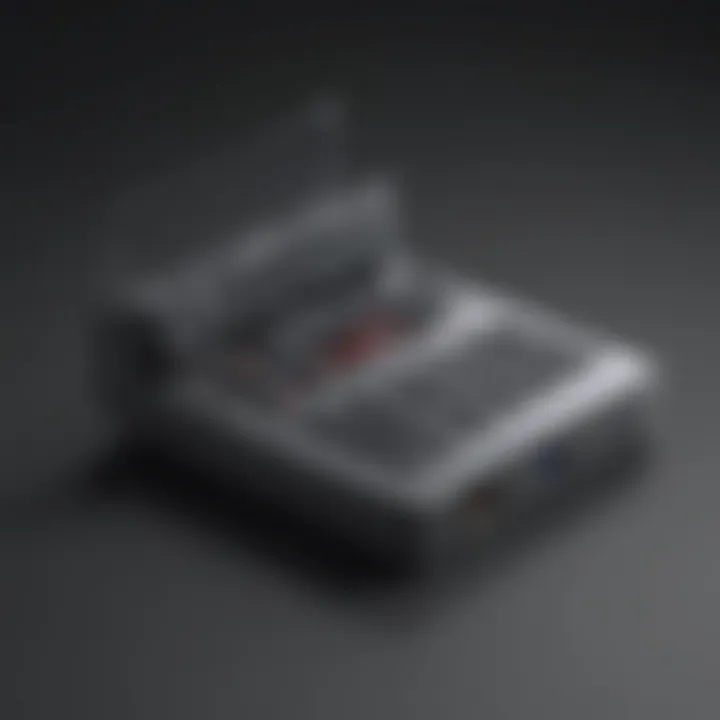
Overall, implementing unattended access is not merely a matter of convenience; it represents a strategic investment in an organization's operational health. By aligning support solutions with modern business demands, companies can create a more resilient infrastructure and maintain a competitive edge.
Features of Zoho Assist Unattended Access
Understanding the features of Zoho Assist's unattended access is essential. This functionality is a core component that enhances remote support capabilities. By examining these features, businesses can make informed decisions about how to optimize their remote support strategies.
Remote Access Configuration
The remote access configuration in Zoho Assist allows IT professionals to set up and manage connections to devices without needing a user present at the remote endpoint. This function is particularly vital for organizations that operate in environments where devices need to be managed without real-time oversight. The configuration step involves installing the Zoho Assist agent on the target machine, allowing it to be accessed later through the Zoho Assist console.
Businesses should be aware that the configuration process includes defining permissions and settings for unattended access. This aligns with organizational policies and ensures that access is secure while also being efficient. The guidelines are explicit, allowing for tailored adjustments according to specific user requirements. Solid documentation is provided in the Zoho Assist portal to assist users in navigating through these configurations.
File Transfer Capabilities
File transfer is another critical feature of Zoho Assist's unattended access. Users can easily send files between the technician's device and the remote machine, facilitating seamless updates, software installations, or troubleshooting. This functionality retains the flow of work, reducing delays typically caused by email or other file-sharing methods.
The file transfer feature supports various file types and sizes, which caters to diverse professional needs. Moreover, the interface for file transfer is often intuitive. Users can drag and drop files into the session window, promoting efficiency during remote sessions. It is essential for businesses to recognize the advantages this offers, especially in terms of speed and convenience.
Session Recording and Reporting
Session recording and reporting are powerful tools that enable organizations to maintain transparency and accountability. With Zoho Assist, every unattended session can be recorded and stored securely. This functionality serves multiple purposes: it aids in training new staff by providing real use-case scenarios, it helps in auditing sessions for compliance, and offers a resource for troubleshooting complaints or issues post-session.
Reporting tools integrated within Zoho Assist offer insights into session durations, accessed devices, and user actions during the sessions. Having access to this information enables small to medium-sized businesses to monitor performance, track successful interventions, and optimize future operations.
"Session recordings not only enhance training but also assure clients that their concerns are addressed comprehensively and systematically."
By capitalizing on these features, users of Zoho Assist can ensure they are maximizing the effectiveness of their unattended support operations while maintaining security and compliance.
Prerequisites for Using Unattended Access
Before delving into the functionalities and setup of Zoho Assist's unattended access, it is essential to outline the prerequisites for utilizing this feature effectively. Understanding these requirements will facilitate a smoother setup process and enhance the user experience. For businesses, ensuring that all necessary components are in place can lead to more efficient remote operations and reduce potential frustration.
System Requirements
To use Zoho Assist for unattended access, certain system requirements must be met by both the host and client machines. These specifications ensure that the software runs optimally and that users have a seamless experience. Here are the critical system requirements:
- Operating System Compatibility: Ensure that the host and client computers operate on supported systems. Zoho Assist works well with Windows, macOS, and Linux distributions. The specific version of the operating system should be taken into account for compatibility.
- Hardware Specifications: It is important to have machines with adequate processing power and RAM. At a minimum, a computer should have a dual-core processor and 4 GB of RAM to handle multiple operations smoothly.
- Software Dependencies: Users should ensure that they are running updated versions of necessary applications and drivers. This often includes keeping the web browsers current, which plays a crucial role in accessing the Zoho services.
- Security Software: Some antivirus or firewall settings may block the connections necessary for unattended access. Users should configure their security settings accordingly to allow Zoho Assist to operate without interruptions.
By meeting these system requirements, users can ensure that they are ready to leverage the full capabilities of Zoho Assist's unattended access feature.
Network Configuration
Proper network configuration is a cornerstone for successful remote access operations. Without the right setup, connectivity issues will arise, impacting the user experience significantly. Here are the key considerations for network configuration:
- Internet Connection: A stable and fast internet connection is crucial. A minimum speed of 5 Mbps is advisable for smooth operations. This is important to minimize latency and ensure a responsive experience during sessions.
- Router Settings: Network routers may have settings that restrict access or prioritize traffic. Users should ensure that settings allow outbound and inbound traffic on the ports required by Zoho Assist. For instance, typical ports include 443 (HTTPS) and 80 (HTTP).
- Firewall Configuration: In many corporate environments, firewalls can block essential connections. Users should work with their IT department to whitelist Zoho Assist's IP addresses and domains to prevent connectivity issues.
- VPN Considerations: If operating behind a Virtual Private Network, users should check that the VPN allows Zoho Assist connections. Depending on the organization's policy, this can sometimes be a restriction.
Configuring the network accurately sets a strong foundation for using Zoho Assist's unattended access and enhances the overall effectiveness in remote support scenarios.
*Successful setup hinges on both system and network prerequisites. Pay close attention to both for seamless operations.*
Setting Up Zoho Assist for Unattended Access
Setting up Zoho Assist for unattended access is a crucial step for businesses seeking to enhance their remote support capabilities. This process allows IT teams and support staff to access devices without the need for users to be present. This not only increases efficiency but also minimizes downtime. The significance of this feature cannot be overstated, especially in environments where immediate support is necessary. It streamlines support tasks, ensuring that help is always just a click away, regardless of the user's location.
Installation Process
The installation process for Zoho Assist is straightforward but requires careful attention to detail. First, users need to download the Zoho Assist application from the official website. This ensures that they are using the latest version with all security updates and features. Once downloaded, users can begin the installation by running the setup file. They must follow the on-screen prompts to complete the process. During installation, it is essential to set up the necessary permissions, allowing the software to access files and network settings crucial for its operation.
Here are several key steps for installation:
- Download the Application: Access the Zoho Assist website and download the installer.
- Run the Installer: Open the downloaded file to start the installation process.
- Grant Permissions: Allow the application to access necessary system features.
- Confirm Settings: Review and confirm settings during the installation wizard.
- Finish: Complete the process by following the final prompts.
Taking these steps ensures that the software is set up correctly, laying the foundation for efficient unattended access.
Establishing Remote Access
After installation is complete, the next step involves establishing remote access. This is where users configure the software to allow connections to specific devices. It is important to note that this step includes defining any security protocols and authentication measures to protect the session.
To establish remote access, users will follow a few specific actions:
- Login to Your Account: Enter your Zoho Assist credentials to access your dashboard.
- Add Devices: Select devices you want to connect to. This may require installing a remote agent on those devices.
- Configure Settings: Set up connection preferences, including unattended access options and security protocols like two-factor authentication.
- Test Connection: It is advisable to conduct a test connection to ensure everything is functioning properly.
Proper configuration of remote access is vital for ensuring security and functionality. Ensure you select strong passwords and enable all recommended security features.
By ensuring a thorough installation and the correct establishment of remote access, businesses can leverage the full potential of Zoho Assist’s unattended access features, enabling smoother remote support operations.
Security Measures and Best Practices
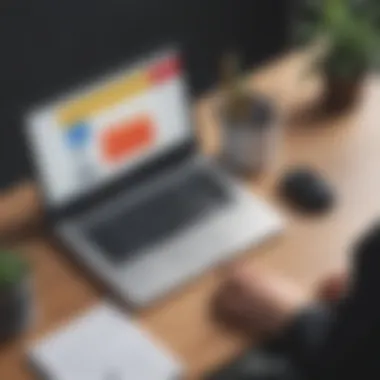
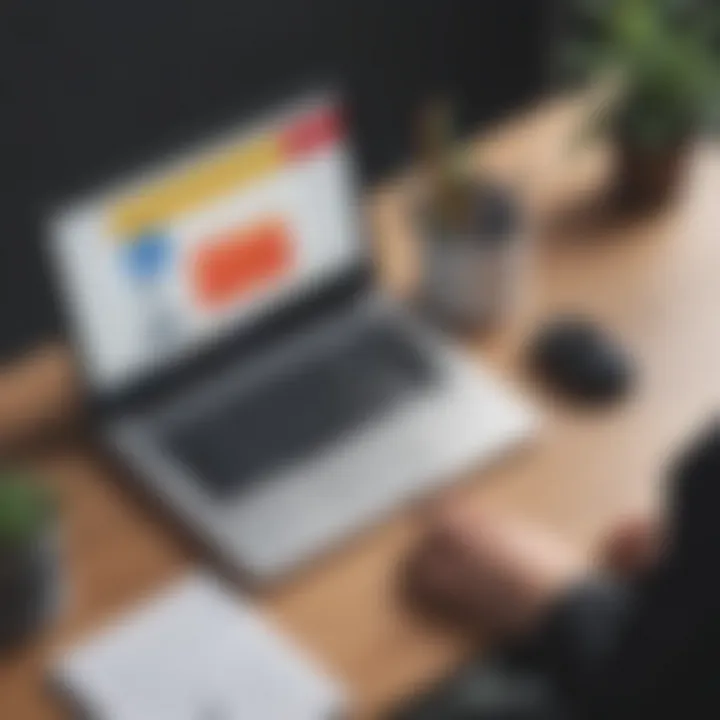
Understanding security measures and best practices is crucial for anyone using Zoho Assist's unattended access feature. Remote access capabilities can pose significant risks if not handled correctly. Thus, it is necessary to implement robust security protocols and strategies to safeguard sensitive data and maintain system integrity.
Organizations must prioritize security for remote sessions. Such prioritization protects not just the system, but also the data and identity of the users involved. Furthermore, when businesses employ unattended access, they inherently trust the software to connect securely and effectively without supervision. Thus, an understanding of security measures becomes essential in making informed decisions about implementing remote access solutions.
Authentication Protocols
Authentication is the first line of defense in securing unattended access. It ensures that only authorized users can access remote systems. Here are several key authentication protocols that should be implemented:
- Two-Factor Authentication (2FA): This adds an extra layer of security, requiring users to provide two forms of identification before accessing the system. For example, a password and a one-time code sent to a mobile device.
- User Permissions and Roles: Establish clear access levels based on user roles within the organization. Limit permissions to only those necessary for each role. This restricts unauthorized access considerably.
- Session Time-Outs: Configure the system to automatically log users out after a period of inactivity. This helps prevent unauthorized access if a user leaves their session unattended.
Implementing these authentication protocols is vital in minimizing risks associated with unauthorized access.
Data Protection Strategies
Once authentication is established, focusing on data protection is essential. Effective data protection strategies can include the following:
- Encryption: Always ensure that data transmitted during remote sessions is encrypted. Encryption makes it difficult for unauthorized parties to intercept and understand the data.
- Regular Software Updates: Keep the Zoho Assist application and all connected systems regularly updated. Software updates often contain patches for known security vulnerabilities, reducing potential attack vectors.
- Firewall and Antivirus Protection: Ensure strong firewall settings are in place and that antivirus software is regularly updated and running smoothly. These serve as essential barriers against threats.
By implementing strong data protection strategies, organizations can prevent data breaches and maintain the integrity of their sensitive information.
Security in using Zoho Assist for unattended access must not be an afterthought. It should be a foundational aspect of the setup. Through rigorous authentication and robust data protection strategies, organizations can confidently leverage the capabilities of Zoho Assist without compromising security.
Troubleshooting Common Issues
Troubleshooting common issues is critical when using Zoho Assist for unattended access. Understanding potential problems can significantly improve the user experience. Remote access requires reliable connectivity and performance. Addressing issues promptly prevents downtime and enhances service efficiency. Here, we will discuss two prevalent challenges: connection problems and performance degradation.
Connection Problems
Connection problems often impede access to remote systems. Common issues include firewall restrictions, incorrect credentials, or poor internet connections. These factors can cause significant interruptions in accessing unattended devices.
To resolve connection problems, start with these steps:
- Check Internet Connectivity: Ensure that both your and the remote device's internet connections are stable. A weak connection can lead to disconnections.
- Firewall Configuration: Verify that your firewall settings allow Zoho Assist to establish connections. Adjust settings if necessary to permit traffic.
- Credentials Validation: Confirm that the username and password provided are accurate. Incorrect credentials will prevent access.
- Restart the Application: Sometimes, simply restarting the Zoho Assist client can clear any temporary glitches.
"Understanding how to resolve connection problems is key to maintaining remote support efficiency."
Performance Degradation
Performance degradation in Zoho Assist can be frustrating. Slow response times can reduce the efficacy of unattended support sessions. Common causes include network congestion, hardware limitations on the remote device, or resource-heavy applications running during the session.
To improve performance, consider these solutions:
- Resource Monitoring: Check if the remote device has sufficient RAM and CPU resources. If possible, close unnecessary applications to free up system resources.
- Network Stability: Ensure the network is not overloaded. Bandwidth-heavy applications can slow down remote access. Consider adjusting network traffic to prioritize remote support traffic.
- Resolution Settings: Adjust the display settings for remote sessions. Reducing the resolution can enhance performance and lead to quicker response times.
- Regular Updates: Keep both the Zoho Assist application and the operating system on the remote device up-to-date. Updates often include performance enhancements and bug fixes.
Addressing these common issues ensures that businesses can maintain effective remote access through Zoho Assist. By being proactive about troubleshooting, users can minimize disruptions and maintain high productivity levels.
Comparative Analysis with Other Solutions
In any discussion about remote support solutions, the comparative analysis is vital. It provides potential users with an informed perspective on how different tools stack up against each other. Examining the similarities and differences in features, pricing, usability, and performance helps businesses make sound decisions that align with their specific needs. Furthermore, the analysis sheds light on unique offerings that may benefit businesses differently based on their size and scope. Here, we will explore how Zoho Assist stands against two prominent competitors: TeamViewer and RemotePC.
Zoho Assist vs. TeamViewer
Zoho Assist and TeamViewer are both respected names in the remote access market. However, they cater to different audiences through their unique features and pricing models.
Key Factors of Comparison:
- Pricing Model: TeamViewer is known for its subscription-based pricing, which can become quite costly, especially for small businesses and freelancers. In contrast, Zoho Assist offers tiered pricing with a free tier that gives basic functionalities, making it more accessible for startups and smaller companies.
- Features: TeamViewer provides an extensive suite of tools, including cross-platform support and extensive integrations. However, many users of Zoho Assist find its interface more straightforward and user-friendly. The essential remote support features are readily accessible in Zoho Assist, making it easier for quick setups.
- Performance: Both tools are lauded for their reliability. TeamViewer shines in high-performance environment considerations, perhaps due to its long-standing presence in the market. Zoho Assist might not have the same pedigree, but it delivers solid performance for most small to medium-sized business operations.
Ultimately, the choice between Zoho Assist and TeamViewer can hinge heavily on budget constraints and specific feature needs. While TeamViewer may appeal to larger organizations with complex requirements, Zoho Assist is often seen as the more budget-friendly option.
Zoho Assist vs. RemotePC
When comparing Zoho Assist with RemotePC, the focus shifts to ease of use and customer support. Both tools target similar audiences but have distinct advantages.
Key Factors of Comparison:
- User Experience: RemotePC is typically considered lightweight and user-friendly. However, users often feel that Zoho Assist’s user interface is more intuitive, especially for those new to remote support tools. Setting up connections tends to be straightforward in both, but Zoho Assist receives higher praise for its onboarding support resources.
- Customer Support: Zoho Assist is reputed for its responsive customer service. Users report that the company provides ample support through multiple channels. RemotePC, while effective, may not have the same level of resources dedicated to customer support, which can be crucial for users needing assistance quickly.
- Functionality: In terms of functionality, both platforms are fairly competitive. RemotePC offers good file transfer capabilities; however, Zoho Assist goes a step further with its unattended access features and session recording, making it advantageous for IT support scenarios.
Real-World Applications
In the realm of remote support, the practical applications of Zoho Assist's unattended access feature are significant. It enables organizations to streamline operations, enhance productivity, and provide timely support without being physically present. This capability becomes indispensable for businesses navigating an increasingly digital landscape.
Use Cases in IT Support
Unattended access is especially vital for IT support teams. It allows technicians to connect to user devices without needing the user to be available. This is particularly beneficial for troubleshooting issues that occur outside of regular business hours. With Zoho Assist, IT support can remotely access workstations, servers, or devices, diagnosing and resolving problems effectively.
Some notable use cases are:
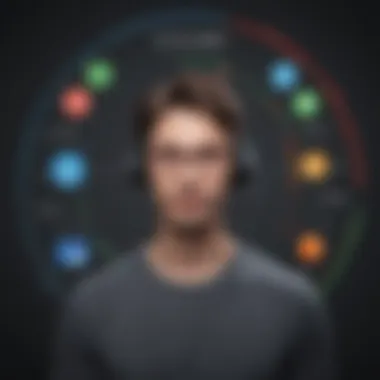
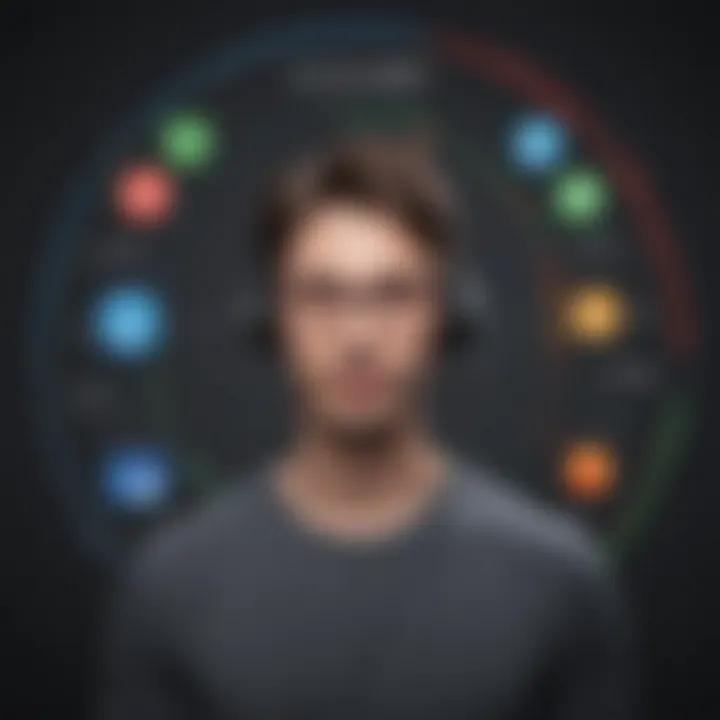
- Remote Troubleshooting: Technicians can address software issues without needing to wait for the user. This reduces downtime and improves service levels.
- Software Updates and Maintenance: IT teams can perform updates, installations, or maintenance tasks remotely. This ensures that systems remain secure and up-to-date without disruption to the users.
- Training and Support: Unattended sessions can facilitate training on new applications or tools, allowing users to receive support while they work.
The efficiency gained from these functions proves essential for maintaining a productive work atmosphere.
Corporate Implementations
For corporations, Zoho Assist's unattended access offers a framework to enhance their operational efficiencies. Companies can manage remote teams more effectively, granting IT departments the tools to supervise and support remote workers seamlessly.
Here are some benefits of corporate implementations:
- Cost Reduction: Organizations save on travel and overtime costs. Technicians can handle multiple requests more efficiently, maximizing resource use.
- Increased Flexibility: Businesses can operate across different time zones and locations without the limitations of traditional support methods.
- Enhanced Security: With built-in security measures, sensitive data remains protected during remote sessions. Companies can align with compliance standards, reducing risks associated with remote access.
Unattended access transforms how businesses manage remote support, supporting more dynamic and responsive corporate environments.
"Utilizing Zoho Assist for unattended access allows companies to stay ahead in the competitive landscape, ensuring operational challenges are met swiftly."
In essence, the real-world applications of Zoho Assist's unattended access are not just about convenience; they represent a strategic asset for organizations aiming to leverage technology for enhanced productivity and support.
User Feedback and Reviews
User feedback and reviews play a crucial role in understanding the effectiveness of Zoho Assist, especially regarding its unattended access feature. They provide real-world insights that reflect user experiences, preferences, and challenges. This section aims to highlight the significance of gathering user opinions, looking at both praise and criticisms.
User reviews not only illustrate the quality of a product but also reveal areas for improvement. For businesses evaluating Zoho Assist, feedback helps in making informed decisions. By considering insights from current users, potential clients can gauge whether the software aligns with their specific needs, enhancing their remote support capabilities.
Common Praise Points
Many users have shared positive feedback about Zoho Assist's unattended access feature. Some recurring themes include:
- User-Friendly Interface: Many users appreciate the intuitive dashboard, making it easy to navigate and manage remote sessions.
- Reliable Performance: The consistency of remote access has been noted as a critical advantage. Users report fewer interruptions and a more seamless connection.
- Efficient File Transfer: Users highlight the ease of transferring files during remote sessions. The capability to send and receive files promptly adds significant value to the support process.
- Strong Security Measures: Customers commend Zoho Assist for robust security protocols. These protections help ensure data safety during unattended sessions, which is crucial for businesses handling sensitive information.
- Excellent Customer Support: Positive reviews often mention the support team. Quick response times and knowledgeable staff contribute to a satisfactory user experience.
"The user interface is so straightforward. I spent minimal time learning it, which was helpful during my busy days."
— A satisfied user via Reddit
Addressed Criticisms
Despite the many positive reviews, certain criticisms surface in user feedback. It is essential to consider these points to achieve a balanced view:
- Occasional Connectivity Issues: Some users experience sporadic connection drops, particularly in less stable networks. This can affect the efficiency of remote sessions.
- Learning Curve for Advanced Features: New users may find advanced functionalities, like session recording, slightly overwhelming. Tutorials or guidance could ease this transition.
- Pricing Concerns: A few users express that the pricing structure may not be competitive compared to other solutions. Cost is always a factor for small to medium businesses, and any extra expense can raise concerns.
- Limited Integration Options: Users sometimes mention that integrating Zoho Assist with other software solutions can be less straightforward.
- Feature Requests: Users often suggest adding more customizable options for the unattended access settings. This feedback indicates a desire for an even more tailored experience.
Taking these criticisms into account allows prospective users to set realistic expectations and seek necessary solutions. Companies can use this feedback to engage Zoho for addressing shortcomings, fostering a better product as a result.
Future Developments in Zoho Assist
The future of Zoho Assist is a significant topic in understanding how this software can continue to meet evolving demands in remote support. As businesses adapt to new challenges, the need for more advanced solutions becomes clear. Zoho Assist is positioned to lead in this landscape, offering innovative features that enhance usability, security, and functionality. Keeping abreast of future developments is crucial for small to medium-sized businesses, entrepreneurs, and IT professionals who rely on this tool for streamlined support operations.
Upcoming Features
Zoho Assist is expected to roll out several upcoming features that aim to refine the user experience further. These enhancements are based on user feedback, industry trends, and technological advancements. Some of the anticipated features include:
- Advanced Reporting: Enhanced analytics tools will allow businesses to generate detailed reports on support sessions, providing insights into efficiency and performance.
- Mobile Application Upgrade: Improvements to the mobile application are essential. Enhanced functionality will allow for easier access and control, embodying the shift towards remote management.
- Integration with Third-Party Apps: Future updates may include better integration options with popular third-party tools, making Zoho Assist even more versatile for various workflows.
- AI-Powered Support: Implementing artificial intelligence features to streamline support processes and automate tasks may be forthcoming. This can help reduce response time and increase accuracy in troubleshooting.
- Enhanced Security Features: As cybersecurity threats grow, Zoho Assist is expected to enhance its security features, ensuring data integrity and user privacy.
These developments signify a commitment to remain competitive in a fast-evolving market. Businesses utilizing Zoho Assist should stay informed about these changes, as they can directly impact efficiency and effectiveness.
Long-Term Vision for Remote Support
The long-term vision for remote support encompasses a landscape where technology optimally enhances customer experience and operational efficiency. Zoho Assist aims to be at the forefront of this transformation. They envision a seamless integration of artificial intelligence, machine learning, and improved user interface design.
Such advancements promise to allow support teams to interact more proactively instead of reactively. There is a growing emphasis on self-service tools, where users can resolve some issues independently, reducing dependency on support teams and minimizing response times.
The alignment of Zoho Assist with broader industry trends can potentially reshape remote support in several ways:
- Scalability: As businesses grow, the tools must scale effectively without compromising performance.
- User-Centric Approaches: Tailoring services based on user feedback will help maintain relevance and satisfaction.
- Data-Driven Decisions: Leveraging analytics for better decision-making will further enhance the service quality.
By focusing on innovation and client needs, Zoho Assist stands to significantly impact the future of remote support, ensuring that organizations can manage and support their operations efficiently and securely.
Finale
Understanding the conclusion of an article on Zoho Assist's unattended access is crucial. This section encapsulates the core elements discussed throughout the article and brings clarity to its significance. The importance of implementing effective remote support is underscored. Companies recognize that unattended access offers seamless connectivity and efficient customer service, enhancing overall productivity.
Summary of Key Insights
Several key insights emerge from this guide. First, the feature of unattended access allows IT professionals to manage systems without being physically present. This is incredibly useful for multi-site operations. Second, the setup process is straightforward yet requires attention to detail to ensure security. Third, businesses gain substantial benefits regarding time efficiency, as tech support can work remotely without schedule constraints.
- Increased Efficiency: Unattended access minimizes response time during critical incidents.
- Business Continuity: Remote support ensures operations don't halt due to technical issues.
- Scalability: The solution fits various business sizes, from small enterprises to large corporations.
Ultimately, these insights highlight how Zoho Assist can transform remote support strategies, making them more effective and responsive.
Final Thoughts on Implementation
When planning to implement Zoho Assist's unattended access, companies should consider several factors. Assessing the unique needs of the organization is paramount. A clear understanding of operational requirements will ensure a smooth integration of the tool into existing processes.
Additionally, training staff on effective usage is critical. This ensures that everyone can maximize the tool's potential. Furthermore, continuous evaluation is important. Regularly review performance metrics and user feedback to adapt processes accordingly. This not only improves service quality but also enhances user satisfaction.
Implementing this feature aligns with a larger strategy of improving IT support systems. In a world driven by technology, leveraging tools like Zoho Assist will keep businesses competitive, agile, and responsive to client needs.



